【HarmonyOS】头像裁剪之手势放大缩小,平移,双击缩放控制(三)
作者:GeorgeGcs
- 2025-06-24 上海
本文字数:4377 字
阅读完需:约 14 分钟
一、DEMO 效果图:
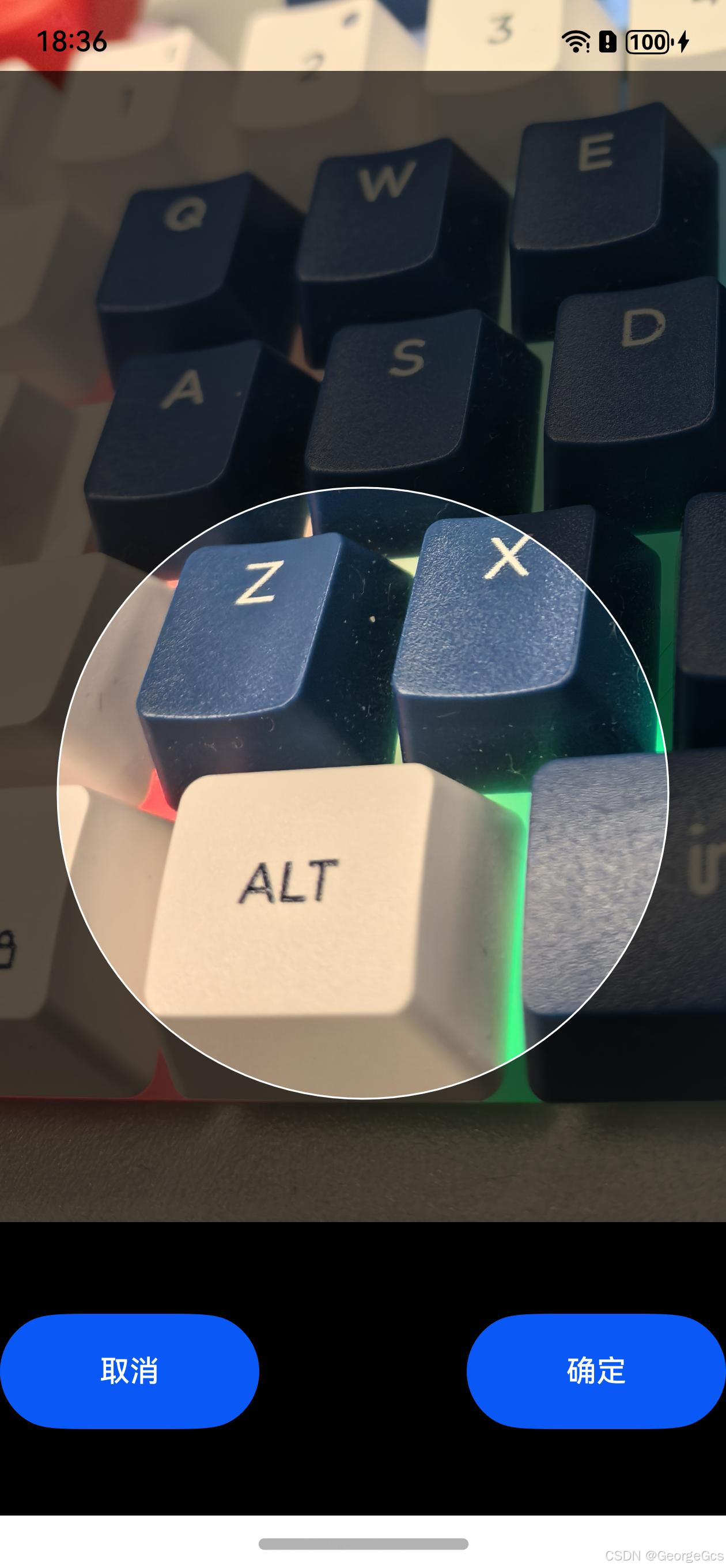
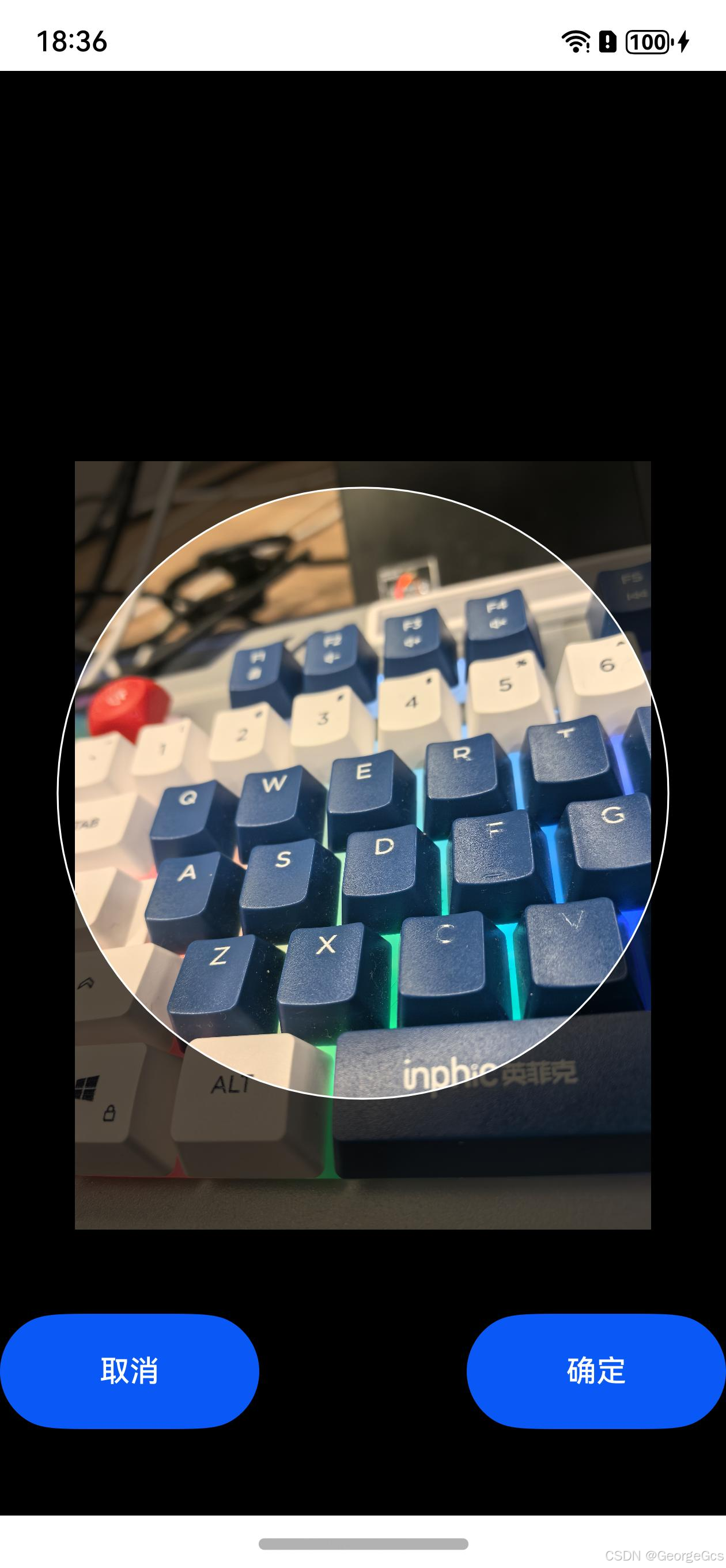
二、开发思路:使用矩阵变换控制图片的放大缩小和平移形态。
通过监听点击手势 TapGesture,缩放手势 PinchGesture,拖动手势 PanGesture 进行手势操作的功能实现。
通过对矩阵变换参数 mMatrix 的赋值,将矩阵变换参数赋值给 image 控件。实现手势操作和图片操作的同步。
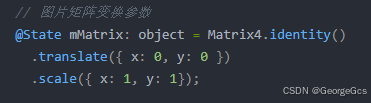
该参数拥有四维坐标,只需要通过手势操作调整四个参数即可实现。通过.transform(this.mMatrix)赋值给 image 控件。
通过 image 的.onComplete(this.onLoadImgComplete)函数回调,获取图片控件的宽高和内容宽高等参数。以此为基准,手势操作调整的都是这些值。
三、DEMO 示例代码:
import router from '@ohos.router';import { CropMgr, ImageInfo } from '../manager/CropMgr';import { image } from '@kit.ImageKit';import Matrix4 from '@ohos.matrix4';import FS from '@ohos.file.fs';
export class LoadResult { width: number = 0; height: number = 0; componentWidth: number = 0; componentHeight: number = 0; loadingStatus: number = 0; contentWidth: number = 0; contentHeight: number = 0; contentOffsetX: number = 0; contentOffsetY: number = 0;}
@Entry@Componentexport struct CropPage { private TAG: string = "CropPage";
private mRenderingContextSettings: RenderingContextSettings = new RenderingContextSettings(true); private mCanvasRenderingContext2D: CanvasRenderingContext2D = new CanvasRenderingContext2D(this.mRenderingContextSettings);
// 加载图片 @State mImg: PixelMap | undefined = undefined; // 图片矩阵变换参数 @State mMatrix: object = Matrix4.identity() .translate({ x: 0, y: 0 }) .scale({ x: 1, y: 1});
@State mImageInfo: ImageInfo = new ImageInfo();
private tempScale = 1; private startOffsetX: number = 0; private startOffsetY: number = 0;
aboutToAppear(): void { console.log(this.TAG, "aboutToAppear start"); let temp = CropMgr.Ins().mSourceImg; console.log(this.TAG, "aboutToAppear temp: " + JSON.stringify(temp)); this.mImg = temp; console.log(this.TAG, "aboutToAppear end"); }
private getImgInfo(){ return this.mImageInfo; }
onClickCancel = ()=>{ router.back(); }
onClickConfirm = async ()=>{ if(!this.mImg){ console.error(this.TAG, " onClickConfirm mImg error null !"); return; }
// 存当前裁剪的图 // ... router.back(); }
/** * 复制图片 * @param pixel * @returns */ async copyPixelMap(pixel: PixelMap): Promise<PixelMap> { const info: image.ImageInfo = await pixel.getImageInfo(); const buffer: ArrayBuffer = new ArrayBuffer(pixel.getPixelBytesNumber()); await pixel.readPixelsToBuffer(buffer); const opts: image.InitializationOptions = { editable: true, pixelFormat: image.PixelMapFormat.RGBA_8888, size: { height: info.size.height, width: info.size.width } }; return image.createPixelMap(buffer, opts); }
/** * 图片加载回调 */ private onLoadImgComplete = (msg: LoadResult) => { this.getImgInfo().loadResult = msg; this.checkImageScale(); }
/** * 绘制画布中的取景框 */ private onCanvasReady = ()=>{ if(!this.mCanvasRenderingContext2D){ console.error(this.TAG, "onCanvasReady error mCanvasRenderingContext2D null !"); return; } let cr = this.mCanvasRenderingContext2D; // 画布颜色 cr.fillStyle = '#AA000000'; let height = cr.height; let width = cr.width; cr.fillRect(0, 0, width, height);
// 圆形的中心点 let centerX = width / 2; let centerY = height / 2; // 圆形半径 let radius = Math.min(width, height) / 2 - px2vp(100); cr.globalCompositeOperation = 'destination-out' cr.fillStyle = 'white' cr.beginPath(); cr.arc(centerX, centerY, radius, 0, 2 * Math.PI); cr.fill();
cr.globalCompositeOperation = 'source-over'; cr.strokeStyle = '#FFFFFF'; cr.beginPath(); cr.arc(centerX, centerY, radius, 0, 2 * Math.PI); cr.closePath();
cr.lineWidth = 1; cr.stroke(); }
build() { RelativeContainer() { // 黑色底图 Row().width("100%").height("100%").backgroundColor(Color.Black)
// 用户图 Image(this.mImg) .objectFit(ImageFit.Contain) .width('100%') .height('100%') .transform(this.mMatrix) .alignRules({ center: { anchor: '__container__', align: VerticalAlign.Center }, middle: { anchor: '__container__', align: HorizontalAlign.Center } }) .onComplete(this.onLoadImgComplete)
// 取景框 Canvas(this.mCanvasRenderingContext2D) .width('100%') .height('100%') .alignRules({ center: { anchor: '__container__', align: VerticalAlign.Center }, middle: { anchor: '__container__', align: HorizontalAlign.Center } }) .backgroundColor(Color.Transparent) .onReady(this.onCanvasReady) .clip(true) .backgroundColor("#00000080")
Row(){ Button("取消") .size({ width: px2vp(450), height: px2vp(200) }) .onClick(this.onClickCancel)
Blank()
Button("确定") .size({ width: px2vp(450), height: px2vp(200) }) .onClick(this.onClickConfirm) } .width("100%") .height(px2vp(200)) .margin({ bottom: px2vp(500) }) .alignRules({ center: { anchor: '__container__', align: VerticalAlign.Bottom }, middle: { anchor: '__container__', align: HorizontalAlign.Center } }) .justifyContent(FlexAlign.Center)
} .width("100%").height("100%") .priorityGesture( // 点击手势 TapGesture({ // 点击次数 count: 2, // 一个手指 fingers: 1 }).onAction((event: GestureEvent)=>{ console.log(this.TAG, "TapGesture onAction start"); if(!event){ return; } if(this.getImgInfo().scale != 1){ this.getImgInfo().scale = 1; this.getImgInfo().offsetX = 0; this.getImgInfo().offsetY = 0; this.mMatrix = Matrix4.identity() .translate({ x: this.getImgInfo().offsetX, y: this.getImgInfo().offsetY }) .scale({ x: this.getImgInfo().scale, y: this.getImgInfo().scale }) }else{ this.getImgInfo().scale = 2; this.mMatrix = Matrix4.identity() .translate({ x: this.getImgInfo().offsetX, y: this.getImgInfo().offsetY }) .scale({ x: this.getImgInfo().scale, y: this.getImgInfo().scale }) }
console.log(this.TAG, "TapGesture onAction end"); }) ) .gesture(GestureGroup( GestureMode.Parallel, // 缩放手势 PinchGesture({ // 两指缩放 fingers: 2 }) .onActionStart(()=>{ console.log(this.TAG, "PinchGesture onActionStart"); this.tempScale = this.getImgInfo().scale; }) .onActionUpdate((event)=>{ console.log(this.TAG, "PinchGesture onActionUpdate" + JSON.stringify(event)); if(event){ this.getImgInfo().scale = this.tempScale * event.scale; this.mMatrix = Matrix4.identity() .translate({ x: this.getImgInfo().offsetX, y: this.getImgInfo().offsetY }) .scale({ x: this.getImgInfo().scale, y: this.getImgInfo().scale }) } }) .onActionEnd(()=>{ console.log(this.TAG, "PinchGesture onActionEnd"); }) , // 拖动手势 PanGesture() .onActionStart(()=>{ console.log(this.TAG, "PanGesture onActionStart"); this.startOffsetX = this.getImgInfo().offsetX; this.startOffsetY = this.getImgInfo().offsetY; }) .onActionUpdate((event)=>{ console.log(this.TAG, "PanGesture onActionUpdate" + JSON.stringify(event)); if(event){ let distanceX: number = this.startOffsetX + vp2px(event.offsetX) / this.getImgInfo().scale; let distanceY: number = this.startOffsetY + vp2px(event.offsetY) / this.getImgInfo().scale; this.getImgInfo().offsetX = distanceX; this.getImgInfo().offsetY = distanceY; this.mMatrix = Matrix4.identity() .translate({ x: this.getImgInfo().offsetX, y: this.getImgInfo().offsetY }) .scale({ x: this.getImgInfo().scale, y: this.getImgInfo().scale }) } }) .onActionEnd(()=>{ console.log(this.TAG, "PanGesture onActionEnd"); }) )) }}
复制代码
划线
评论
复制
发布于: 刚刚阅读数: 5
GeorgeGcs
关注
路漫漫其修远兮,吾将上下而求索。 2024-12-24 加入
鸿蒙创作先锋,华为HDE专家,鸿蒙讲师,作者。 目前任职鸿蒙应用架构师。历经腾讯,宝马,研究所,金融。 待过私企,外企,央企。 深耕大应用开发领域十年。 OpenHarmony,HarmonyOS,Flutter,H5,Android,IOS。










评论