终于学习完 Adapter 类相关的一些控件,当然除了讲解的那几个,还有其他很多的相关的控件,就不慢慢讲解了~有需要的自行查阅文档,查看相关的用法,本节带来的是:Android 用于提示信息的一个控件——Toast(吐司)!Toast 是一种很方便的消息提示框,会在屏幕中显示一个消息提示框,没任何按钮,也不会获得焦点一段时间过后自动消失!非常常用!
1.直接调用 Toast 类的 makeText()方法创建
这是我们用的最多的一种形式了!比如点击一个按钮,然后弹出 Toast,用法: Toast.makeText(MainActivity.this, "提示的内容", Toast.LENGTH_LONG).show();第一个是上下文对象!对二个是显示的内容!第三个是显示的时间,只有 LONG 和 SHORT 两种会生效,即时你定义了其他的值,最后调用的还是这两个!
另外 Toast 是非常常用的,我们可以把这些公共的部分抽取出来,写到一个方法里!需要显示 Toast 的时候直接调用这个方法就可以显示 Toast,这样方便很多!示例如下:
void midToast(String str, int showTime){ Toast toast = Toast.makeText(global_context, str, showTime); toast.setGravity(Gravity.CENTER_VERTICAL|Gravity.CENTER_HORIZONTAL , 0, 0); //设置显示位置 TextView v = (TextView) toast.getView().findViewById(android.R.id.message); v.setTextColor(Color.YELLOW); //设置字体颜色 toast.show(); }
复制代码
上面这个抽取出来的方法,我们发现我们可以调用 setGravity 设置 Toast 显示的位置以及获得通过 findViewById(android.R.id.message)获得显示的文本,然后进行设置颜色,或者大小等!这就是第二种通过构造方法来定制 Toast!
2.通过构造方法来定制 Toast:
上面定制了文本,以及显示位置,下面我们写两个简单的例子:
1.定义一个带有图片的 Toast
效果图:
关键代码:
private void midToast(String str, int showTime){ Toast toast = Toast.makeText(mContext, str, showTime); toast.setGravity(Gravity.CENTER_HORIZONTAL|Gravity.BOTTOM , 0, 0); //设置显示位置 LinearLayout layout = (LinearLayout) toast.getView(); layout.setBackgroundColor(Color.BLUE); ImageView image = new ImageView(this); image.setImageResource(R.mipmap.ic_icon_qitao); layout.addView(image, 0); TextView v = (TextView) toast.getView().findViewById(android.R.id.message); v.setTextColor(Color.YELLOW); //设置字体颜色 toast.show();}
复制代码
2.Toast 完全自定义
如果上面的那种还满足不了你的话,那么你完全可以自己写一个Toast的布局,然后显示出来; 但是时间我们依旧控制不了!
复制代码
运行效果图:
关键代码:
private void midToast(String str, int showTime){ LayoutInflater inflater = getLayoutInflater(); View view = inflater.inflate(R.layout.view_toast_custom, (ViewGroup) findViewById(R.id.lly_toast)); ImageView img_logo = (ImageView) view.findViewById(R.id.img_logo); TextView tv_msg = (TextView) view.findViewById(R.id.tv_msg); tv_msg.setText(str); Toast toast = new Toast(mContext); toast.setGravity(Gravity.CENTER, 0, 0); toast.setDuration(Toast.LENGTH_LONG); toast.setView(view); toast.show();}
复制代码
还有自定义 Toast 的布局以及圆角背景:
圆角背景:bg_toast.xml:
<?xml version="1.0" encoding="utf-8"?><shape xmlns:android="http://schemas.android.com/apk/res/android"> <!-- 设置透明背景色 --> <solid android:color="#BADB66" /> <!-- 设置一个黑色边框 --> <stroke android:width="1px" android:color="#FFFFFF" /> <!-- 设置四个圆角的半径 --> <corners android:bottomLeftRadius="50px" android:bottomRightRadius="50px" android:topLeftRadius="50px" android:topRightRadius="50px" /> <!-- 设置一下边距,让空间大一点 --> <padding android:bottom="5dp" android:left="5dp" android:right="5dp" android:top="5dp" /></shape>
复制代码
布局文件:view_toast_custom.xml:
<?xml version="1.0" encoding="utf-8"?><LinearLayout xmlns:android="http://schemas.android.com/apk/res/android" android:id="@+id/lly_toast" android:layout_width="match_parent" android:layout_height="match_parent" android:background="@drawable/bg_toast" android:orientation="horizontal">
<ImageView android:id="@+id/img_logo" android:layout_width="24dp" android:layout_height="24dp" android:layout_marginLeft="10dp" android:src="@mipmap/iv_lol_icon1" />
<TextView android:id="@+id/tv_msg" android:layout_width="match_parent" android:layout_height="wrap_content" android:layout_marginLeft="10dp" android:textSize="20sp" />
</LinearLayout>
复制代码
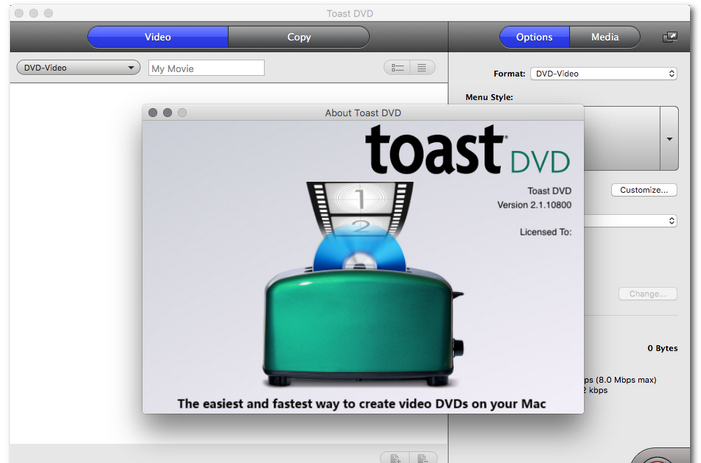
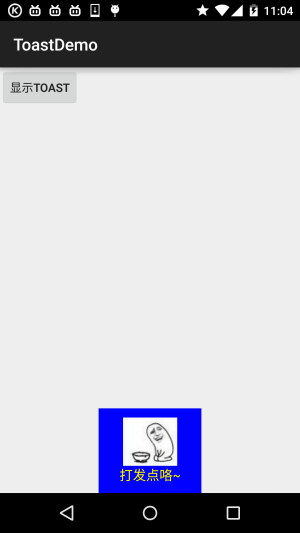
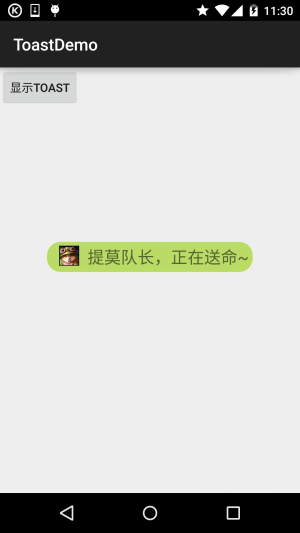











评论