支付宝小程序 -MQTT 模拟器体验阿里云 IoT 开发——设备接入类
支付宝小程序-MQTT 模拟器
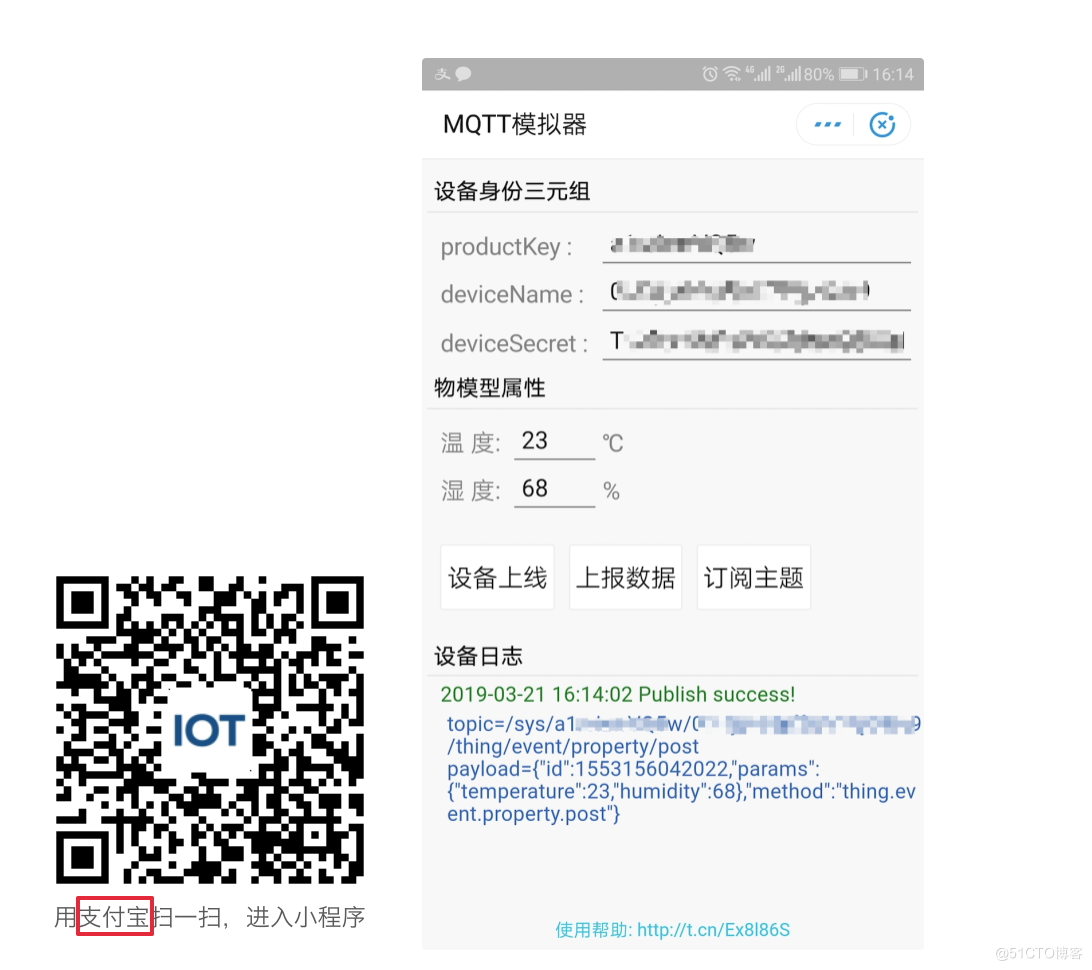
image.png
1. 准备工作
1.1 注册阿里云账号
开通阿里云账号,并通过支付宝实名认证 https://www.aliyun.com
1.2 免费开通 IoT 物联网套件
产品官网 https://www.aliyun.com/product/iot
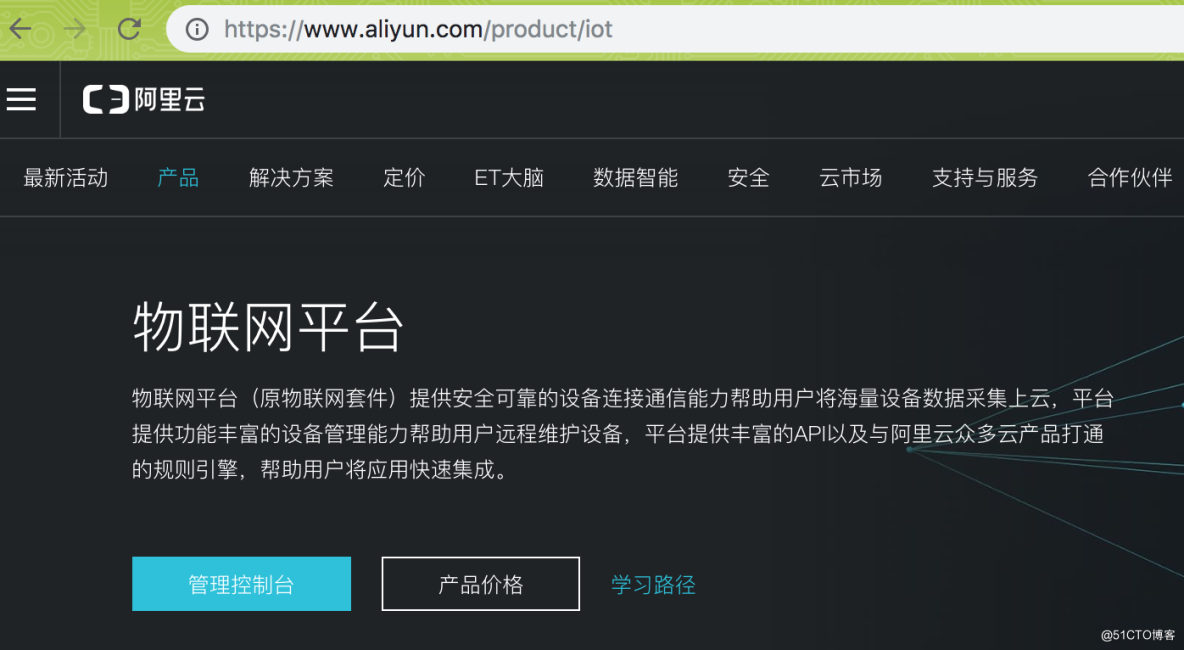
image.png
2. 控制台操作步骤
2.1 创建产品
自定义品类,JSON 格式
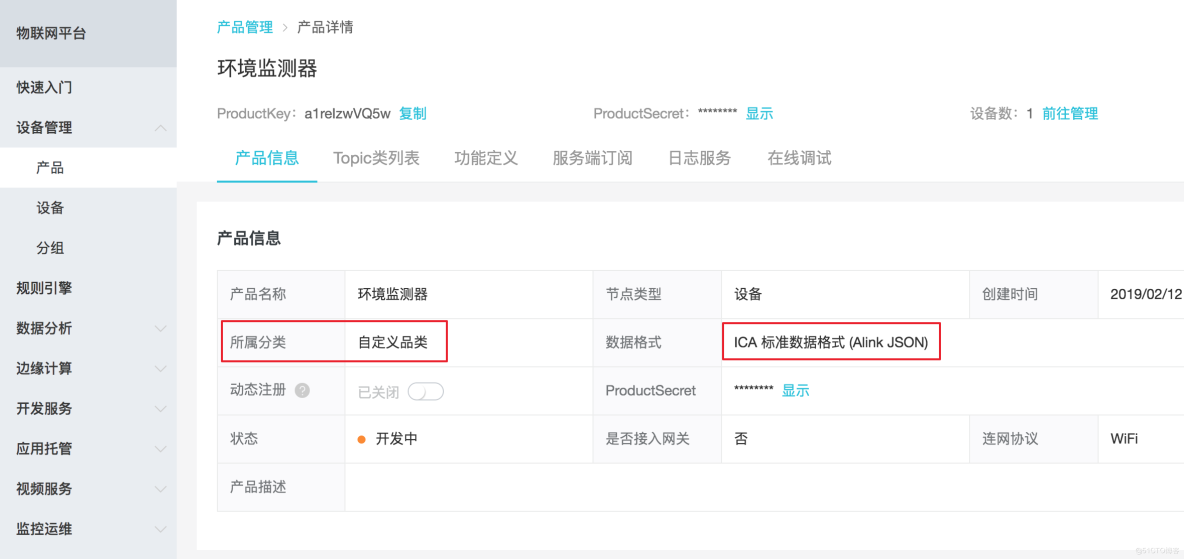
image.png
2.2 产品功能定义
添加产品属性 温度 temperature,湿度 humidity
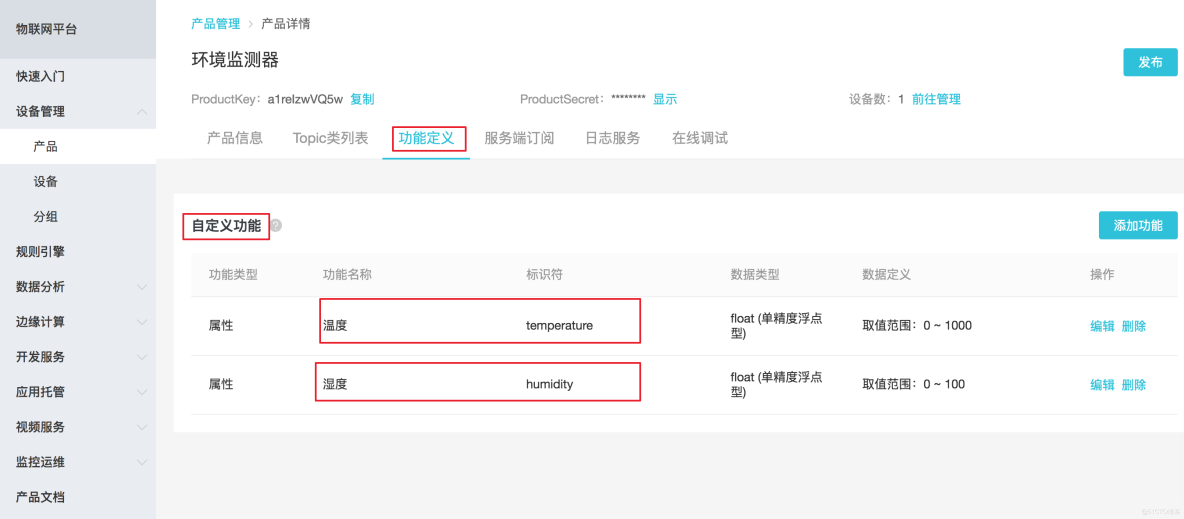
image.png
2.3 注册设备,获得身份三元组
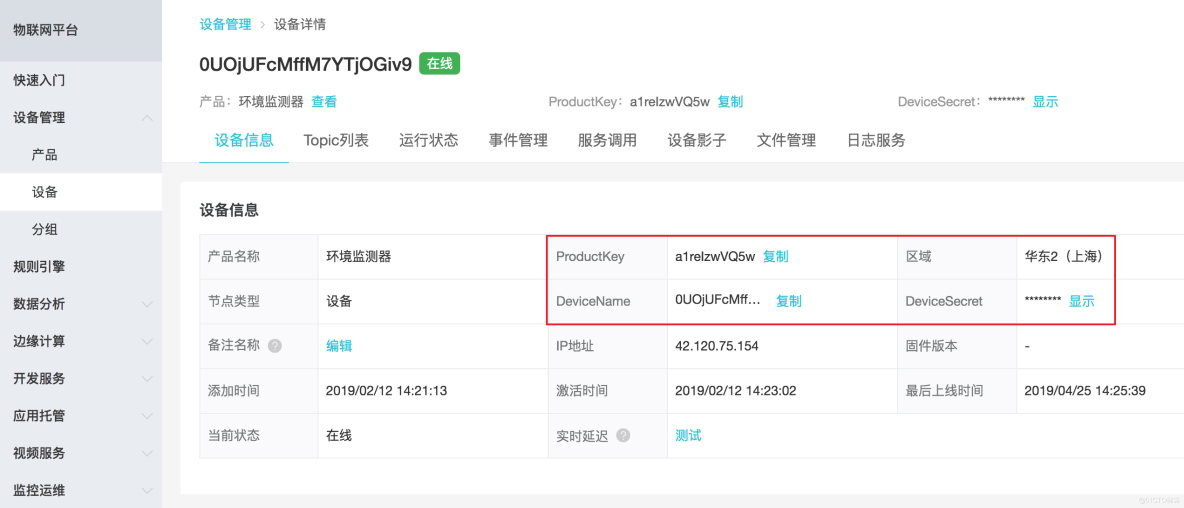
image.png
3. 小程序操作
3.1 设备上线
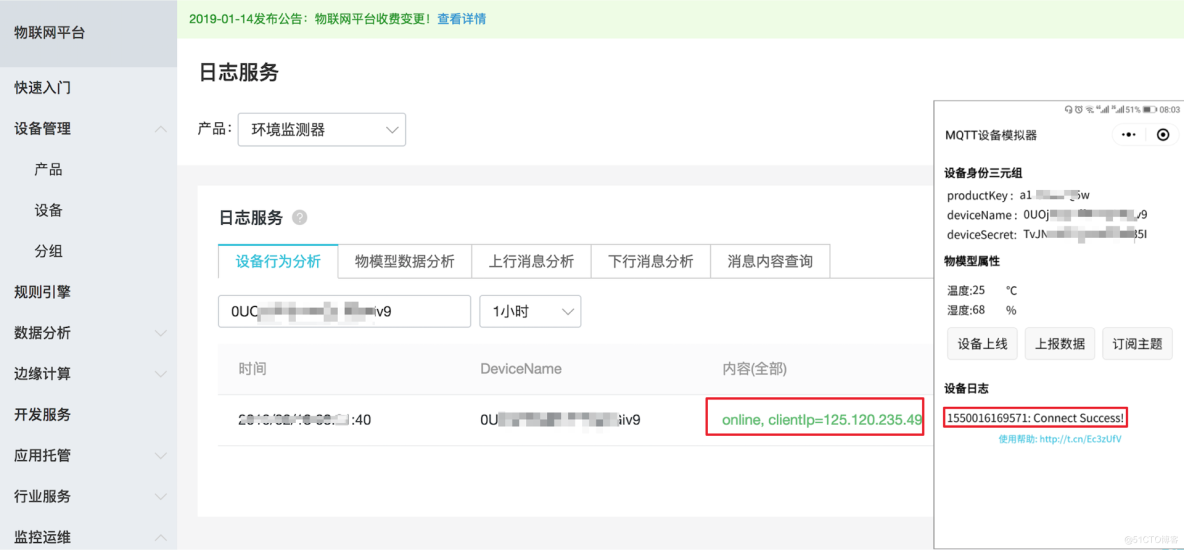
image.png
3.2 上报数据
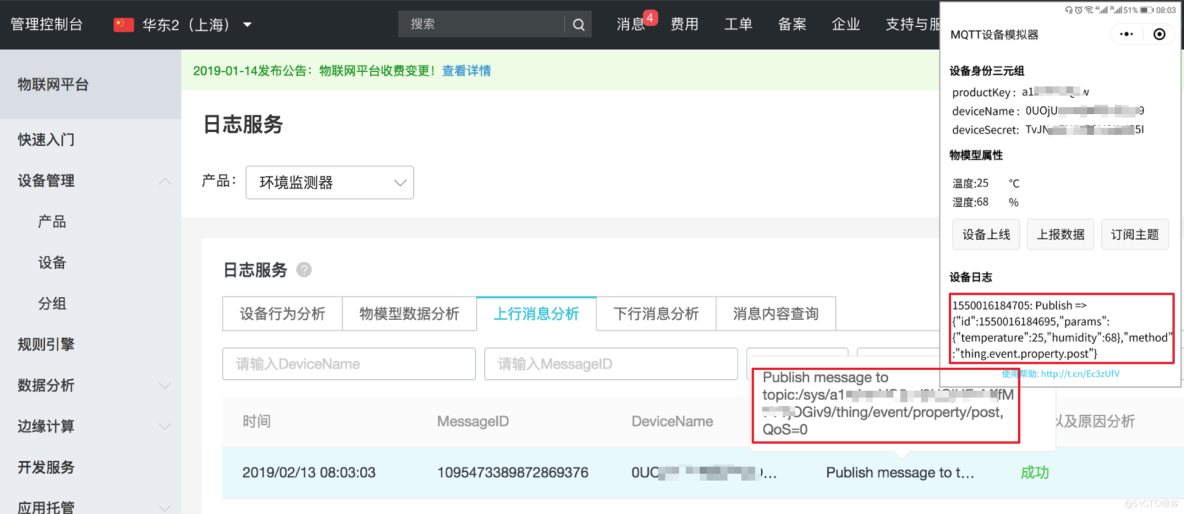
image.png
3.3 控制指令下行
先点击 订阅主题,再去控制台推送消息。
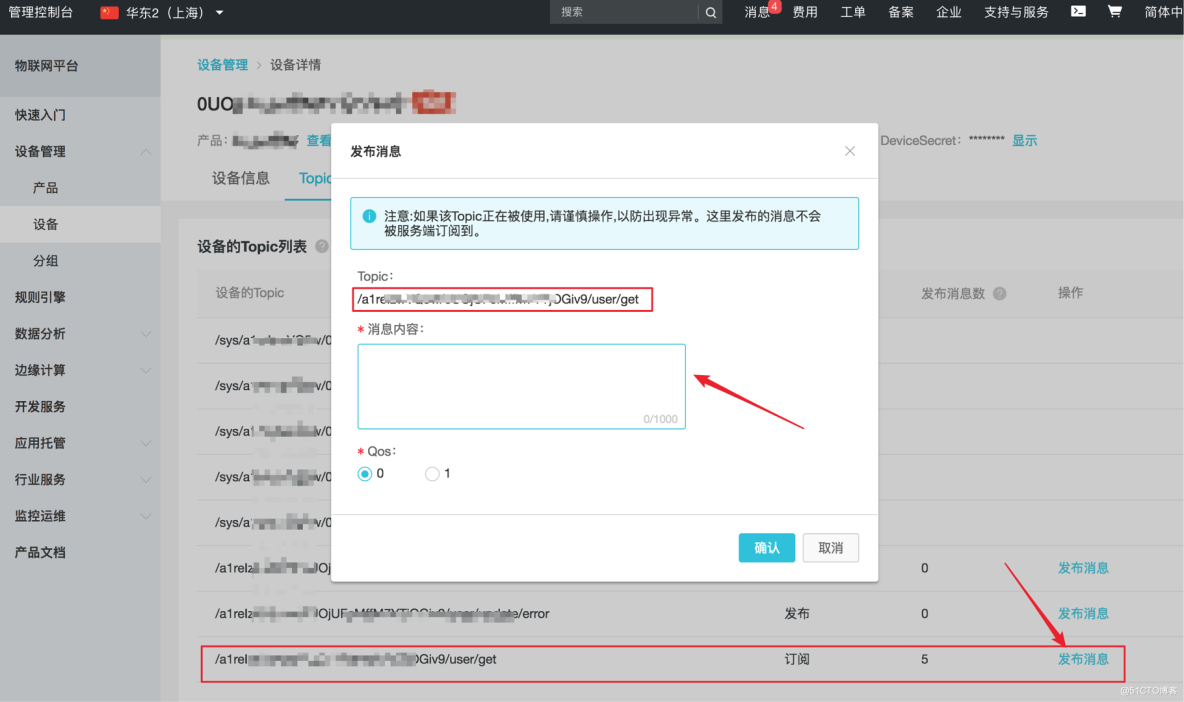
image.png
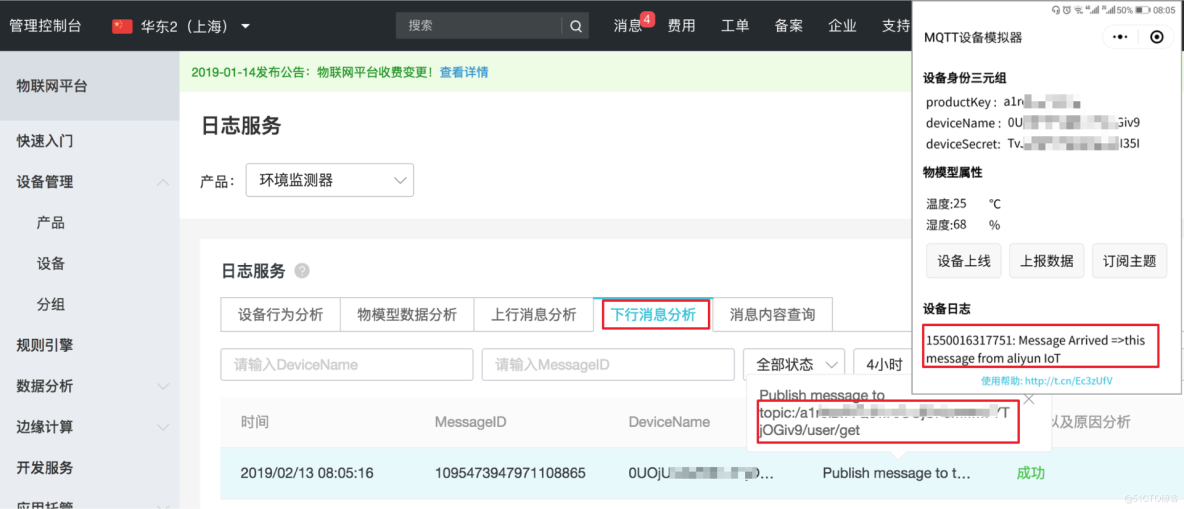
image.png
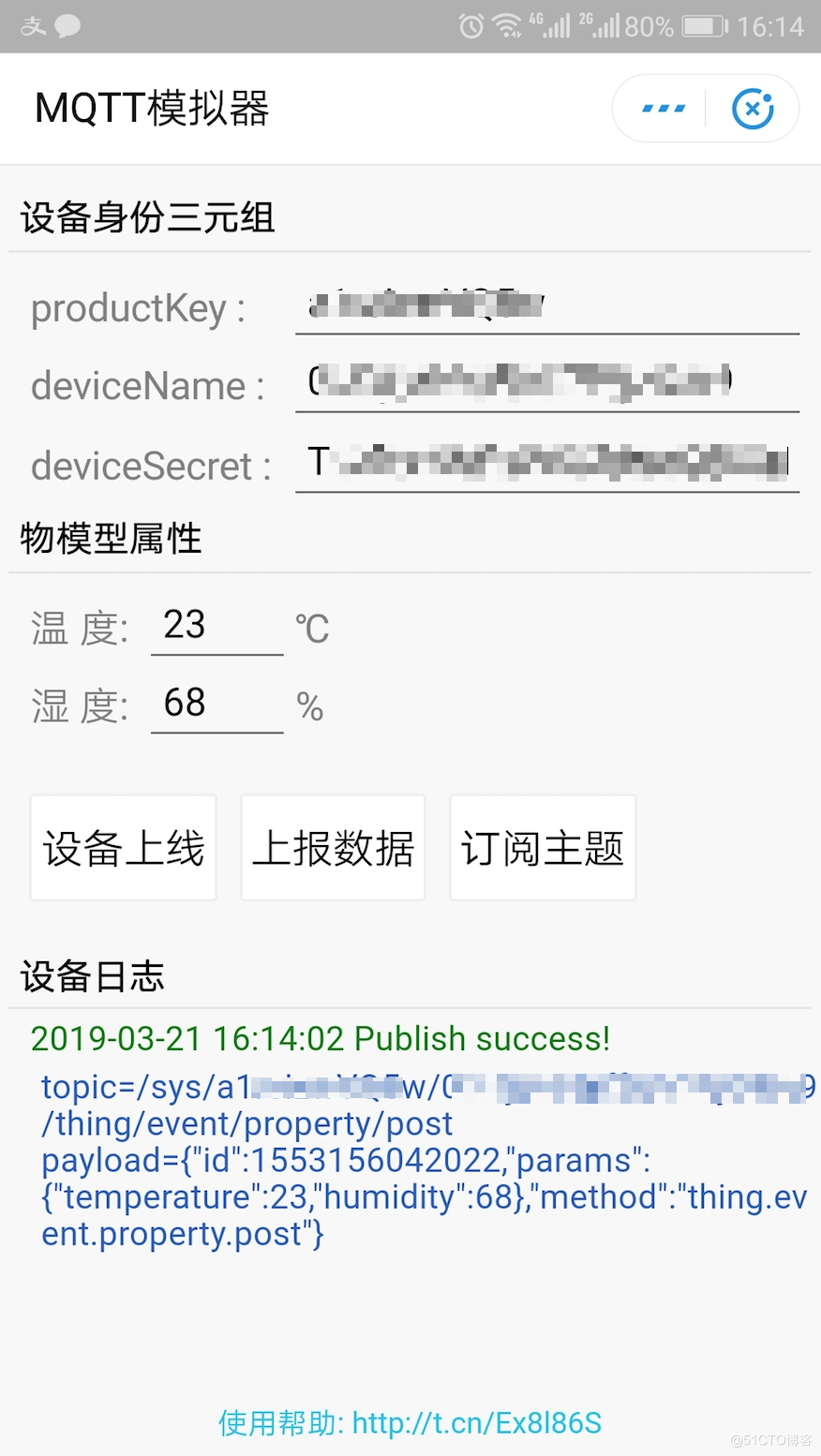
image.png
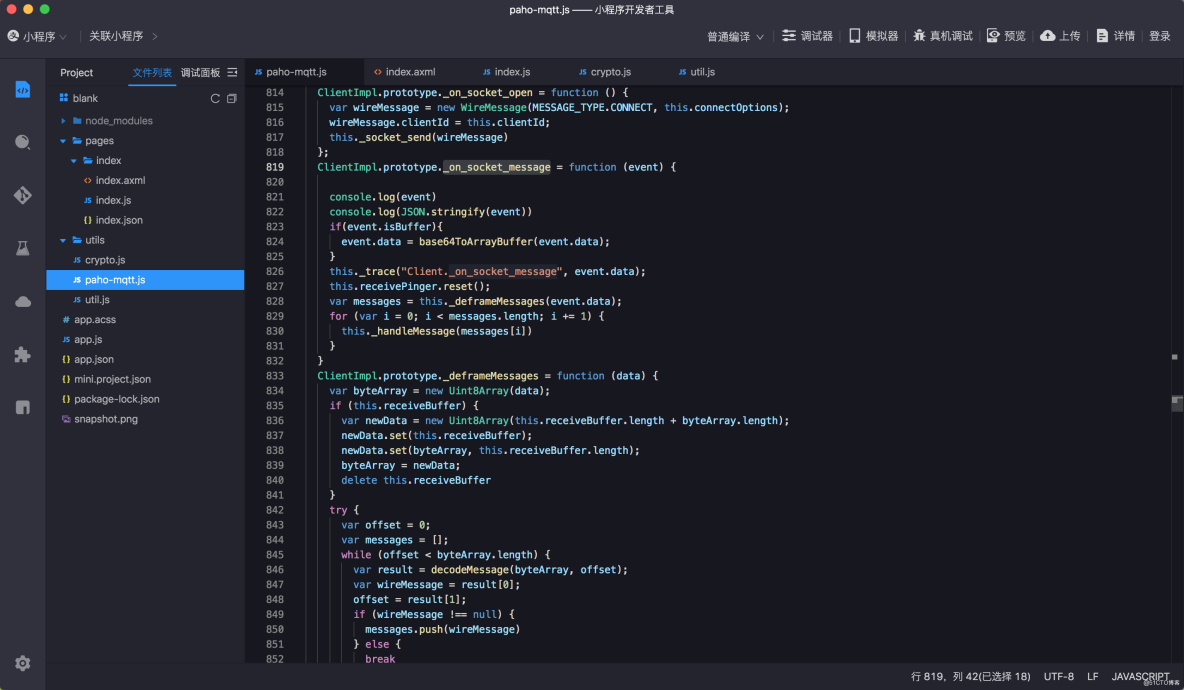
image.png
物联网平台产品介绍详情:https://www.aliyun.com/product/iot/iot_instc_public_cn
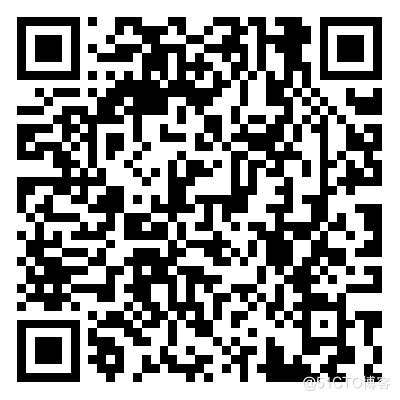
阿里云物联网平台客户交流群











评论