Windows 中使用 vagrant+virtual box 创建 Docker
一、安装Vagrant
访问vagrant官网https://www.vagrantup.com/
下载对应系统的Vagrant
安装
命令行输入vagrant,测试是否安装成功
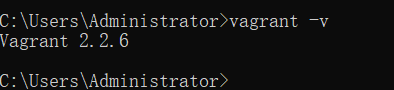
二、安装Virtual Box
访问virtualbox官网https://www.virtualbox.org/
选择左侧的downloads
选择下载对应的操作系统版本
安装
[win10中若出现]安装virtualbox快完成时立即回滚,并提示安装出现严重错误
(1)打开服务
(2)找到Device Install Service和Device Setup Manager,然后启动
(3)再次尝试安装
三、安装Centos7
创建first-docker-centos7文件夹,并进入其中[目录路径中不要有中文字符]
在此目录下打开cmd,运行vagrant init centos/7 此时会在当前目录下生成Vagrantfile
运行vagrant up [注意不要运行,拉取远端的centos7太慢] 此时会找centos7的镜像,本地有就用本地的,本地没有就会拉取远端的
准备centos7的box
a. 下载centos box https://vagrantcloud.com/centos/boxes/7/versions/1905.1/providers/virtualbox.box
b. 将下载好的文件放到指定目录
c. 运行vagrant box add centos/7 D:\迅雷下载\virtualbox.box
d. vagrant box list 查看本地的box[这时候可以看到centos/7]
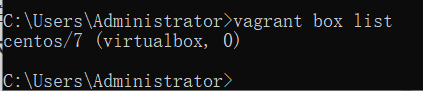
在first-docker-centos7文件夹下创建Vagrantfile文件,文件内容如下:
根据本地的centos7 box创建虚拟机:
vagrant up[打开virtual box,可以发现centos7创建成功]
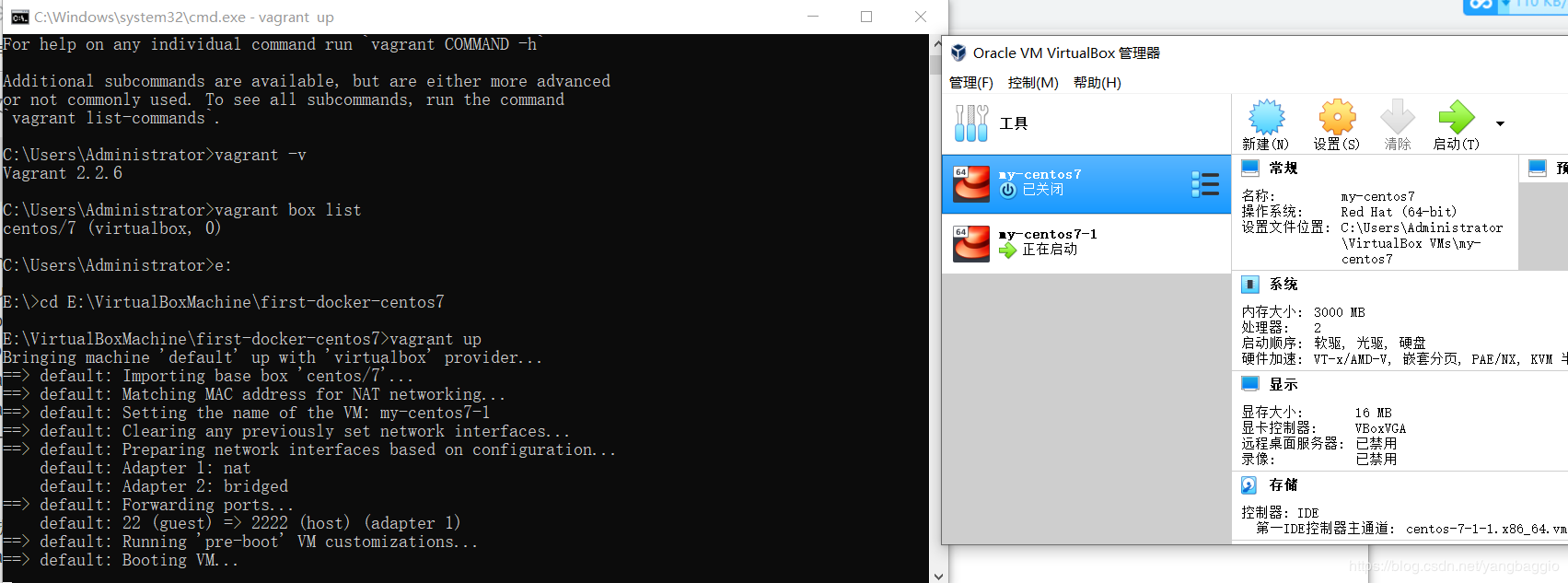
vagrant基本操作
(1)vagrant ssh 进入刚才创建的centos7中
(2)vagrant status 查看centos7的状态
(3)vagrant halt 停止centos7
(4)vagrant destroy 删除centos7
(5)vagrant status 查看当前vagrant创建的虚拟机
(6)Vagrantfile中也可以写脚本命令,使得centos7更加丰富 但是要注意,修改了Vagrantfile,要想使正常运行的centos7生效,必须使用vagrant reload
至此,使用vagrant+virtualbox搭建centos7完成,后面可以修改Vagrantfile对虚拟机进行相应配置
通过vagrant ssh可以进入虚拟机:

通过ip a命令查看当前虚拟机的IP地址:
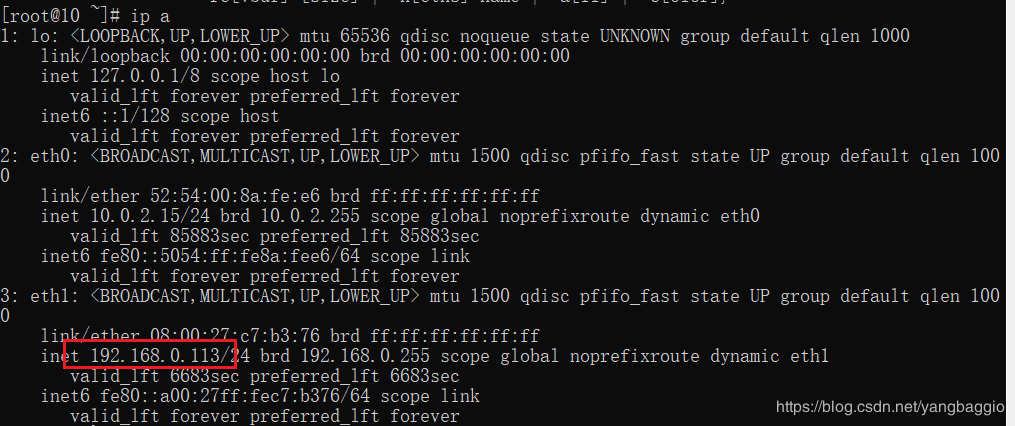
修改root账号的password:

vi /etc/ssh/sshd_config 修改PasswordAuthentication yes
systemctl restart sshd
现在就可以通过root账号登陆虚拟机了
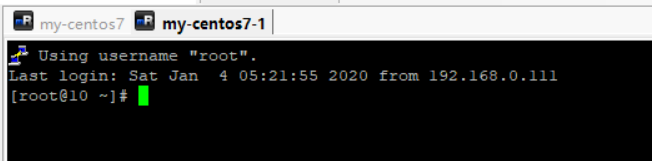
四、box的打包分发
退出虚拟机 vagrant halt
打包 vagrant package --output first-docker-centos7.box
得到first-docker-centos7.box
将first-docker-centos7.box添加到其他的vagrant环境中 vagrant box add first-docker-centos7 first-docker-centos7.box
得到Vagrantfile vagrant init first-docker-centos7
根据Vagrantfile启动虚拟机 vagrant up [此时可以得到和之前一模一样的环境,但是网络要重新配置]
五、安装docker
进入centos7 虚拟机
卸载之前的docker
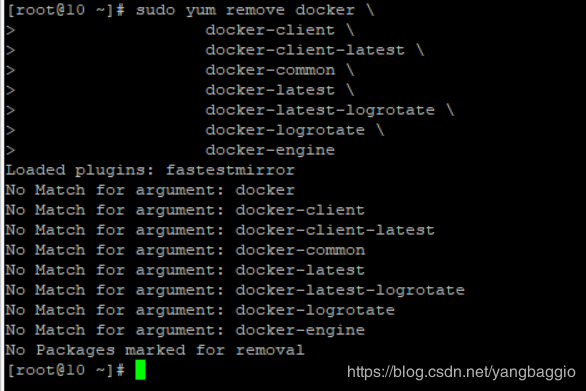
安装必要的依赖
设置docker仓库
安装docker
启动docker
测试docker是否安装成功
版权声明: 本文为 InfoQ 作者【Java收录阁】的原创文章。
原文链接:【http://xie.infoq.cn/article/c285981b396e9c08c65c64df8】。文章转载请联系作者。












评论