【Flutter 专题】65 图解基本 TextField 文本输入框 (二)

小菜刚学习了 TextField 的基本用法,今天特意学习一下 TextField InputDecoration 文本框装饰器的相关内容;
InputDecoration 源码分析
分析源码可知,Flutter 不仅提供了全面的构建装饰器的方式,还提供了简单便利的构建方式 collapsed 默认是无边框的,且无法设置标签等其他属性;
案例尝试
icon 为装饰器外小图标,可灵活设置图标或其他 Widget,默认距输入框 16dp,主题可通过 IconTheme 设置;
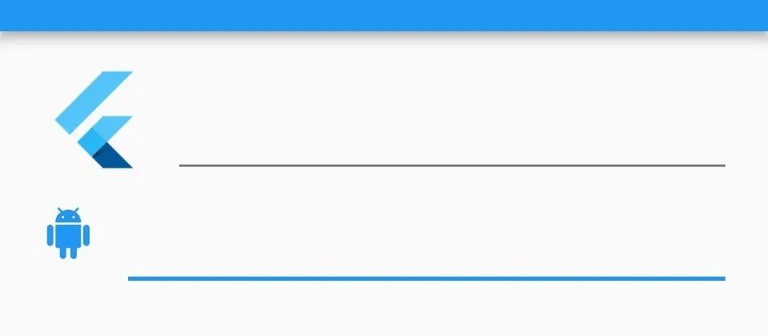
labelText 为文本框描述标签,为 String 类型,直接编辑内容即可;labelStyle 为标签样式属性;TextField 获取焦点之后描述标签上移;
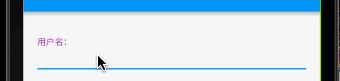
helperText 为文本框辅助标签,一般在文本框底部,提示性内容;helperStyle 为文本框辅助标签样式属性;与 TextField 是否获取焦点无变化;
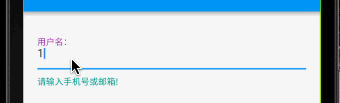
hintText 为文本框默认提示信息,若设置 labelText,则 TextField 在未获取焦点时优先展示 labelText;hintStyle 为文本框提示信息样式属性;hintMaxLines 为提示信息过长时允许展示的最大行数;
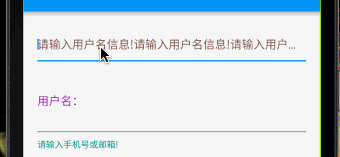
errorText 为文本框错误提示信息,一般在文本框底部,当设置 errorText 时不展示 helperText,整体默认为红色;errorStyle 为错误提示信息样式属性;errorMaxLines 为错误信息过长时允许展示的最大行数;与 hintText 类似;
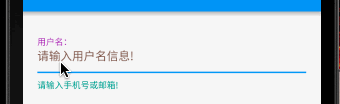
hasFloatingPlaceholder 设置 TextField 获取焦点时 labelText 是否向上浮动;设置为 false 时,获取焦点后 labelText 隐藏,不会向上浮动;
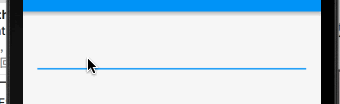
isDense 是否为紧凑型文本框,true 为紧凑型文本框,图标等与输入框边距较小;
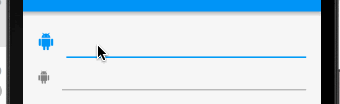
contentPadding 为编辑内容与文本框内边距;
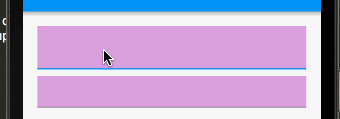
prefix... 是文本框前置组件,prefixIcon 为前置图标,固定在文本输入框前边,与 icon 位置不同,其样式通过 IconTheme 调整;prefixText 为前置预填充文本,例如手机号前(+86) 之类;prefix 为前置预填充组件,可自由设置,更为灵活,但不能与 prefixText 同时使用;prefixStyle 为预填充组件样式;
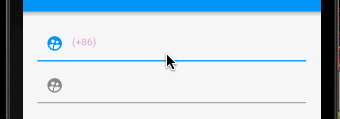
suffix... 为文本框后置组件系列;与 prefix... 用法一致;
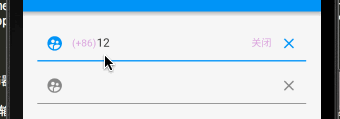
counter 系列为文本框右下角计数器,当设置 maxLengths 时通常会在右下角展示编辑字符数与整体数量比,可通过 counter 系列组件调整;counterText 为计数器展示内容;counterStyle 为计数器样式属性;
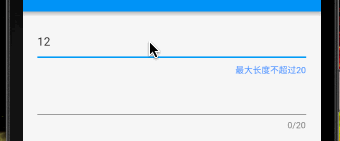
filled 为文本框是否颜色填充,只有 true 时,filledColor 才生效;
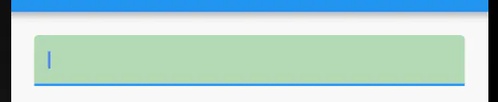
enabled 为文本框是否可用,false 为不可用,无法获取焦点;

alignLabelWithHint 用于 TextField 设置多行时,true 时覆盖将标签与 TextField 的中心对齐的默认行为,小菜尝试了多种情况下 true 和 false 状态,发现效果并不明显,有待继续研究;
border 为一个系列,包括各种环境下边框;默认 border 为正常状态下边框;边框基本包括三类:
a. InputBorder 一般设置为无边框样式;
b. UnderlineInputBorder 一般设置为底部一条直线边框样式;小菜测试时设置边框圆角为 10dp 加上背景色效果更明显;
c. OutlineInputBorder 一般设置为包围的圆角边框;相较于 UnderlineInputBorder 多了 gapPadding 属性,用于浮动的 labelText 与边框的间距;
小菜测试发现 UnderlineInputBorder 和 OutlineInputBorder 对于设置 border 边框颜色无效,需要通过 ThemeData 来更改属性;
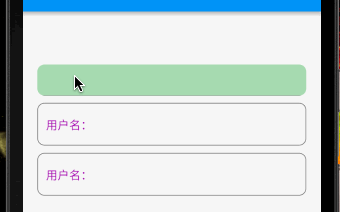
enabledBorder 为可用时边框样式,enabled 为 true;
Tips:
errorText 存在时 enabledBorder 不生效;
若不设置其他 border 属性,获取焦点默认是 ThemeData 中焦点边框,设置 border 或 focusedBorder 等生效;
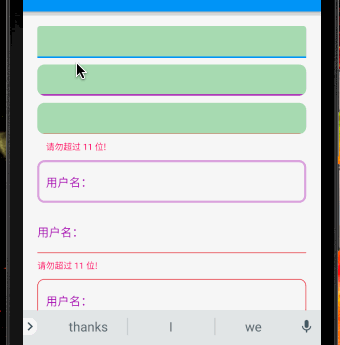
disabledBorder 为不可用时边框,enabled 为 false;且 errorText 存在时 disabledBorder 不生效;
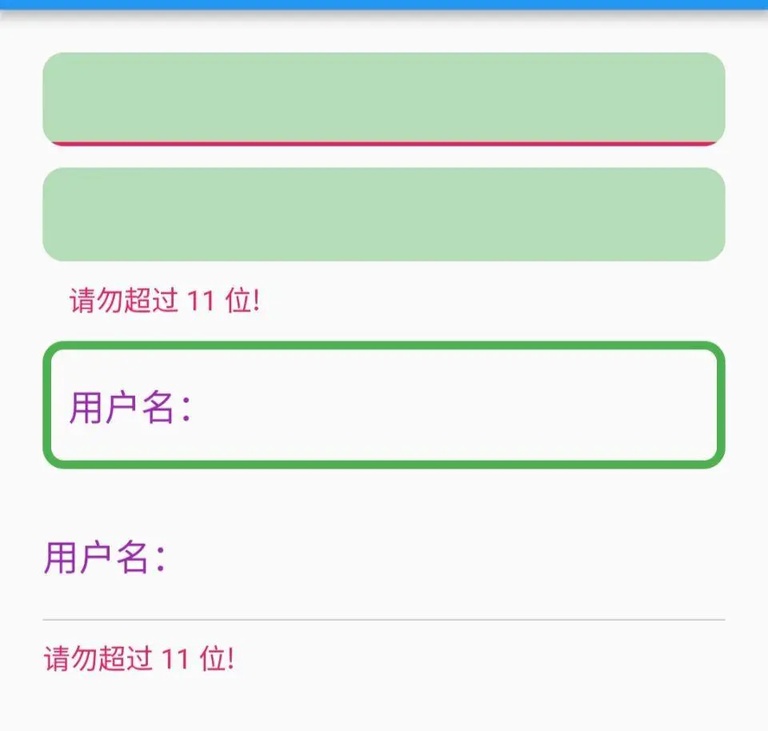
focusedBorder 为获取焦点时边框,errorText 存在时 focusedBorder 不生效;
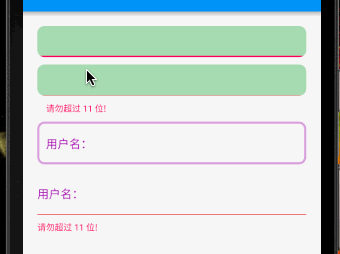
errorBorder 为 errorText 不为空且未获取焦点时边框;
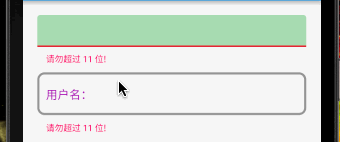
focusedErrorBorder 为 errorText 不为空且获取焦点时边框;
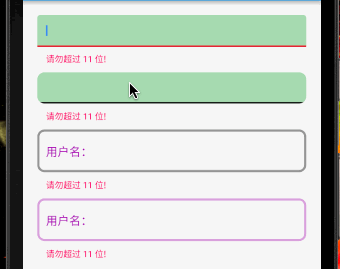
小扩展
在实际开发中,可能回随时需要关闭键盘,此时我们仅需监听一下即可;小菜监听一个文本输入框,当输入字符长度大于 11 位时即收起键盘;
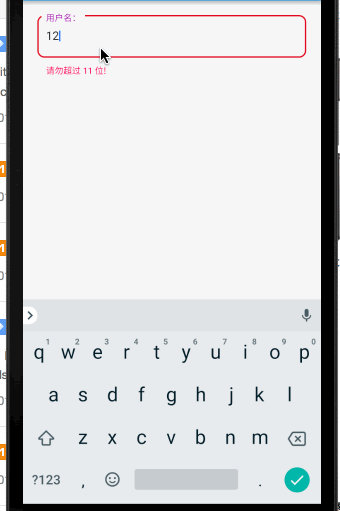
文本输入框确实有很多细节需要研究和尝试,小菜仅初步了解,有待深入研究;且小菜建议时常升级 Flutter 版本,可能对于同一个 Widget 会有或多或少的更新,如有问题请多多指导!
来源: 阿策小和尚
版权声明: 本文为 InfoQ 作者【阿策小和尚】的原创文章。
原文链接:【http://xie.infoq.cn/article/ba1056aaa1692554192d71a70】。文章转载请联系作者。












评论