干货分享 | 3 个 Zbrush 实用减面工具分享
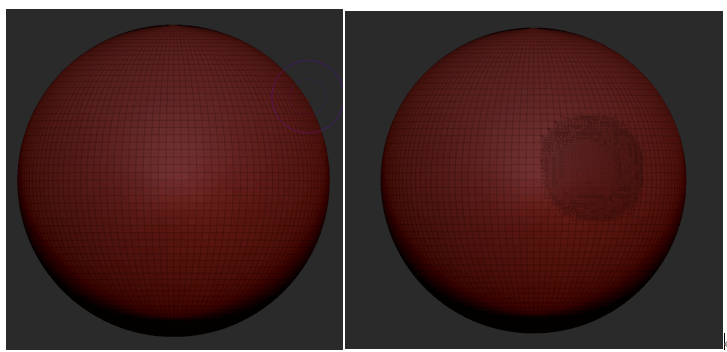
一、使用 Sculptris Pro
Sculptris Pro 是 zbrush 中的一个功能按钮,点击此工具按钮,同时将笔刷转换至 standard 笔刷,即可减去需要平滑的面。
点击开启 Sculptris Pro
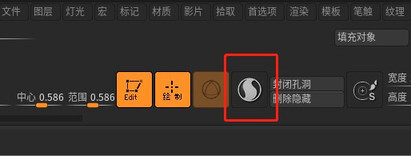
使用 Standard 笔刷,将笔刷强度调至 0

使用 Standard 笔刷,在需要修正的位置上平涂。
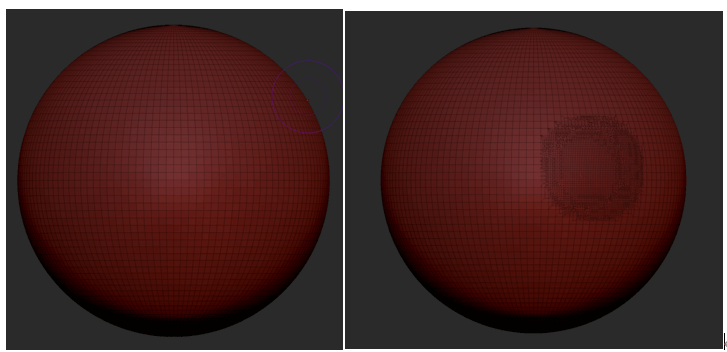
笔刷越小,修复生成的网格越密,反之笔刷越大,网格越小。
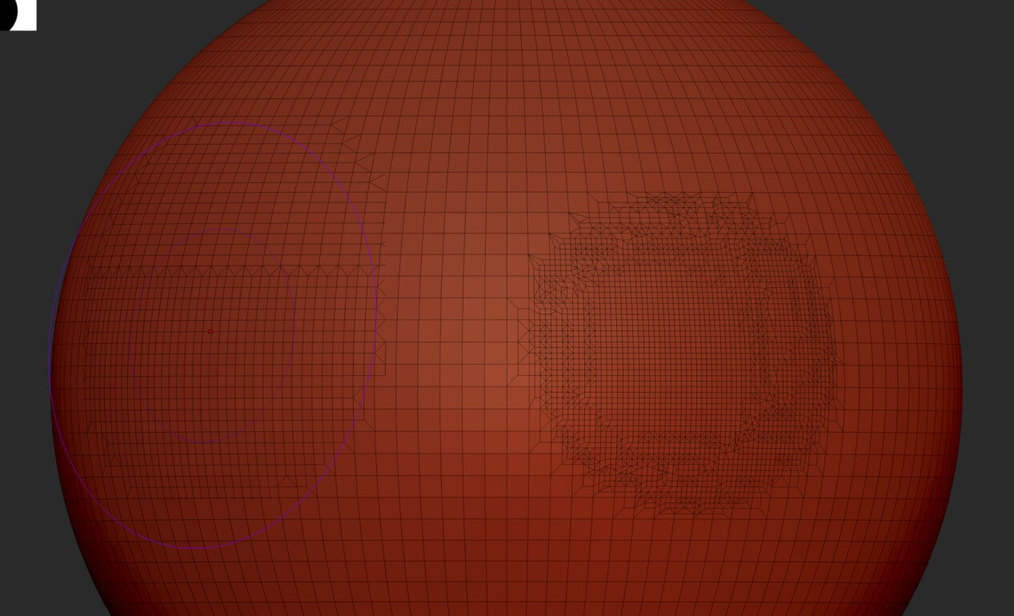
二、使用减面大师
Z 插件菜单栏的抽取减面大师,可以在保持大致的布线情况下整体对模型进行减面。
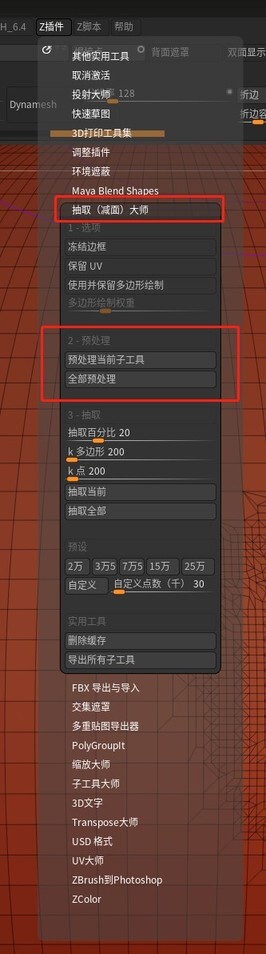
1. 首先点击预处理当前子工具。
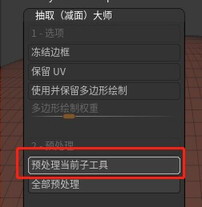
根据需求更改面数百分比即可。
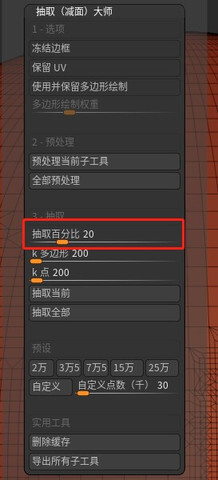
三、使用 Zremesher
使用 zremesher 可以根据模型的形状尽量保持结构进行重建,布线方向会与模型结构相近。
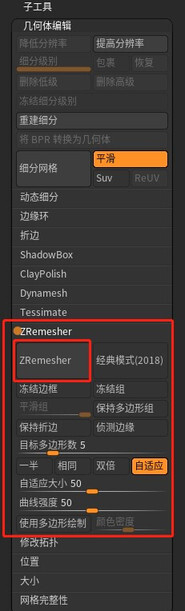
本文《干货分享 | 3 个 Zbrush 实用减面工具分享》内容由3DCAT元宇宙实时渲染云解决方案提供商整理发布,如需转载,请注明出处及链接:https://www.3dcat.live/share/post-id-130











评论