三种等待方式
简介
在实际工作中等待机制可以保证代码的稳定性,保证代码不会受网速、电脑性能等条件的约束。
等待就是当运行代码时,如果页面的渲染速度跟不上代码的运行速度,就需要人为的去限制代码执行的速度。
在做 Web 自动化时,一般要等待页面元素加载完成后,才能执行操作,否则会报找不到元素等各种错误,这样就要求在有些场景下加上等待。
最常见的有三种等待方式:隐式等待、显式等待、强制等待,下面介绍以下这三种等待方式。
隐式等待
隐式等待的机制是:设置一个等待时间,轮询查找(默认 0.5 秒)元素是否出现,如果没出现就抛出异常。这也是最常见的等待方法。
隐式等待的作用是全局的,是作用于整个 session 的生命周期,也就是说只要设置一次隐式等待,后面就不需要设置。如果再次设置隐式等待,那么后一次的会覆盖前一次的效果。
当在 DOM 结构中查找元素,且元素处于不能立即交互的状态时,将会触发隐式等待。
Python 实现
self.driver.implicitly_wait(30)
复制代码
Java 实现
driver.manage().timeouts().implicitlyWait(10,TimeUnit.SECONDS);
复制代码
显式等待
显示等待的机制是:显式等待是在代码中定义等待条件,触发该条件后再执行后续代码,就能够根据判断条件进行等待。程序每隔一段时间进行条件判断,如果条件成立,则执行下一步,否则继续等待,直到超过设置的最长时间。示例代码如下:
Python 实现
# 导入显式等待from selenium.webdriver.support.wait import WebDriverWaitfrom selenium.webdriver.support import expected_conditions...# 设置10秒的最大等待时间,等待 (By.TAG_NAME, "title") 这个元素点击WebDriverWait(driver, 10).until( expected_conditions.element_to_be_clickable((By.TAG_NAME, "title")))...
复制代码
Java 实现
importorg.openqa.selenium.*;importorg.openqa.selenium.chrome.ChromeDriver;importorg.openqa.selenium.support.ui.ExpectedConditions;importorg.openqa.selenium.support.ui.WebDriverWait;importjava.time.Duration;publicclass demo3{
publicstaticvoidmain(String[]args){
WebDriverdriver=newChromeDriver();
driver.get("https://ceshiren.com");//显示等待,直到元素(id为kw)出现,才停止等待WebElementelement=(newWebDriverWait(driver,Duration.ofSeconds(5))).until(ExpectedConditions.presenceOfElementLocated(By.id("kw")));
driver.close();//关闭浏览器进程driver.quit();}}
复制代码
这里通过导入 expected_conditions 这个库来满足显式等待所需的使用场景,但是 expected_conditions 库并不能满足所有场景,这个时候就需要定制化开发来满足特定场景。
实战演示
假设:要判断某个元素超过指定的个数,就可以执行下面的操作。
Python 实现
def ceshiren(): # 定义一个方法 def wait_ele_for(driver): # 将找到的元素个数赋值给 eles eles = driver.find_elements(By.XPATH, '//*[@id="site-logo"]') # 放回结果 return len(eles) > 0 driver = webdriver.Chrome() driver.get('https://ceshiren.com') # 显式等待10秒,直到 wait_ele_for 返回 true WebDriverWait(driver, 10).until(wait_ele_for)
复制代码
Java 实现
importorg.openqa.selenium.By;importorg.openqa.selenium.WebDriver;importorg.openqa.selenium.WebElement;importorg.openqa.selenium.chrome.ChromeDriver;importorg.openqa.selenium.support.ui.ExpectedConditions;importorg.openqa.selenium.support.ui.WebDriverWait;
importjava.time.Duration;importjava.util.List;
publicclass demo4{publicstaticvoidmain(String[]args){
WebDriverdriver=newChromeDriver();driver.get("https://ceshiren.com");
// 显式等待,等待元素出现超过指定个数WebDriverWaitwait=newWebDriverWait(driver,Duration.ofSeconds(10));List<WebElement>elements=wait.until(ExpectedConditions.visibilityOfAllElementsLocated(By.xpath("//*[@id=\"site-logo\"]")));intcount=elements.size();
if(count>0){// 执行操作System.out.println("元素超过指定个数");}else{System.out.println("元素未超过指定个数");}
driver.quit();}}
复制代码
强制等待
强制等待是使线程休眠一定时间。强制等待一般在隐式等待和显式等待都不起作用时使用。示例代码如下:
Python 实现
Java 实现
实战演示
访问测试人社区(ceshiren.com),点击分类,然后点击开源项目:
当点击分类时,元素还未加载完成,这里就需要隐式等待。在点击开源项目时,元素已加载完成,但是还处在不可点击的状态,这时要用到显式等待。
Python 实现
#导入依赖import timefrom selenium import webdriverfrom selenium.webdriver.common.by import Byfrom selenium.webdriver.support import expected_conditionsfrom selenium.webdriver.support.wait import WebDriverWait
class TestHogwarts(): def setup(self): self.driver = webdriver.Chrome() self.driver.get('https://ceshiren.com/') # 加入隐式等待 self.driver.implicitly_wait(5)
def teardown(self): # 强制等待 time.sleep(10) self.driver.quit()
def test_hogwarts(self): # 点击类别 self.driver.find_element(By.CSS_SELECTOR, '[title="按类别分组的所有话题"]').click() # 元素定位,这里的category_name是一个元组。 category_name = (By.XPATH, "//*[@class='category-text-title']//*[text()='开源项目']") # 加入显式等待 WebDriverWait(self.driver, 10).until( expected_conditions.element_to_be_clickable(category_name)) # 点击开源项目 self.driver.find_element(*category_name).click()
复制代码
Java 实现
importorg.openqa.selenium.*;importorg.openqa.selenium.chrome.ChromeDriver;importjava.util.logging.Logger;
publicclass demo{privatestaticfinalLoggerlogger=Logger.getLogger(demo.class.getName());publicstaticvoidmain(String[]args)throwsInterruptedException{
WebDriverdriver=newChromeDriver();
driver.get("https://ceshiren.com");
Thread.sleep(2000);driver.manage().window().setSize(newDimension(1936,1056));driver.findElement(By.cssSelector("#ember18-header .name")).click();driver.findElement(By.id("ember77")).click();
driver.close();//关闭浏览器进程driver.quit();}}
复制代码

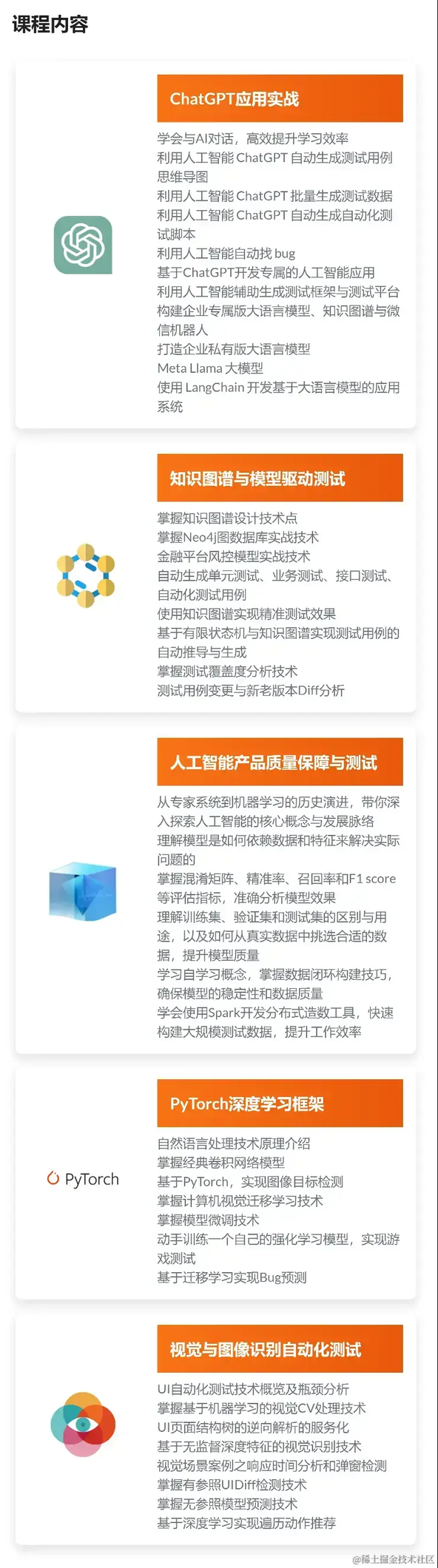








评论