鸿蒙开发案例:直尺
作者:zhongcx
- 2024-11-03 广东
本文字数:6562 字
阅读完需:约 22 分钟
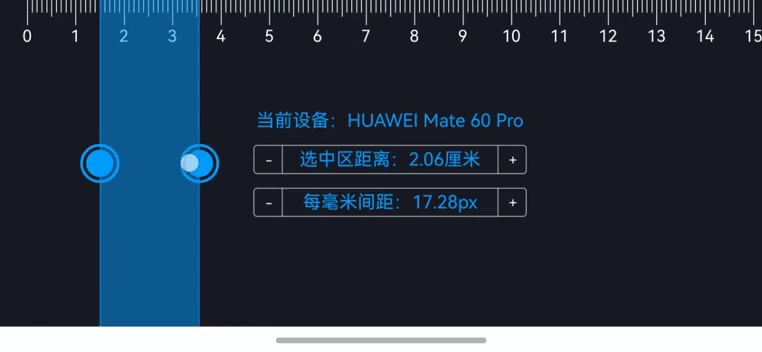
【1】引言(完整代码在最后面)
本文将通过一个具体的案例——创建一个横屏显示的直尺应用,来引导读者了解鸿蒙应用开发的基本流程和技术要点。
【2】环境准备
电脑系统:windows 10
开发工具:DevEco Studio NEXT Beta1 Build Version: 5.0.3.806
工程版本:API 12
真机:Mate 60 Pro
语言:ArkTS、ArkUI
【3】功能分析
1. 刻度线生成
生成直尺上的刻度线是直尺应用的基础。不同的刻度线有不同的高度,这有助于用户更准确地读取长度。
for (let i = 0; i <= 15 * 10; i++) { let lineHeight: number = (i % 10 === 0) ? 90 : (i % 5 === 0) ? 60 : 45; this.rulerLines.push(new RulerLine(i, lineHeight)); }复制代码
2. 刻度线编号显示
为了便于用户读取刻度,每隔一定数量的刻度线显示一个编号。这样可以减少视觉上的混乱,提高可读性。
class RulerLine { index: number; height: number;
constructor(index: number, height: number) { this.index = index; this.height = height; }
showNumber(): string { return this.index % 10 === 0 ? `${Math.floor(this.index / 10)}` : ''; }}复制代码
3. 屏幕方向设置
确保应用在横屏模式下显示,因为直尺更适合横向使用。
window.getLastWindow(getContext()).then((windowClass) => { windowClass.setPreferredOrientation(window.Orientation.LANDSCAPE); });复制代码
4. 容器高度和宽度计算
动态计算容器的高度和宽度,以适应不同设备的屏幕尺寸。
onCellWidthChanged() { this.maxRulerHeight = vp2px(this.containerWidth) / this.cellWidthInPixels / 10;}
onContainerHeightChanged() { this.containerHeight = Math.max(this.containerHeight, 53);}
复制代码
5. 拖动手势处理
通过手势操作,用户可以更直观地调整直尺的位置和高度,提高用户体验。
Stack() { Circle({ height: 30, width: 30 }) .fill("#019dfe") .stroke(Color.Transparent) .strokeWidth(3);
Circle({ height: 40, width: 40 }) .fill(Color.Transparent) .stroke("#019dfe") .strokeWidth(3);}.hitTestBehavior(HitTestMode.Block).padding(20).alignRules({ center: { anchor: "__container__", align: VerticalAlign.Center }, middle: { anchor: "__container__", align: HorizontalAlign.Start }}).gesture(PanGesture({ fingers: 1, direction: PanDirection.Horizontal, distance: 1}).onActionUpdate((event: GestureEvent) => { this.leftOffsetX = this.currentPositionX + event.offsetX / 2; this.containerHeight = this.originalContainerHeight - event.offsetX;}).onActionEnd(() => { this.currentPositionX = this.leftOffsetX; this.originalContainerHeight = this.containerHeight;}));
Stack() { Circle({ height: 30, width: 30 }) .fill("#019dfe") .stroke(Color.Transparent) .strokeWidth(3);
Circle({ height: 40, width: 40 }) .fill(Color.Transparent) .stroke("#019dfe") .strokeWidth(3);}.hitTestBehavior(HitTestMode.Block).padding(20).alignRules({ center: { anchor: "__container__", align: VerticalAlign.Center }, middle: { anchor: "__container__", align: HorizontalAlign.End }}).gesture(PanGesture({ fingers: 1, direction: PanDirection.Horizontal, distance: 1}).onActionUpdate((event: GestureEvent) => { this.leftOffsetX = this.currentPositionX + event.offsetX / 2; this.containerHeight = this.originalContainerHeight + event.offsetX;}).onActionEnd(() => { this.currentPositionX = this.leftOffsetX; this.originalContainerHeight = this.containerHeight;}));
复制代码
6. 计数器调整
通过计数器,用户可以微调每毫米对应的像素值和选中区的距离,从而更精确地使用直尺。
Counter() { Text(`选中区距离:${this.maxRulerHeight.toFixed(2)}厘米`).fancy();}.foregroundColor(Color.White).width(300).onInc(() => { this.containerHeight = px2vp(vp2px(this.containerHeight) + this.cellWidthInPixels / 10);}).onDec(() => { this.containerHeight = px2vp(vp2px(this.containerHeight) - this.cellWidthInPixels / 10);});
Counter() { Text(`每毫米间距:${this.cellWidthInPixels.toFixed(2)}px`).fancy();}.foregroundColor(Color.White).width(300).onInc(() => { this.cellWidthInPixels += 0.01;}).onDec(() => { this.cellWidthInPixels = Math.max(0.01, this.cellWidthInPixels - 0.01);});
复制代码
7. 区域变化监听
当容器的区域发生变化时,需要及时更新容器的宽度,以确保直尺的显示正确。
RelativeContainer() { Rect() .fill("#80019dfe") .borderColor("#019dfe") .borderWidth({ left: 1, right: 1 }) .clip(true) .width("100%") .height("100%") .onAreaChange((oldArea: Area, newArea: Area) => { this.containerWidth = newArea.width as number; });}
复制代码
【完整代码】
import { window } from '@kit.ArkUI'; // 导入窗口相关的APIimport { deviceInfo } from '@kit.BasicServicesKit'; // 导入设备信息相关的API
// 定义直尺线类class RulerLine { index: number; // 线的索引 height: number; // 线的高度
constructor(index: number, height: number) { this.index = index; // 初始化索引 this.height = height; // 初始化高度 }
// 显示线的编号 showNumber(): string { return this.index % 10 === 0 ? `${Math.floor(this.index / 10)}` : ''; // 每10个线显示一个编号 }}
// 扩展文本样式@Extend(Text)function fancy() { .fontColor("#019dfe") // 设置字体颜色 .fontSize(20); // 设置字体大小}
// 定义直尺组件@Entry@Componentstruct RulerComponent { @State maxRulerHeight: number = 0; // 最大直尺高度 @State @Watch('onCellWidthChanged') cellWidthInPixels: number = 17.28; // 每毫米对应的像素 @State textWidth: number = 80; // 文本宽度 @State rulerLines: RulerLine[] = []; // 直尺线数组 @State leftOffsetX: number = -300; // 左侧偏移 @State currentPositionX: number = -300; // 当前X位置 @State @Watch('onContainerHeightChanged') containerHeight: number = 53; // 容器高度 @State originalContainerHeight: number = 53; // 原始容器高度 @State @Watch('onCellWidthChanged') containerWidth: number = 0; // 容器宽度
// 处理单元格宽度变化 onCellWidthChanged() { this.maxRulerHeight = vp2px(this.containerWidth) / this.cellWidthInPixels / 10; // 更新最大直尺高度 }
// 处理容器高度变化 onContainerHeightChanged() { this.containerHeight = Math.max(this.containerHeight, 53); // 确保容器高度不小于53 }
// 组件即将出现时 aboutToAppear(): void { // 设置当前应用为横屏显示 window.getLastWindow(getContext()).then((windowClass) => { windowClass.setPreferredOrientation(window.Orientation.LANDSCAPE); // 设置为横屏 });
// 初始化直尺线 for (let i = 0; i <= 15 * 10; i++) { let lineHeight: number = (i % 10 === 0) ? 90 : (i % 5 === 0) ? 60 : 45; // 根据索引设置线的高度 this.rulerLines.push(new RulerLine(i, lineHeight)); // 将新线添加到数组中 } }
// 构建UI build() { Column() { // 创建一个列布局 Stack() { // 创建一个堆叠布局 Stack() { // 创建另一个堆叠布局 ForEach(this.rulerLines, (line: RulerLine, index: number) => { // 遍历直尺线数组 Line()// 创建一条线 .width(1)// 设置线宽 .height(`${line.height}px`)// 设置线高 .backgroundColor(Color.White)// 设置线的背景颜色 .margin({ left: `${this.cellWidthInPixels * index}px` }); // 设置线的左边距 Text(line.showNumber())// 显示线的编号 .fontColor(Color.White)// 设置字体颜色 .fontSize(18)// 设置字体大小 .width(`${this.textWidth}px`)// 设置文本宽度 .height(`${this.textWidth}px`)// 设置文本高度 .textAlign(TextAlign.Center)// 设置文本对齐方式 .margin({ left: `${this.cellWidthInPixels * index - this.textWidth / 2}px`, top: `${line.height}px` }); // 设置文本位置 }); }.width('100%').height('100%').align(Alignment.TopStart); // 设置堆叠布局的宽高和对齐方式
Column({ space: 15 }) { // 创建一个列布局,设置间距 Text(`当前设备:${deviceInfo.marketName}`).fancy(); // 显示当前设备名称 Counter() { // 创建一个计数器 Text(`选中区距离:${this.maxRulerHeight.toFixed(2)}厘米`).fancy(); // 显示选中区距离 } .foregroundColor(Color.White) // 设置计数器字体颜色 .width(300) // 设置计数器宽度 .onInc(() => { // 增加计数器时的处理 this.containerHeight = px2vp(vp2px(this.containerHeight) + this.cellWidthInPixels / 10); // 更新容器高度 }) .onDec(() => { // 减少计数器时的处理 this.containerHeight = px2vp(vp2px(this.containerHeight) - this.cellWidthInPixels / 10); // 更新容器高度 });
Counter() { // 创建另一个计数器 Text(`每毫米间距:${this.cellWidthInPixels.toFixed(2)}px`).fancy(); // 显示每毫米间距 } .foregroundColor(Color.White) // 设置计数器字体颜色 .width(300) // 设置计数器宽度 .onInc(() => { // 增加计数器时的处理 this.cellWidthInPixels += 0.01; // 增加每毫米间距 }) .onDec(() => { // 减少计数器时的处理 this.cellWidthInPixels = Math.max(0.01, this.cellWidthInPixels - 0.01); // 减少每毫米间距,确保不小于0.01 }); }
RelativeContainer() { // 创建一个相对布局容器 Rect()// 创建一个矩形 .fill("#80019dfe")// 设置填充颜色 .borderColor("#019dfe")// 设置边框颜色 .borderWidth({ left: 1, right: 1 })// 设置边框宽度 .clip(true)// 启用裁剪 .width("100%")// 设置宽度为100% .height("100%")// 设置高度为100% .onAreaChange((oldArea: Area, newArea: Area) => { // 处理区域变化 this.containerWidth = newArea.width as number; // 更新容器宽度 });
Stack() { // 创建一个堆叠布局 Circle({ height: 30, width: 30 })// 创建一个圆形 .fill("#019dfe")// 设置填充颜色 .stroke(Color.Transparent)// 设置边框颜色为透明 .strokeWidth(3); // 设置边框宽度 Circle({ height: 40, width: 40 })// 创建另一个圆形 .fill(Color.Transparent)// 设置填充颜色为透明 .stroke("#019dfe")// 设置边框颜色 .strokeWidth(3); // 设置边框宽度 } .hitTestBehavior(HitTestMode.Block) // 设置碰撞检测行为 .padding(20) // 设置内边距 .alignRules({ // 设置对齐规则 center: { anchor: "__container__", align: VerticalAlign.Center }, // 垂直居中 middle: { anchor: "__container__", align: HorizontalAlign.Start } // 左对齐 }) .gesture(PanGesture({ // 左侧拖动手势 fingers: 1, // 单指拖动 direction: PanDirection.Horizontal, // 水平拖动 distance: 1 // 最小拖动距离 }).onActionUpdate((event: GestureEvent) => { // 拖动更新时的处理 this.leftOffsetX = this.currentPositionX + event.offsetX / 2; // 更新左侧偏移 this.containerHeight = this.originalContainerHeight - event.offsetX; // 更新容器高度 }).onActionEnd(() => { // 拖动结束时的处理 this.currentPositionX = this.leftOffsetX; // 更新位置 this.originalContainerHeight = this.containerHeight; // 更新原始高度 }));
Stack() { // 创建另一个堆叠布局 Circle({ height: 30, width: 30 })// 创建一个圆形 .fill("#019dfe")// 设置填充颜色 .stroke(Color.Transparent)// 设置边框颜色为透明 .strokeWidth(3); // 设置边框宽度 Circle({ height: 40, width: 40 })// 创建另一个圆 .fill(Color.Transparent)// 设置填充颜色为透明 .stroke("#019dfe")// 设置边框颜色 .strokeWidth(3); // 设置边框宽度 } .hitTestBehavior(HitTestMode.Block) // 设置碰撞检测行为 .padding(20) // 设置内边距 .alignRules({ // 设置对齐规则 center: { anchor: "__container__", align: VerticalAlign.Center }, // 垂直居中 middle: { anchor: "__container__", align: HorizontalAlign.End } // 右对齐 }) .gesture(PanGesture({ // 右侧拖动手势 fingers: 1, // 单指拖动 direction: PanDirection.Horizontal, // 水平拖动 distance: 1 // 最小拖动距离 }).onActionUpdate((event: GestureEvent) => { // 拖动更新时的处理 this.leftOffsetX = this.currentPositionX + event.offsetX / 2; // 更新左侧偏移 this.containerHeight = this.originalContainerHeight + event.offsetX; // 更新容器高度 }).onActionEnd(() => { // 拖动结束时的处理 this.currentPositionX = this.leftOffsetX; // 更新位置 this.originalContainerHeight = this.containerHeight; // 更新原始高度 })); } .width(this.containerHeight) // 设置宽度 .height("100%") // 设置高度 .translate({ x: this.leftOffsetX }) // 使用左侧偏移 .gesture(PanGesture({ // 左侧拖动手势 fingers: 1, // 单指拖动 direction: PanDirection.Horizontal, // 水平拖动 distance: 1 // 最小拖动距离 }).onActionUpdate((event: GestureEvent) => { // 拖动更新时的处理 if (event) { this.leftOffsetX = this.currentPositionX + event.offsetX; // 更新左侧偏移 } }).onActionEnd(() => { // 拖动结束时的处理 this.currentPositionX = this.leftOffsetX; // 更新位置 })); } }.height('100%').width('100%') // 设置高度和宽度 .padding({ left: 30, right: 10 }) // 设置内边距 .backgroundColor("#181b22"); // 设置背景颜色 }}复制代码
划线
评论
复制
发布于: 刚刚阅读数: 5
zhongcx
关注
还未添加个人签名 2024-09-27 加入
还未添加个人简介










评论