【YonBuilder 课堂】“入职申请单” 的创建流程
YonBuilder 是面向企业组织和个人开发者的低代码开发平台,实现可视化、低代码/无代码开发。提供以元数据驱动、点击拖拽+自动化代码生成和多端编译的技术,与开放平台、连接集成平台、DevOps 平台无缝整合,形成覆盖业务建模,开发、集成、测试、部署、运行、运维的完整开发构建服务。
今天我们从简单的“入职申请单”带领大家认识一下 YonBuilder 的使用流程。
能力清单
01
操作流程
02
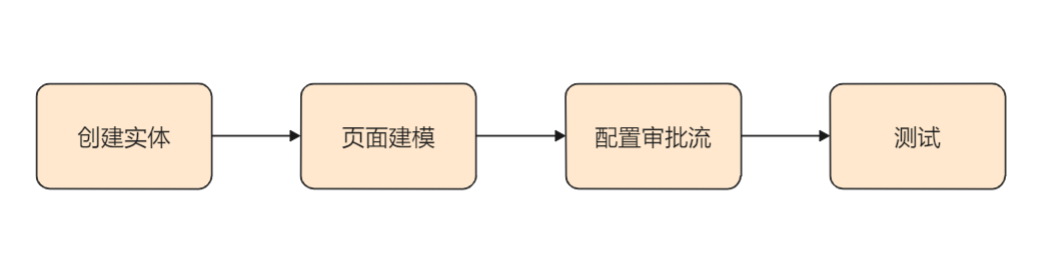
实体
03
3.1、入职申请
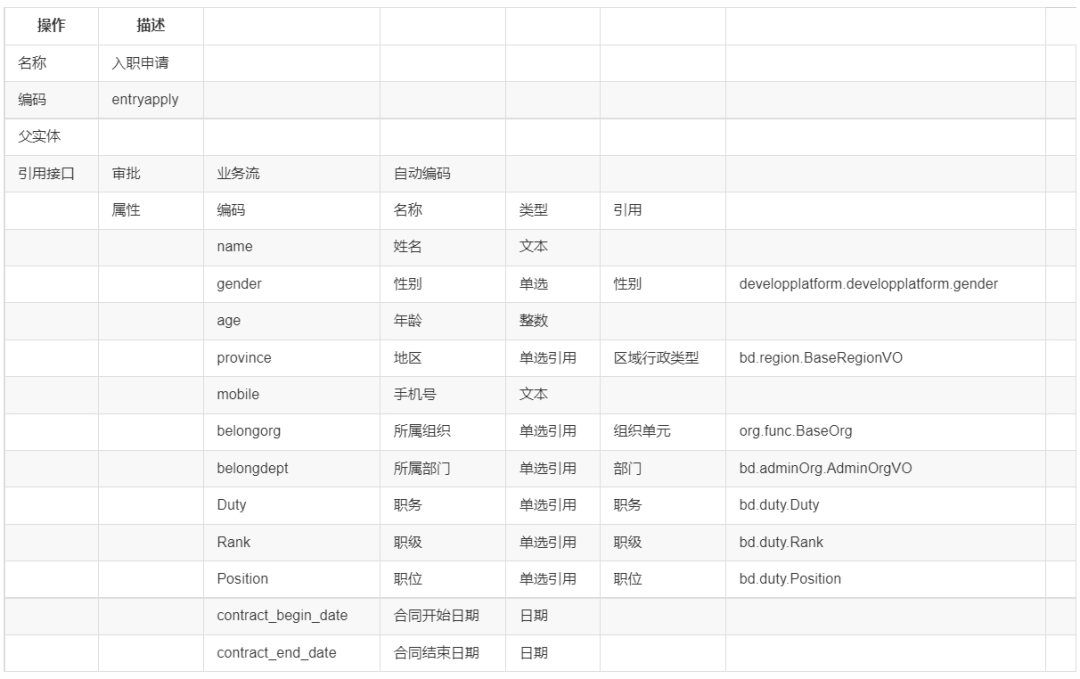
引用接口中勾选自动编码,填写后点击保存,确定没有问题,列表页发布实体
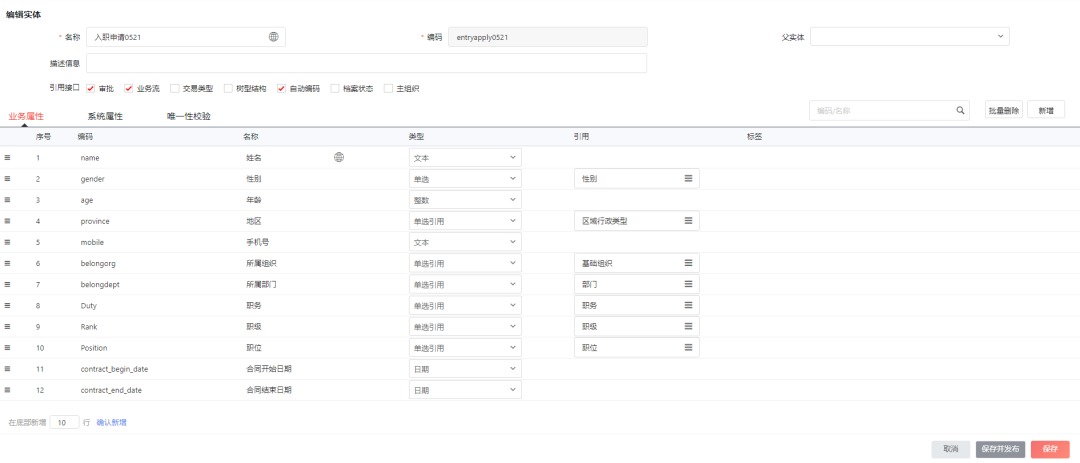

设置编码规则标签

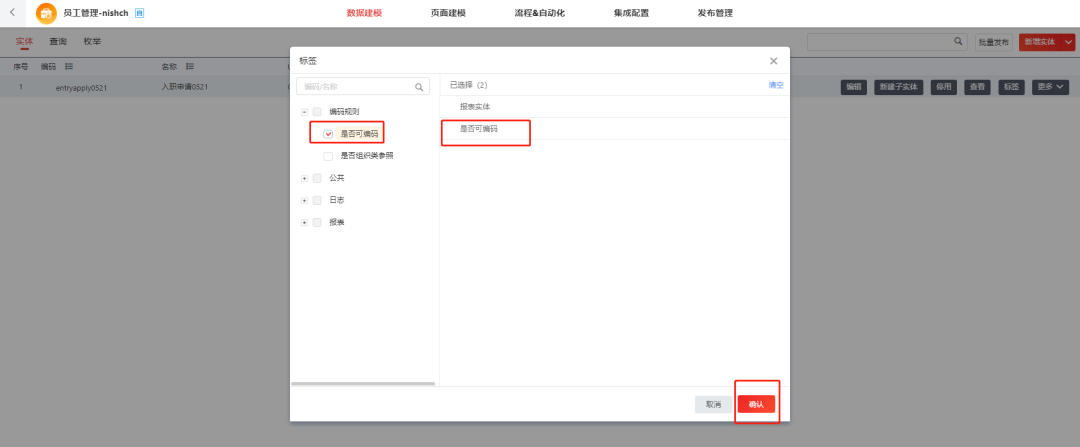


四、页面建模
04
4.1、创建入职申请页面
切换至页面建模页签。点击右上角新建页面,选择单卡,点击下一步
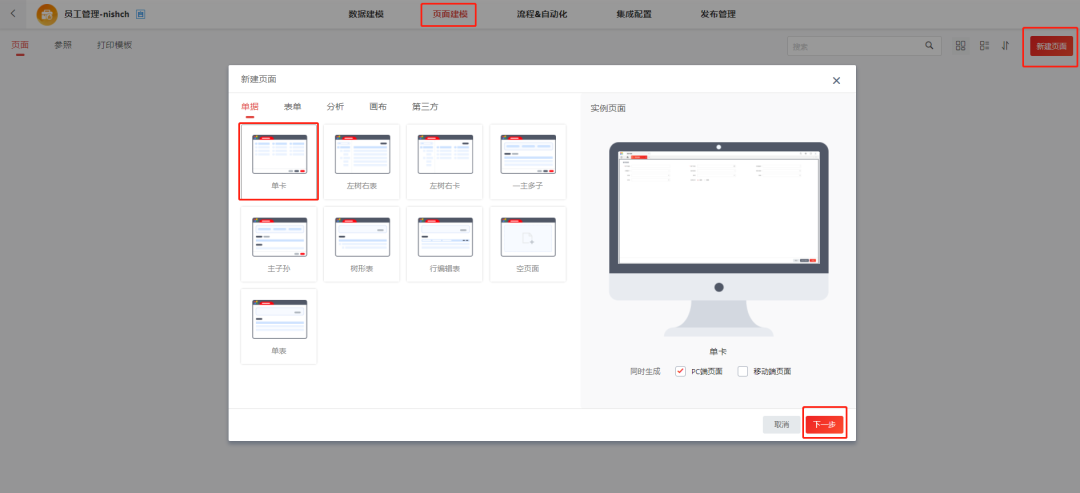
填写页面名称,选择元数据,点击确认按钮
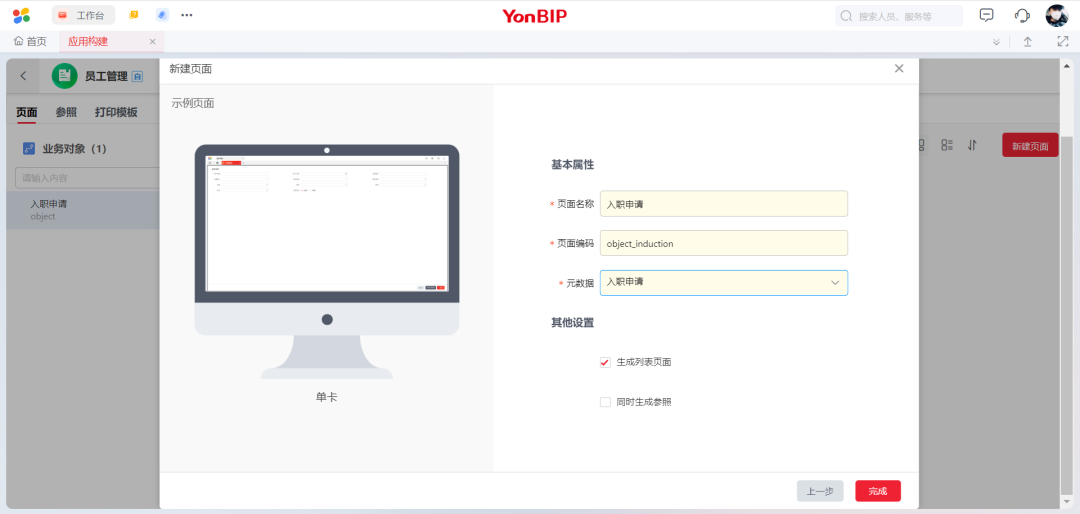
页面自动生成
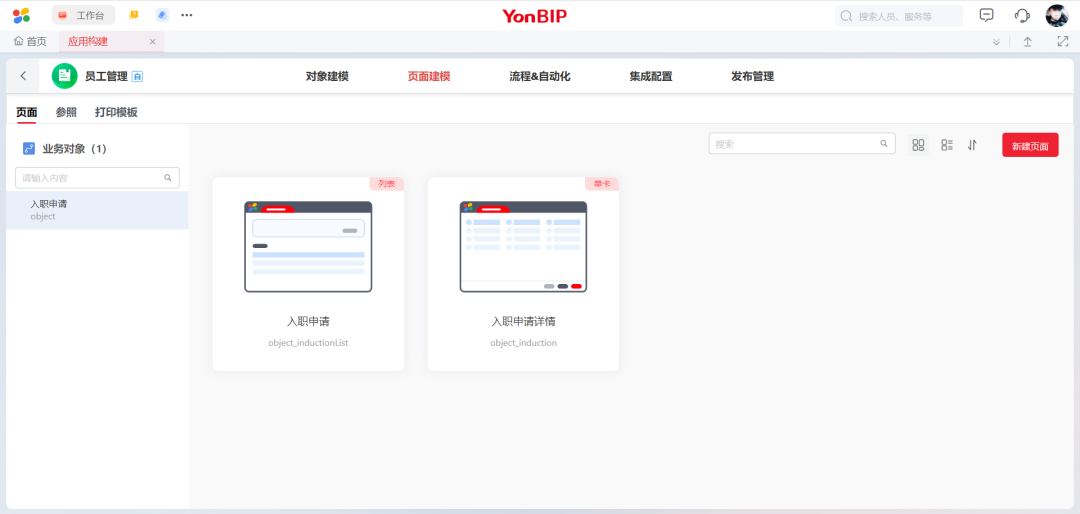
4.2、调整卡片页面布局
点击进入 PC 端页面设计器
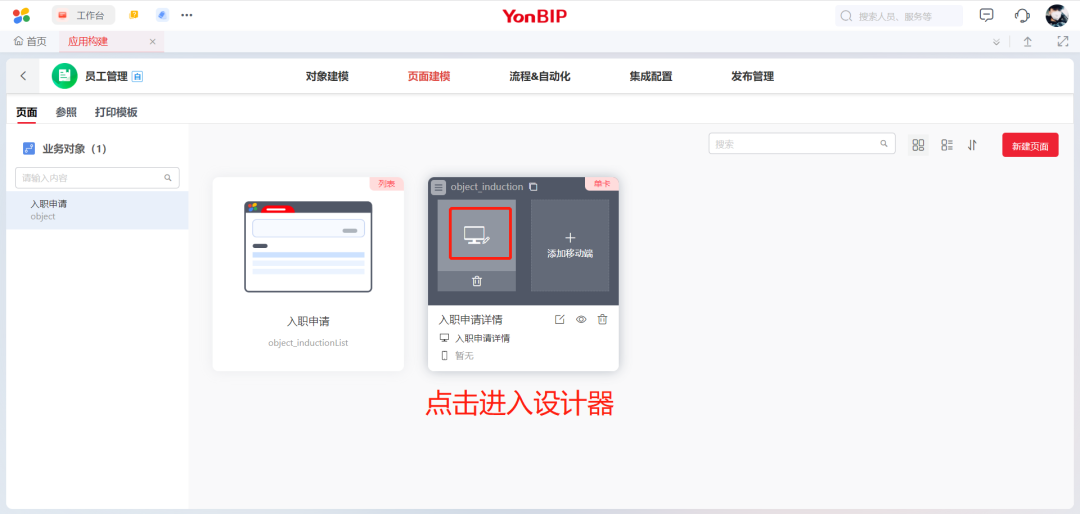
切换层级页面,选择卡片组,右键插入表单
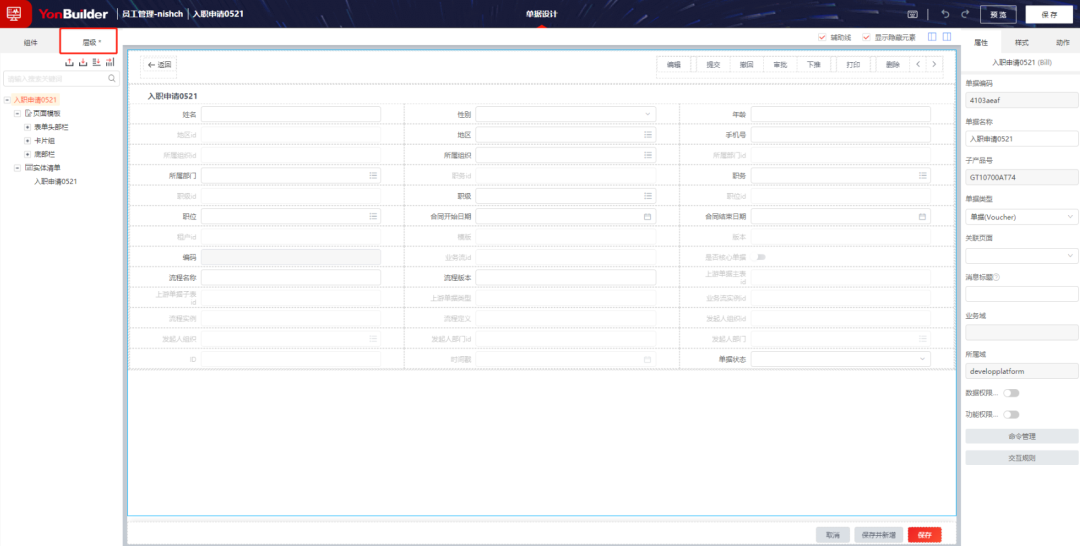
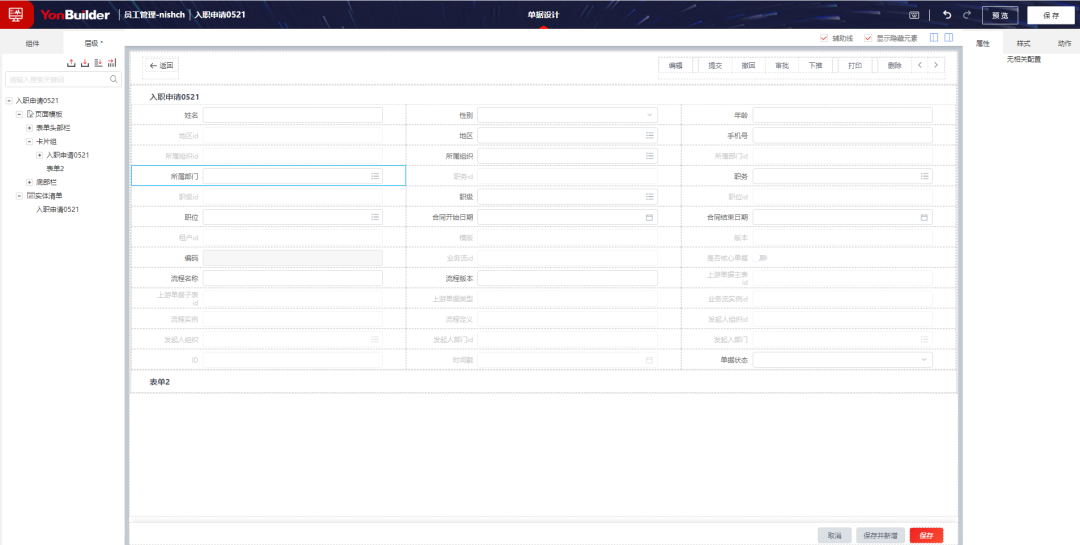
分别选中卡片组下表单,修改其容器名称
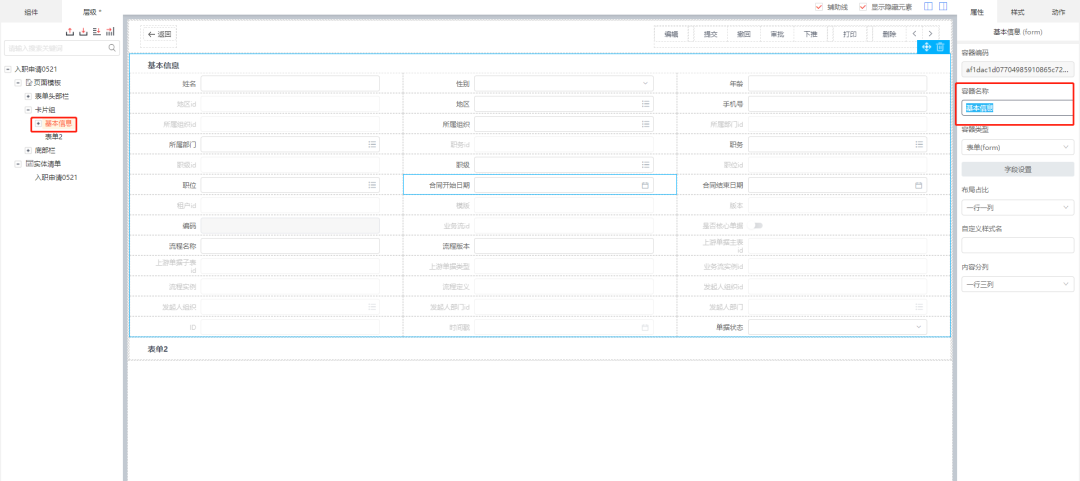
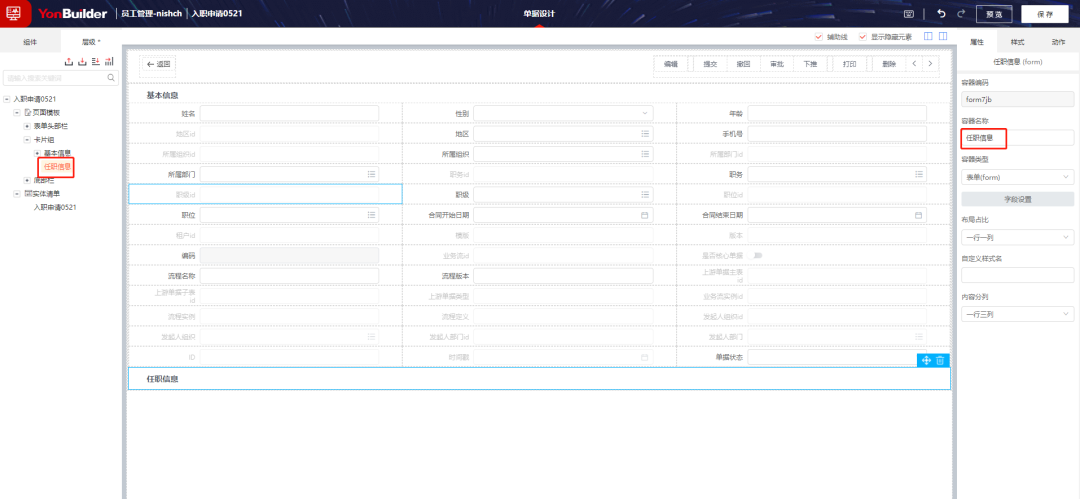
拖拽操作台基础控件至各个表单容器内,形成以下布局
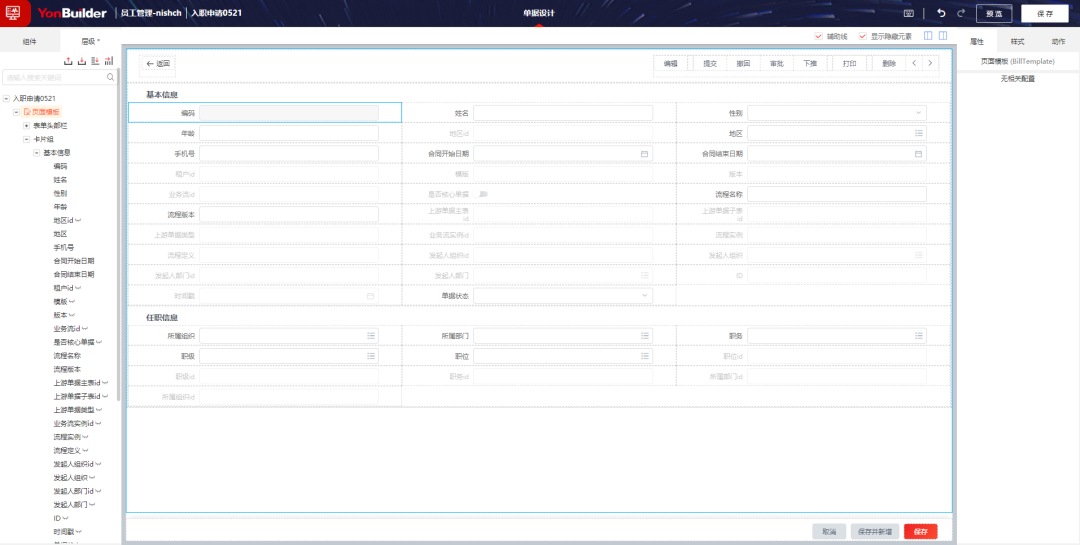
常用技巧,控制是否显示隐藏元素
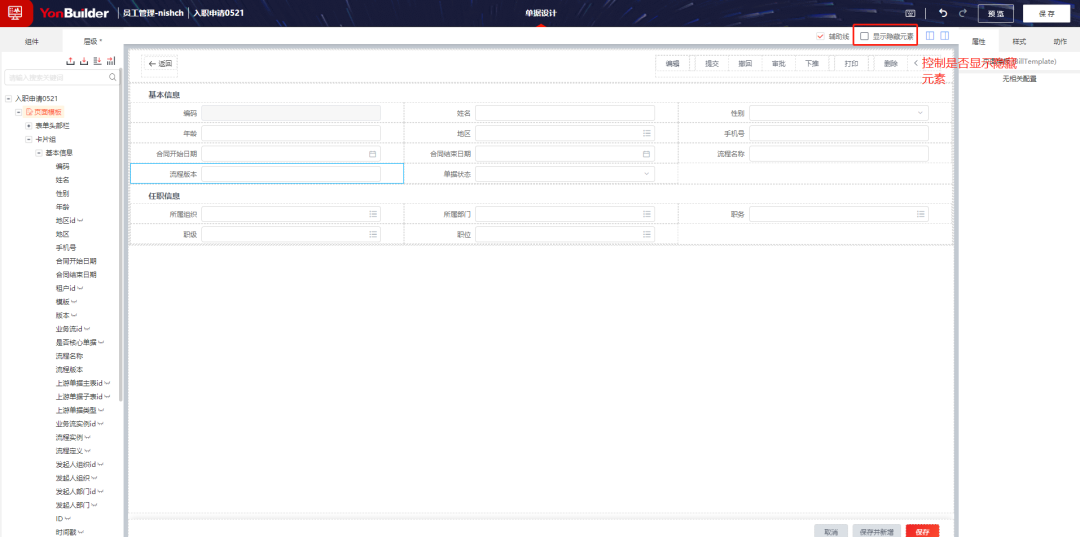
4.3、增补字段
例如我们我们要增加一个工资字段
实体增加字段
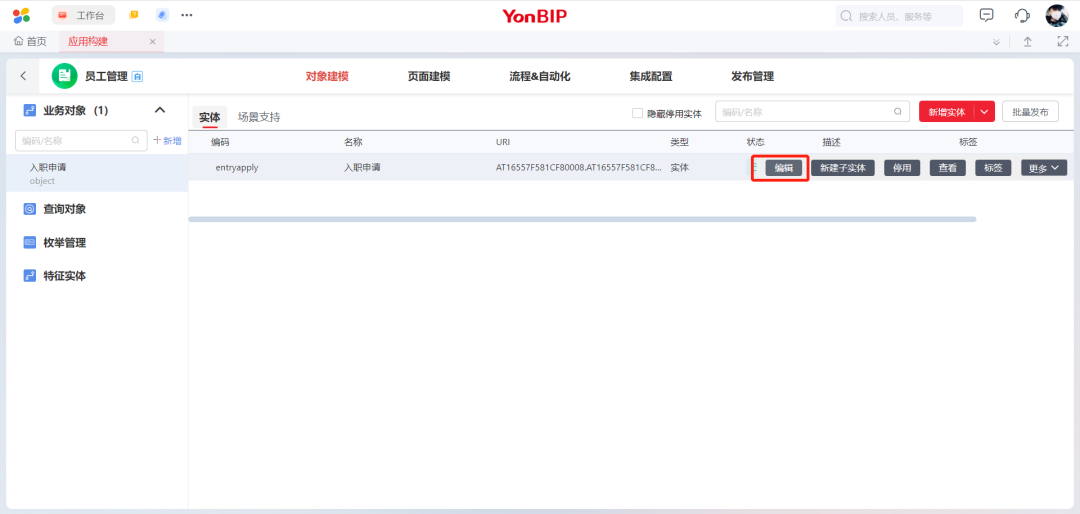
点击保存并发布
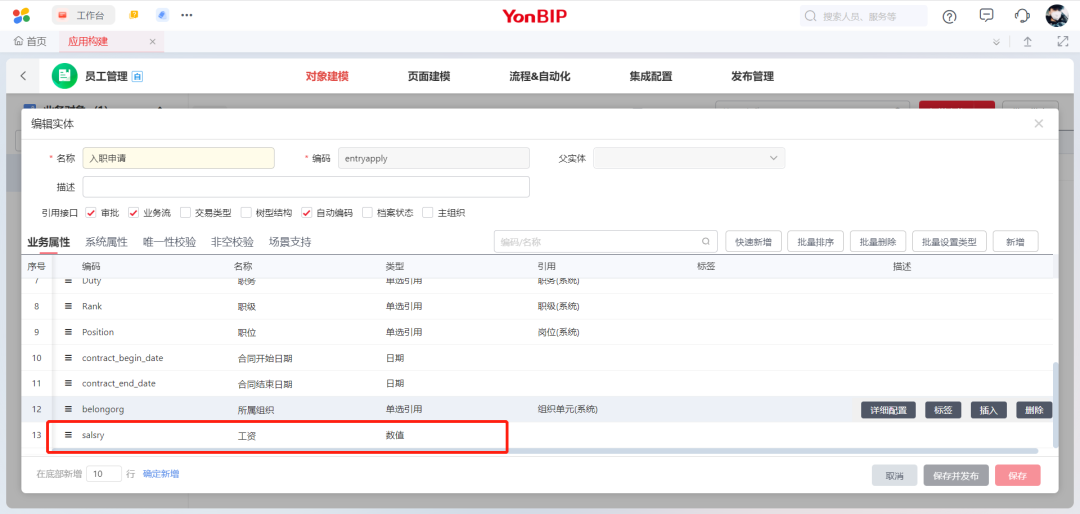
进入【入职申请卡片】页面设计器,添加工资字段
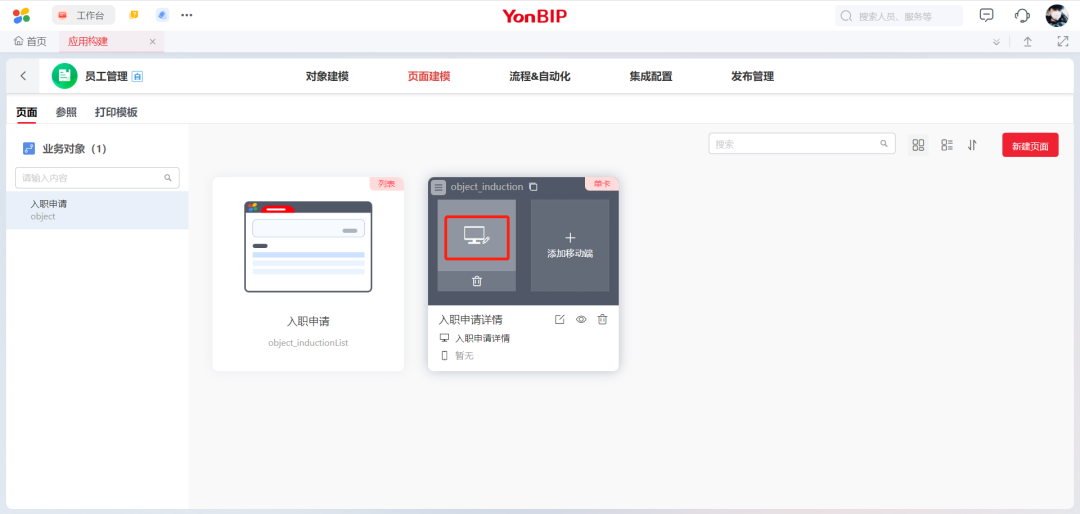
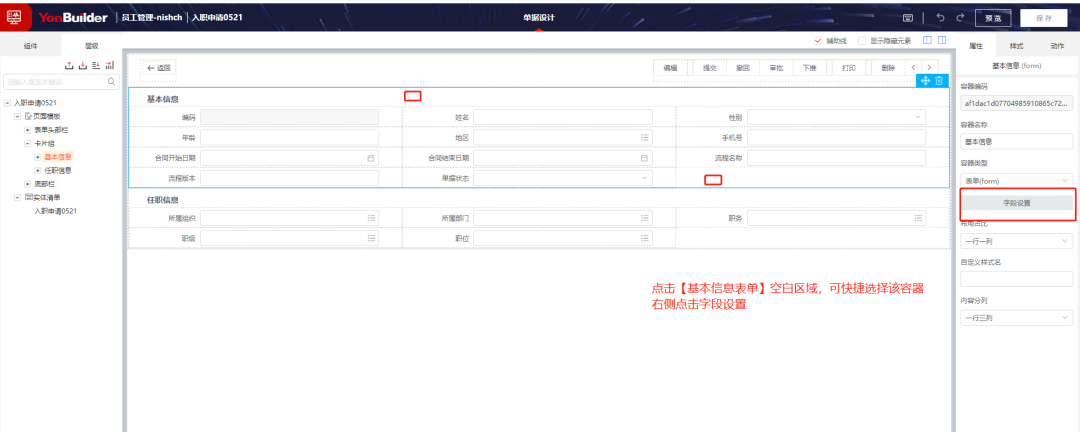
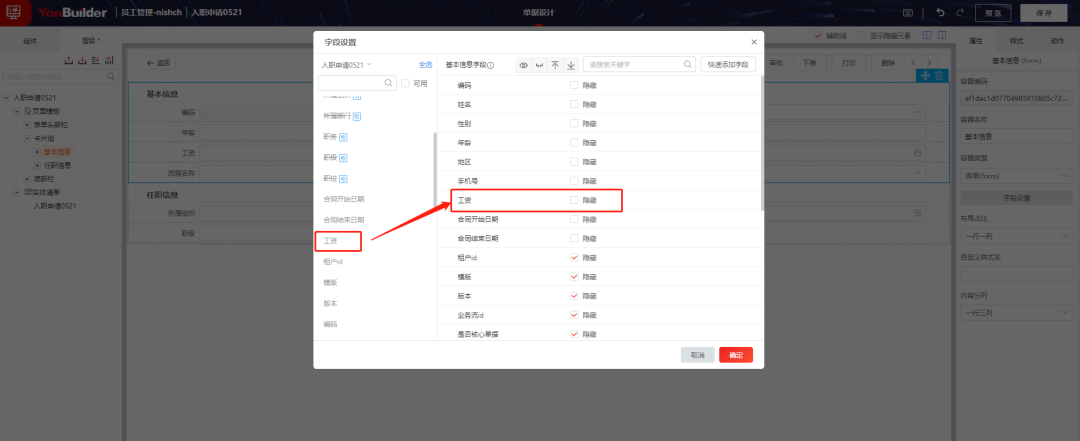
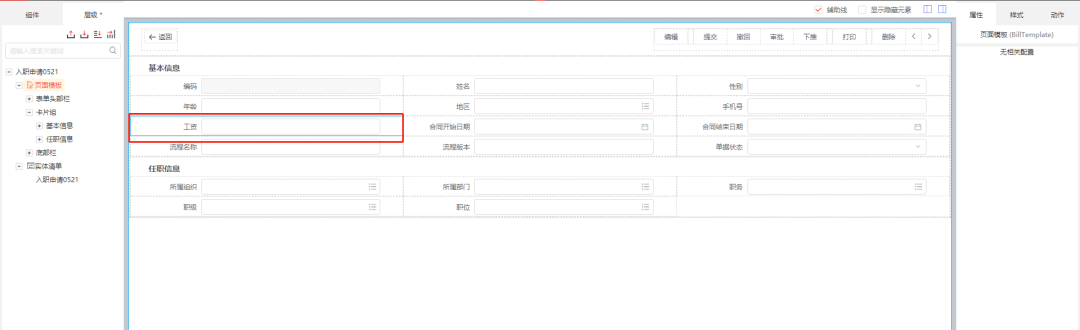
五、配置审批流
05
5.1、创建审批流
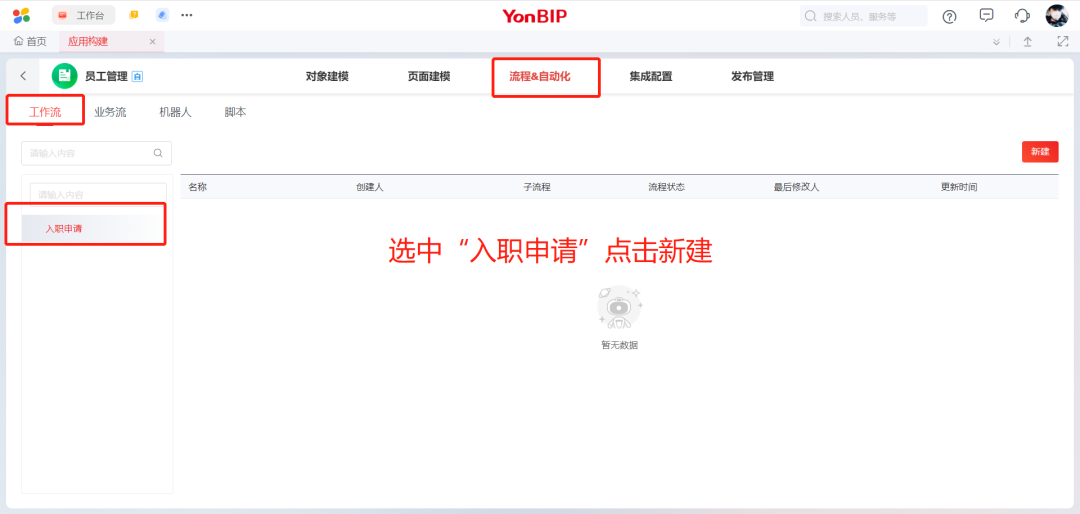
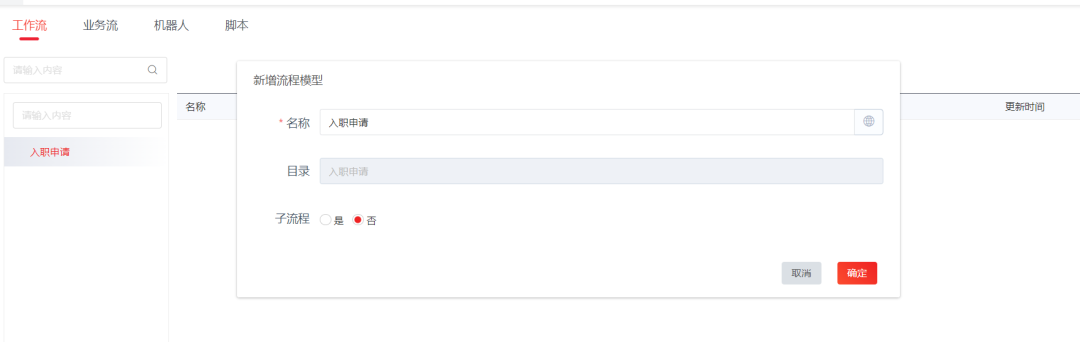
5.2、配置审批流
点击进入流程设计器
配置审批人一(为方便测试,设置为发起人)
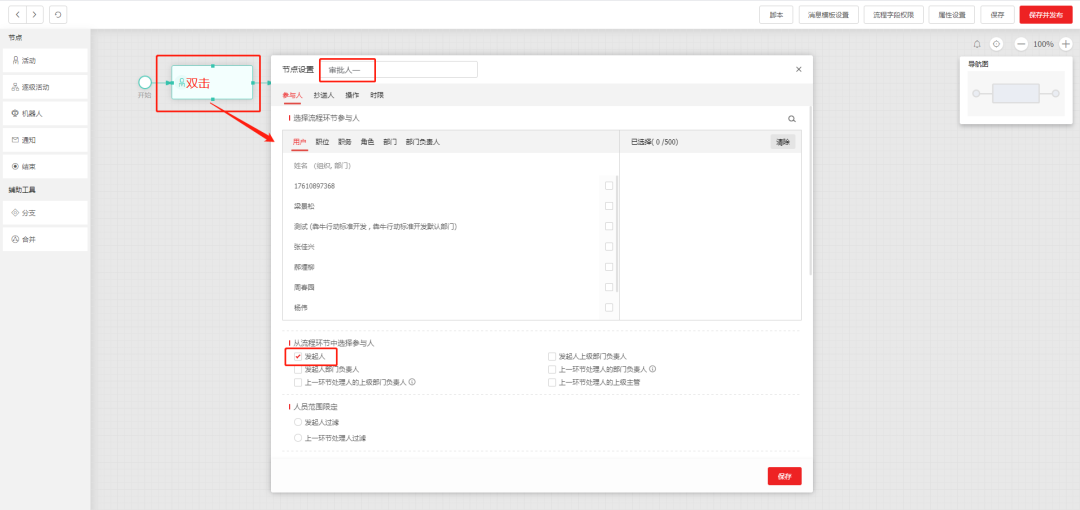
配置审批人二(为方便测试,设置为发起人)
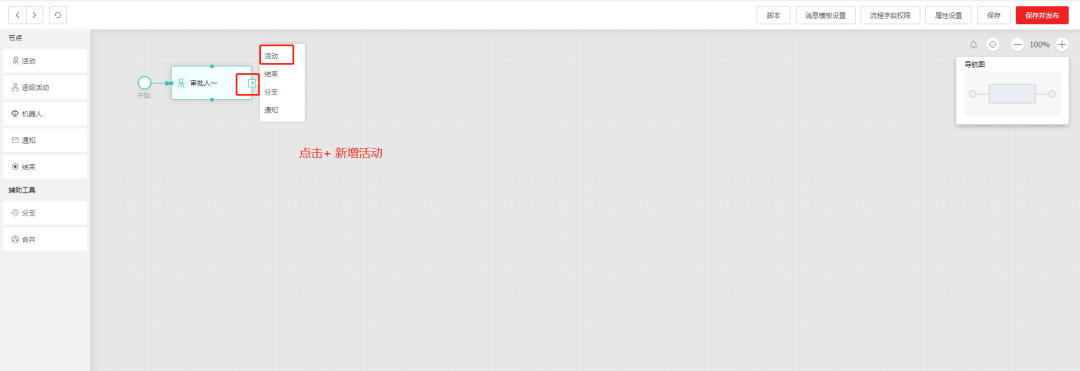
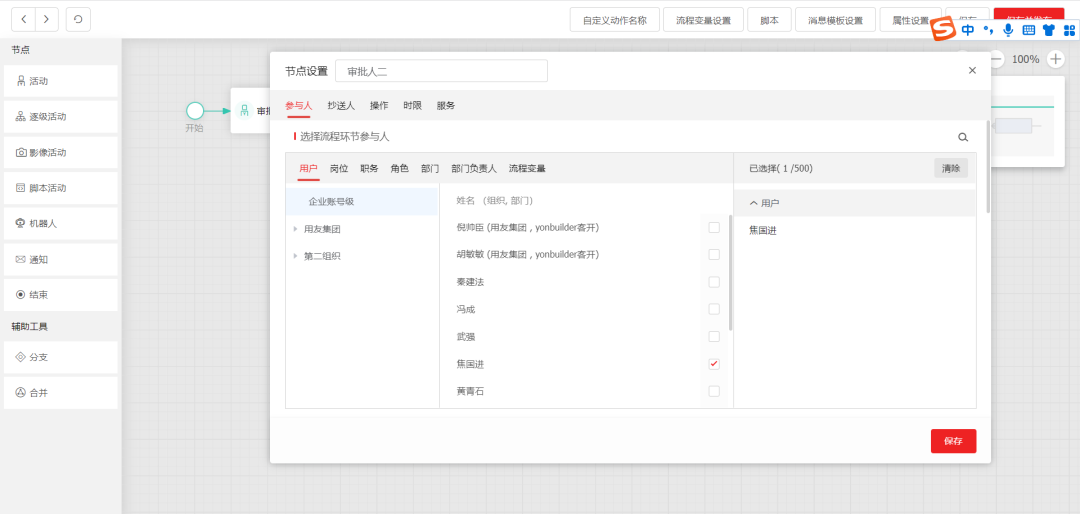
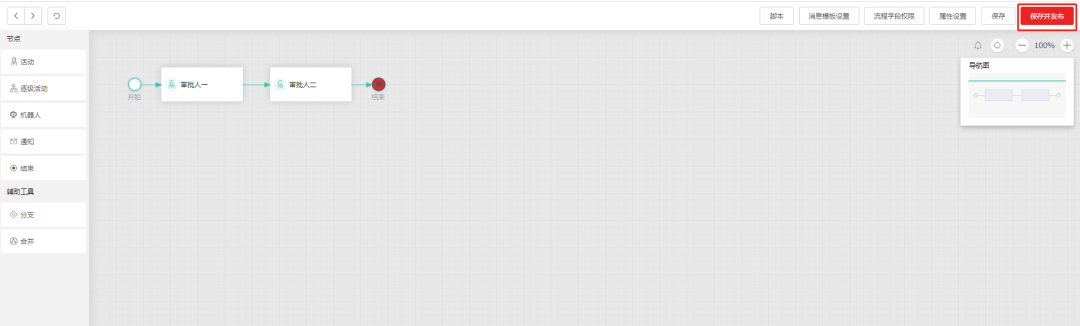
六、测试
06
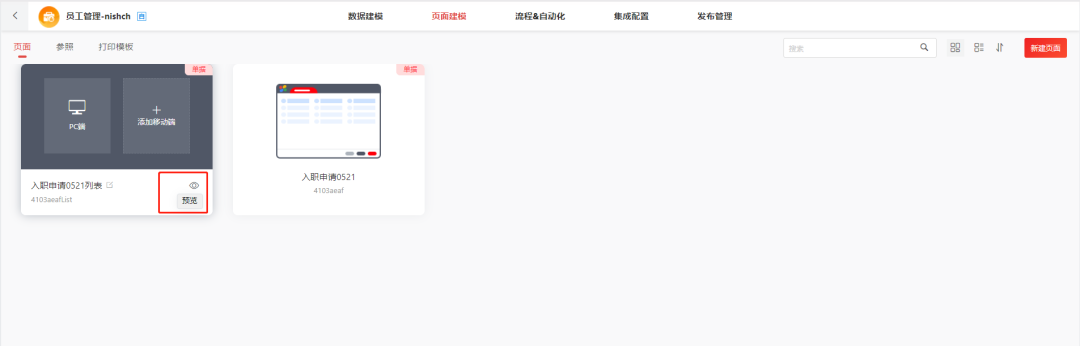

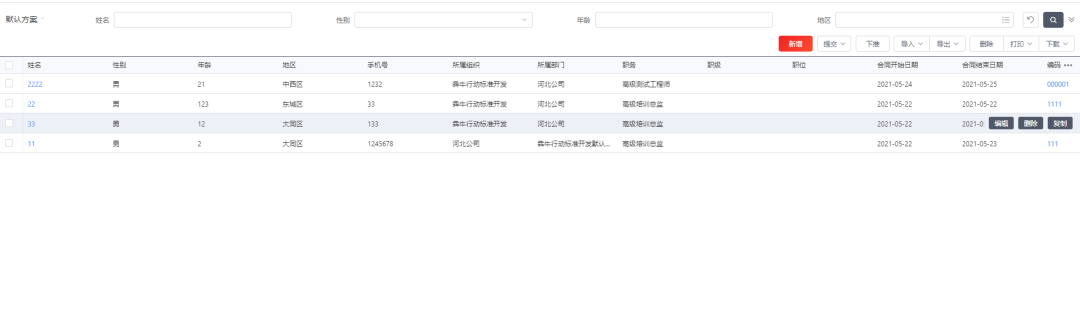
看了整篇文章后,是否也想动手试试,移步用友开发者中心网站,点击应用构建,即可开启低代码开发旅程。











评论