安装 TortoiseGit 教程 手把手教学
一、下载 TortoiseGit
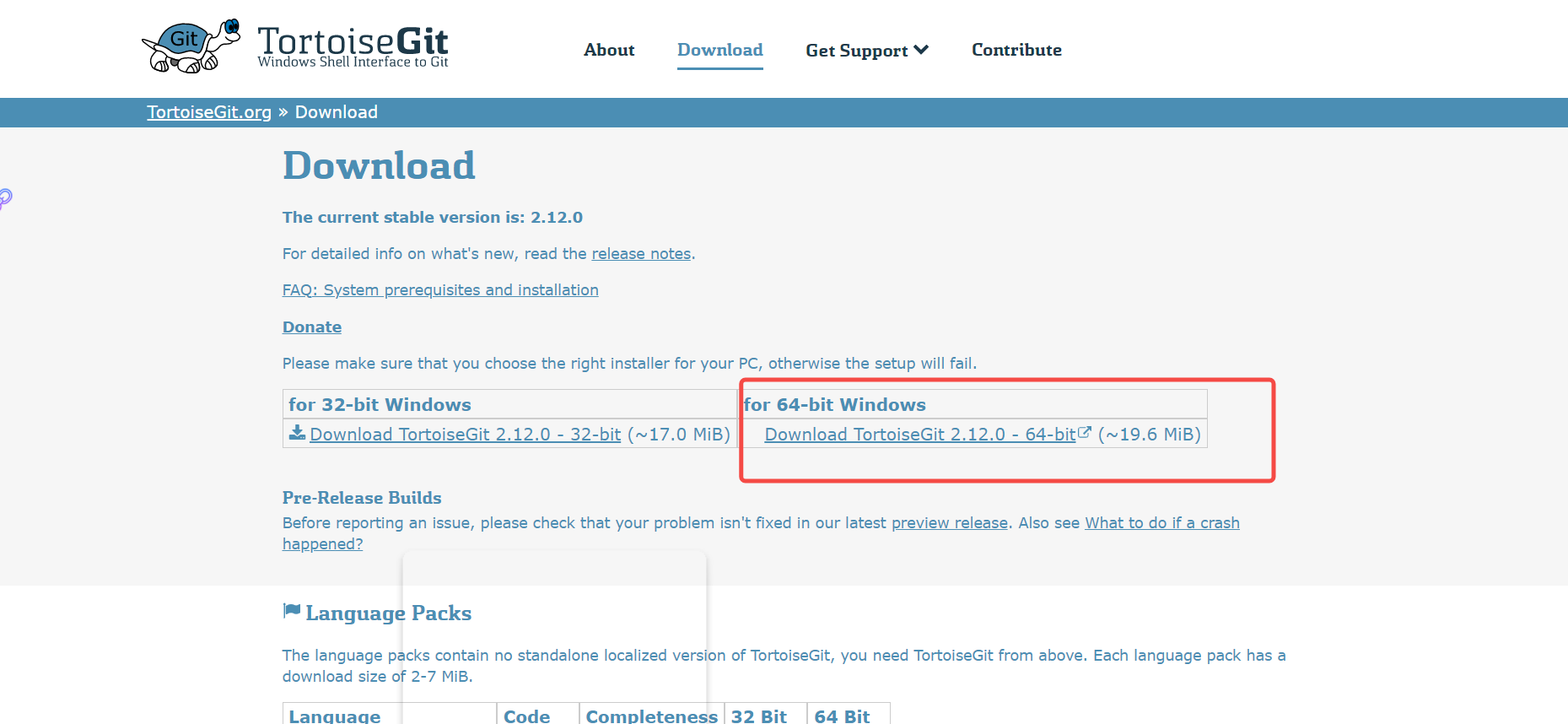
选择自己对应的版本下载下来即可
二、安装
1、双击刚刚下载好的 msi 文件进入安装
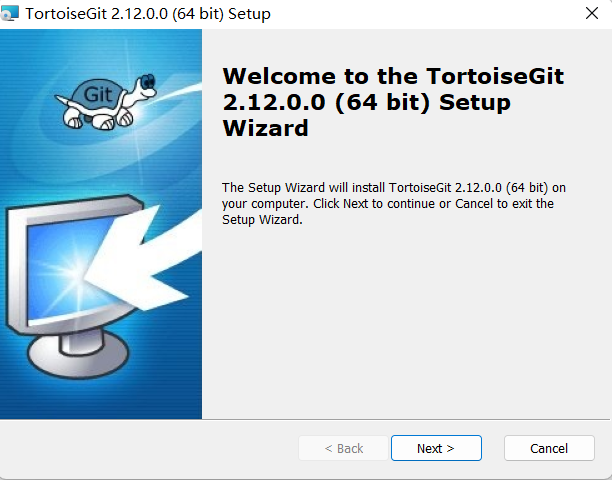
2、连续两次 next 之后,到如下页面基于 Putty,对 TortoiseGit 做了优化/Git 默认的 SSH 客户端 ,点击 next
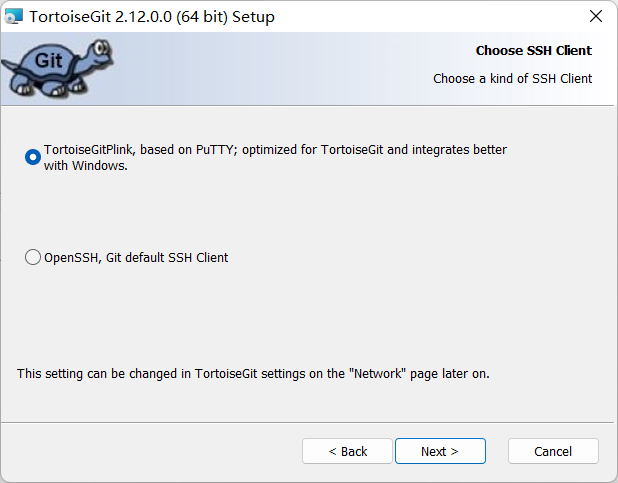
3、选择安装目录,安装的程序组件保持默认即可,next
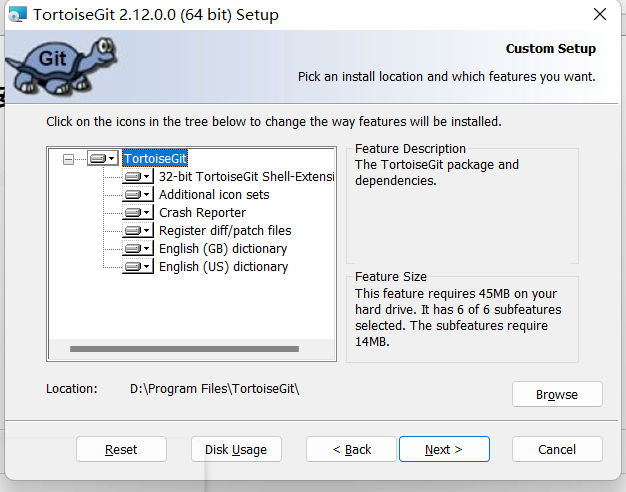
4、点击 Install
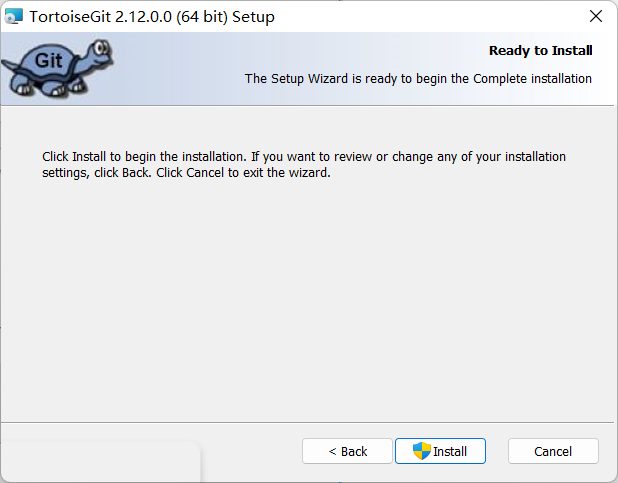
5、等待安装
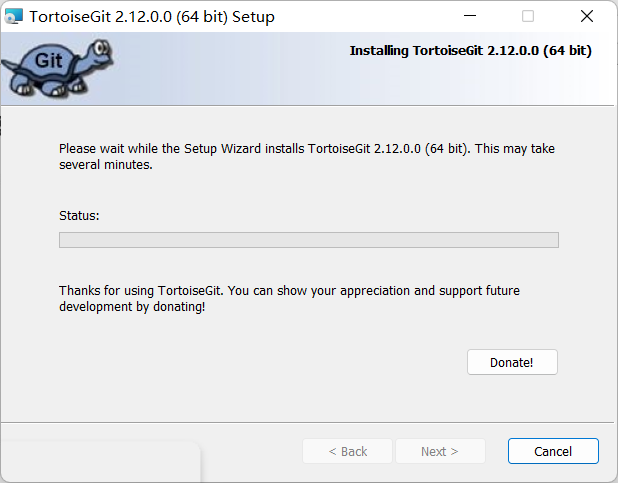
6、安装完成
1、勾选 Run first start wizared
2、点击 Finish
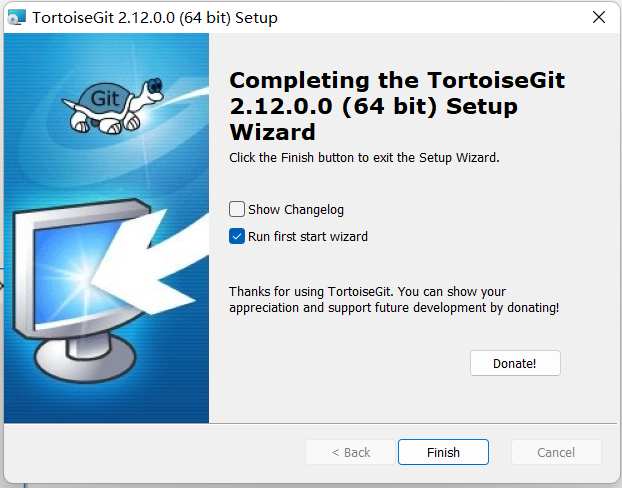
7、进入欢迎页面,点击下一页
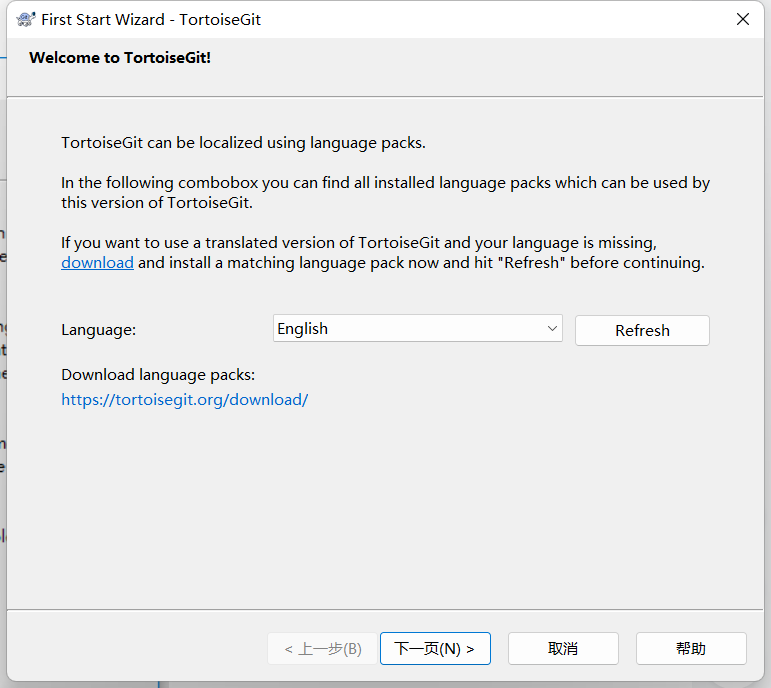
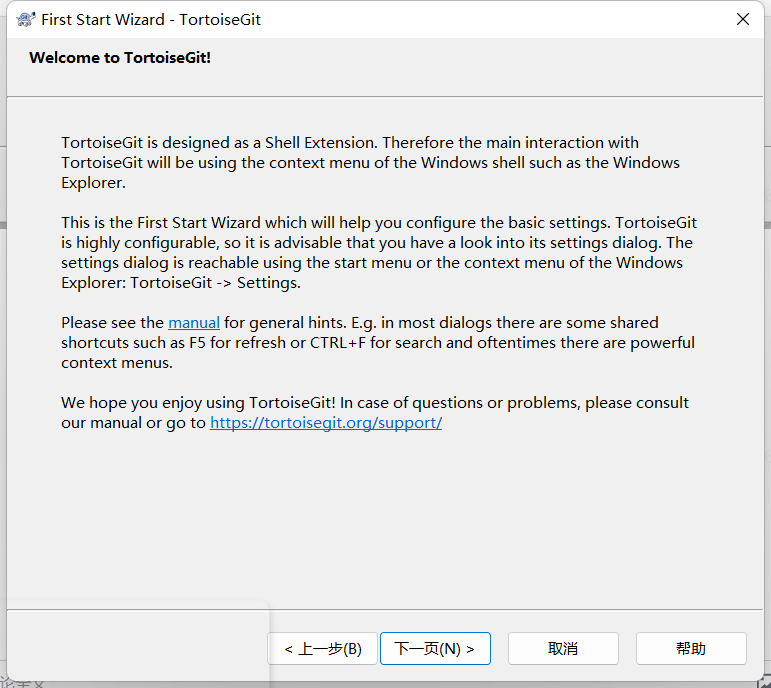
8、设置 git.exe 路径,下一页
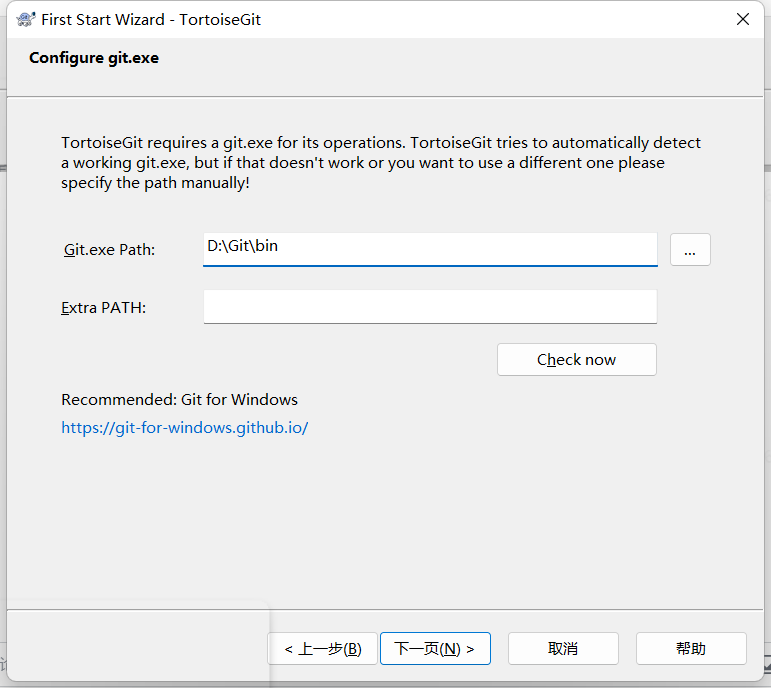
9、配置用户信息
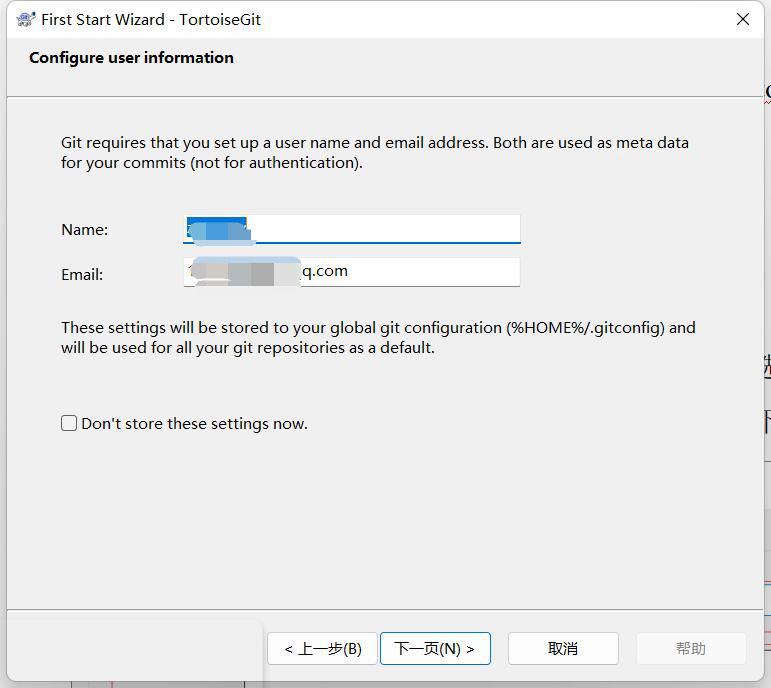
10、权限保存
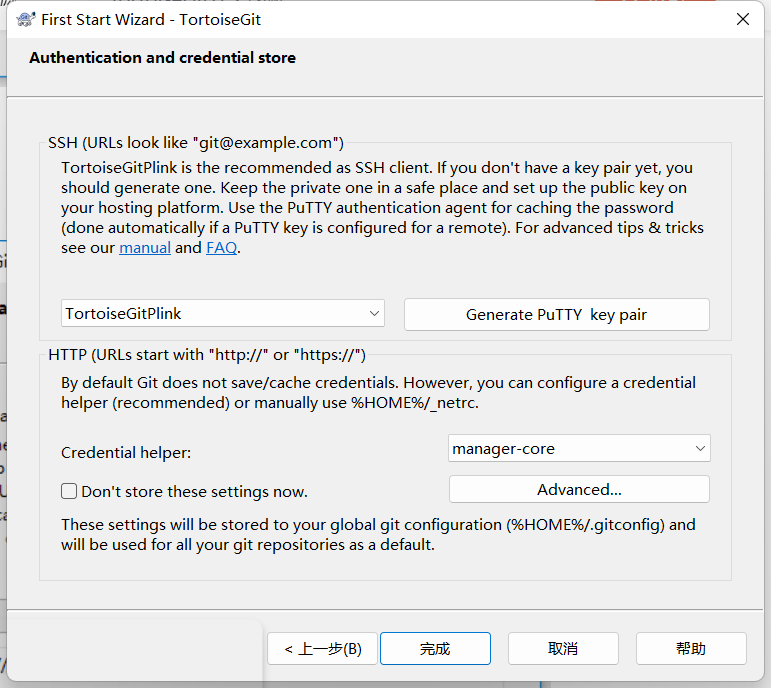
11、桌面右键即可看到
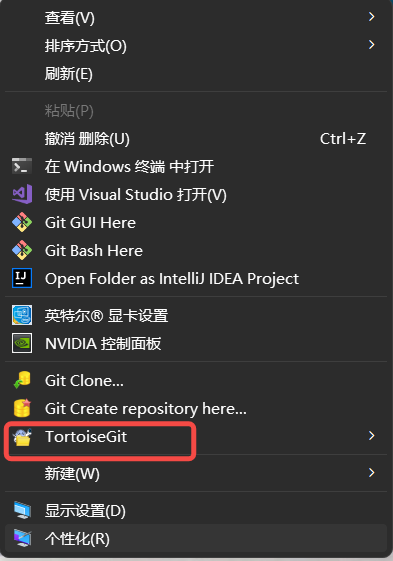
12、切换成中文版
a、在官网下载语言包
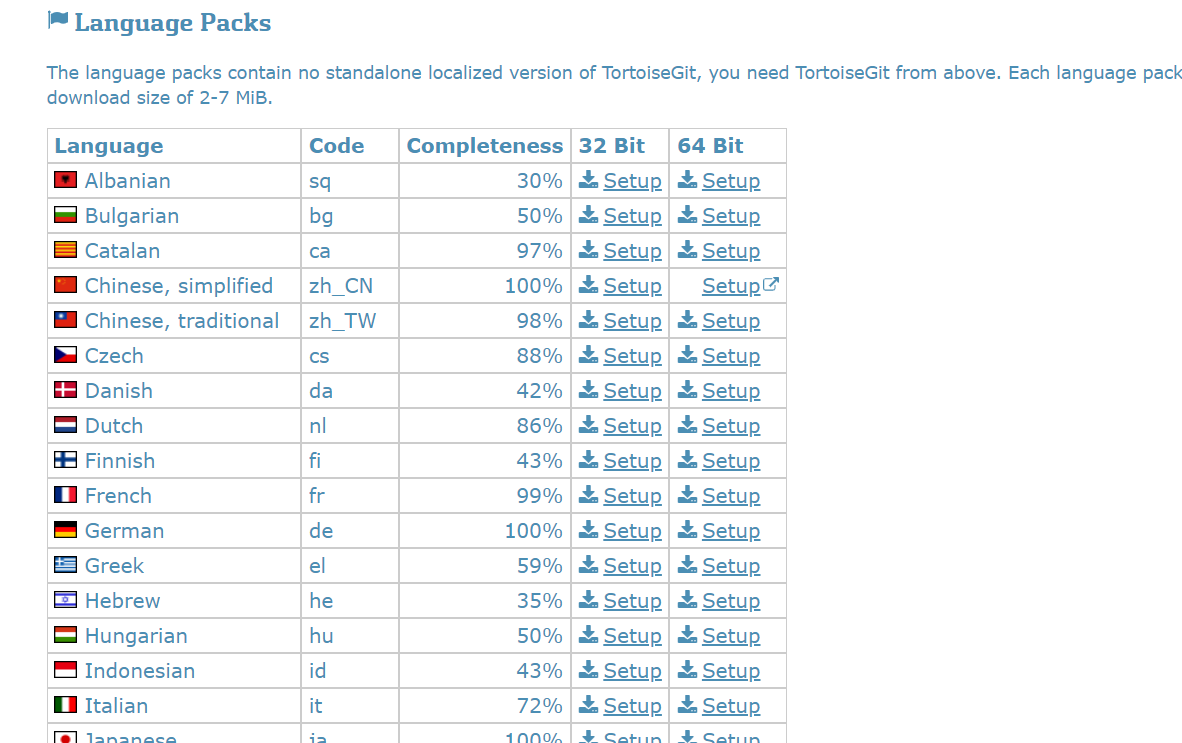
b、双击语言包安装
(next -- 接受 -- finish)
c、桌面空白处右键选择 TortoiseGit -- setting(我的已经汉化所以就显示了设置)
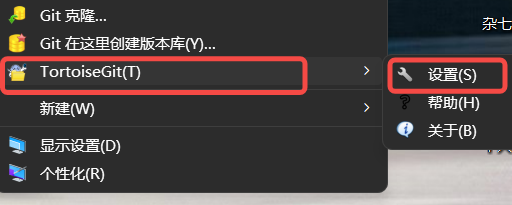
d、请在 General 画面的 Language 里选择中文后点击 OK。
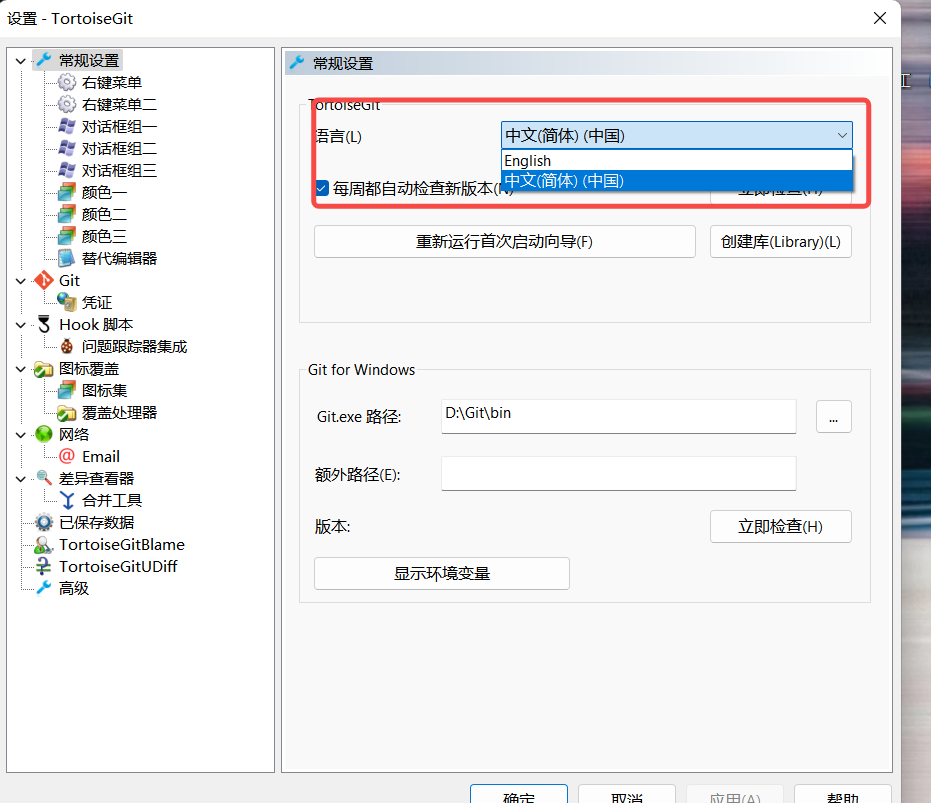
最后汉化就完成了!
版权声明: 本文为 InfoQ 作者【Z.】的原创文章。
原文链接:【http://xie.infoq.cn/article/67f07b5afac5a58846dc2bdc5】。文章转载请联系作者。












评论