1. TLS 数字证书验签简介
数字证书的验签是网络编程中一个重要的功能,它保证了数字证书的真实性,在此基础上,我们才可以信任该证书,从而信任基于该证书建立的安全通道,所以说,数字证书的验签是通讯安全的基石,了解数字证书验签的原理和方法,有助于我们建立安全的通讯。
用户数字证书的验签是通过签发该数字证书的 CA 证书完成的,因为用户数字证书是由 CA 证书的私钥签名的,使用 CA 的公钥可以验证数字证书的合法性,鸿蒙的 X509Cert 数字证书类提供了验签方法 verify:
verify(key: cryptoFramework.PubKey): Promise<void>
复制代码
该方法可以通过 CA 的公钥来验证证书的有效性。
本文将通过一个示例演示数字证书内容的查看方法以及如何对一个数字证书进行验签。
2. TLS 数字证书查看及验签演示
本示例运行后的界面如图所示:
单击 CA 证书后面的“选择”按钮,选择一个 CA 证书,再单击“查看”按钮可以查看该证书的详细信息,如图所示:
然后再选择一个不是该 CA 证书签发的用户证书,比如百度的证书,再单击“验签”按钮:
很显然,验签失败了。再选择一个该 CA 证书签名的用户证书,然后单击“验签”按钮:
这次验签就通过了。
3. TLS 数字证书查看及验签示例编写
下面详细介绍创建该示例的步骤。
步骤 1:创建 Empty Ability 项目。
步骤 2:在 Index.ets 文件里添加如下的代码:
import { BusinessError } from '@kit.BasicServicesKit';import { cert } from '@kit.DeviceCertificateKit';import fs from '@ohos.file.fs';import { picker } from '@kit.CoreFileKit';
@Entry@Componentstruct Index { //连接、通讯历史记录 @State msgHistory: string = '' //CA证书是否已选择 @State caFileSelect: boolean = false //用户证书是否已选择 @State certFileSelect: boolean = false //选择的ca文件 @State caFileUri: string = '' //选择的用户证书文件 @State certFileUri: string = '' scroller: Scroller = new Scroller()
build() { Row() { Column() { Text("数字证书查看及验签示例") .fontSize(14) .fontWeight(FontWeight.Bold) .width('100%') .textAlign(TextAlign.Center) .padding(10)
Flex({ justifyContent: FlexAlign.Start, alignItems: ItemAlign.Center }) { Text("CA证书") .fontSize(14) .width(90) .flexGrow(1)
Button("选择") .onClick(async () => { this.caFileUri = await selectSingleDocFile(getContext(this)) if (this.caFileUri) { this.caFileSelect = true } }) .width(70) .fontSize(14)
Button("查看") .onClick(() => { this.viewCertInfo(this.caFileUri) }) .width(70) .fontSize(14) .enabled(this.caFileSelect) } .width('100%') .padding(10)
Text(this.caFileUri) .width('100%') .padding(10)
Flex({ justifyContent: FlexAlign.Start, alignItems: ItemAlign.Center }) { Text("用户证书:") .fontSize(14) .width(90) .flexGrow(1)
Button("选择") .onClick(async () => { this.certFileUri = await selectSingleDocFile(getContext(this)) if (this.certFileUri) { this.certFileSelect = true } }) .width(70) .fontSize(14)
Button("查看") .onClick(() => { this.viewCertInfo(this.certFileUri) }) .width(70) .fontSize(14) .enabled(this.certFileSelect)
Button("验签") .onClick(() => { this.verifyCert(this.caFileUri, this.certFileUri) }) .width(70) .fontSize(14) .enabled(this.certFileSelect && this.caFileSelect) } .width('100%') .padding(10)
Text(this.certFileUri) .width('100%') .padding(10)
Scroll(this.scroller) { Text(this.msgHistory) .textAlign(TextAlign.Start) .padding(10) .width('100%') .backgroundColor(0xeeeeee) } .align(Alignment.Top) .backgroundColor(0xeeeeee) .height(300) .flexGrow(1) .scrollable(ScrollDirection.Vertical) .scrollBar(BarState.On) .scrollBarWidth(20) } .width('100%') .justifyContent(FlexAlign.Start) .height('100%') } .height('100%') }
//输出指定证书文件的证书信息 async viewCertInfo(filePath: string) { let x509Cert = await this.getCertFromFile(filePath) if (x509Cert != undefined) { this.showCertInfo(x509Cert) } else { this.msgHistory += "错误的证书文件格式:" + filePath + "\r\n"; } }
//从文件获取X509证书 async getCertFromFile(filePath: string): Promise<cert.X509Cert | undefined> { let newCert: cert.X509Cert | undefined = undefined //读取文件内容 let certData = readArrayBufferContentFromFile(filePath); if (certData) { let encodingBlob: cert.EncodingBlob = { data: new Uint8Array(certData), encodingFormat: cert.EncodingFormat.FORMAT_PEM }; //创建X509数字证书 await cert.createX509Cert(encodingBlob) .then((x509Cert: cert.X509Cert) => { newCert = x509Cert }) .catch((err: BusinessError) => { this.msgHistory += `创建X509证书失败: 错误码 ${err.code}, 错误信息 ${JSON.stringify(err)}\r\n`; }) } return newCert }
//输出证书信息 async showCertInfo(x509Cert: cert.X509Cert) { try { let issuerName = x509Cert.getIssuerX500DistinguishedName().getName() this.msgHistory += `颁发者可分辨名称:${issuerName}\r\n`; let subjectName = x509Cert.getSubjectX500DistinguishedName().getName() this.msgHistory += `证书主题可分辨名称:${subjectName}\r\n`; let subjectCNName = x509Cert.getSubjectX500DistinguishedName().getName("CN") this.msgHistory += `证书主题CN名称:${subjectCNName}\r\n`; this.msgHistory += `证书有效期:${x509Cert.getNotBeforeTime()}至${x509Cert.getNotAfterTime()}\r\n`; this.msgHistory += `证书签名算法:${x509Cert.getSignatureAlgName()}\r\n`; } catch (e) { this.msgHistory += '输出证书信息异常: ' + e.message + "\r\n"; } }
//使用CA证书验证用户证书 async verifyCert(caFilePath: string, certFilePath: string) { //获取CA证书 let caCert = await this.getCertFromFile(caFilePath) if (caCert == undefined) { this.msgHistory += "错误的证书文件格式:" + caFilePath + "\r\n"; return }
//获取用户证书 let userCert = await this.getCertFromFile(certFilePath) if (userCert == undefined) { this.msgHistory += "错误的证书文件格式:" + certFilePath + "\r\n"; }
//使用CA证书公玥验证用户证书 userCert?.verify(caCert.getPublicKey()).then(() => { this.msgHistory += "证书验签通过\r\n"; }) .catch((err: BusinessError) => { this.msgHistory += `验签失败:错误码 ${err.code}, 错误信息 ${JSON.stringify(err)}\r\n`; }) }}
//选择单个文件并返回选中文件地址async function selectSingleDocFile(context: Context): Promise<string> { let selectedFilePath: string = "" let documentPicker = new picker.DocumentViewPicker(context); await documentPicker.select({ maxSelectNumber: 1 }).then((result) => { if (result.length > 0) { selectedFilePath = result[0] } }) return selectedFilePath}
//从文件读取二进制内容function readArrayBufferContentFromFile(fileUri: string): ArrayBuffer { let file = fs.openSync(fileUri, fs.OpenMode.READ_ONLY); let fsStat = fs.statSync(file.fd); let buf = new ArrayBuffer(fsStat.size); fs.readSync(file.fd, buf); fs.fsyncSync(file.fd) fs.closeSync(file); return buf}
复制代码
步骤 3:编译运行,可以使用模拟器或者真机。
步骤 4:按照本节第 2 部分“TLS 数字证书查看及验签演示”操作即可。
4. 代码分析
本示例关键点有两个,一个是从证书文件中获取证书信息创建 X509Cert 对象,这是通过方法 getCertFromFile 实现的;另一个是使用 CA 证书验签用户证书,在获取 CA 公钥的时候使用的是 X509Cert 的 getPublicKey 方法,需要注意的是,该方法获取的公钥只能用于验签,不能用来获取公钥的内容,否则会出现异常。
(本文作者原创,除非明确授权禁止转载)
本文源码地址:
https://gitee.com/zl3624/harmonyos_network_samples/tree/master/code/tls/CertVerify
本系列源码地址:
https://gitee.com/zl3624/harmonyos_network_samples
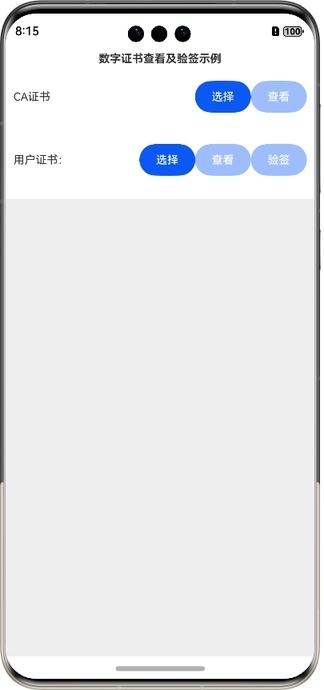
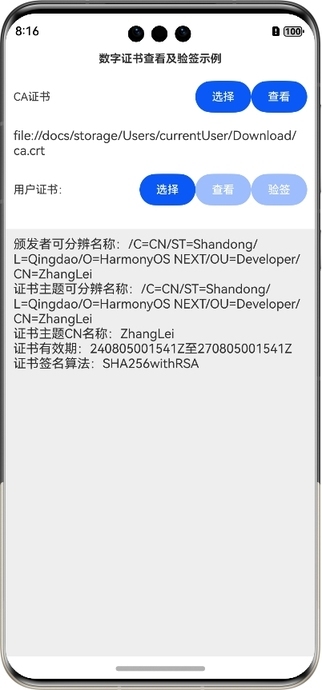
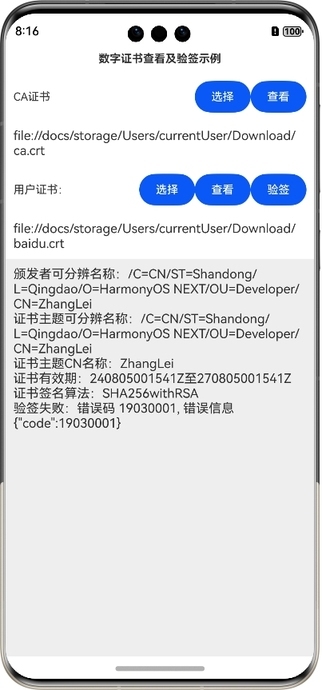
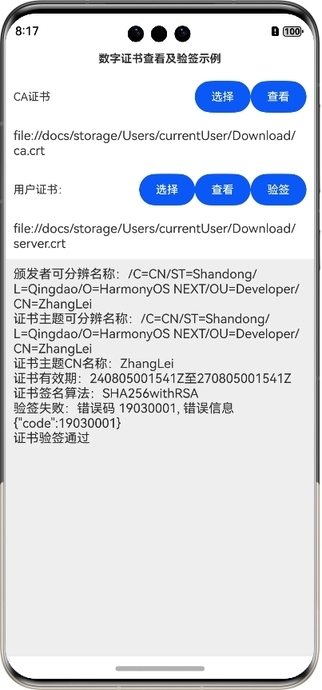










评论