🚀一、Text/Span
在 HarmonyOS 中,Text/Span 组件是文本控件中的一个关键部分。Text 控件可以用来显示文本内容,而 Span 只能作为 Text 组件的子组件显示文本内容。
Text/Span 组件的用法非常简单和直观。我们可以通过 Text 组件来显示普通文本,也可以通过 Span 组件来实现。
🔎1.创建文本
语法说明:
Text(content?: string | Resource)
复制代码
文本内容。包含子组件 Span 时不生效,显示 Span 内容,并且此时 text 组件的样式不生效。
使用:
@Entry@Componentstruct Index { build() { Column() { Text('我是一段文本') Text($r('app.string.module_desc')) .baselineOffset(0) .fontSize(30) .border({ width: 1 }) .padding(10) .width(300) }.width('100%').height('100%') }}
复制代码
🔎2.添加子组件
🦋2.1 Span
在文本处理中,Span 通常用于表示文本中的一部分。例如,在一个字符串中找到一个单词,可以使用 Span 表示这个单词在字符串中的位置和大小。Span 还可以用于对文本进行修改,例如替换一个单词或插入新的文本。
更多鸿蒙最新技术知识点,请关注作者博客:https://t.doruo.cn/14DjR1rEY
HarmonyOS 中的 Span 也表示文本不过是嵌入 Text 中的
@Entry@Componentstruct Index { build() { Column() { Text('我是Text') { Span('我是Span') } .padding(10) .borderWidth(1) }.width('100%').height('100%') }}
复制代码
🦋2.2 decoration
Span 的 decoration 属性用于设置文字的装饰效果,可以取以下值:
Underline:下划线
LineThrough:删除线
Overline:上划线
@Entry@Componentstruct Index { build() { Column() { Text() { Span('我是Span1,').fontSize(16).fontColor(Color.Grey) .decoration({ type: TextDecorationType.LineThrough, color: Color.Red }) Span('我是Span2').fontColor(Color.Blue).fontSize(16) .fontStyle(FontStyle.Italic) .decoration({ type: TextDecorationType.Underline, color: Color.Black }) Span(',我是Span3').fontSize(16).fontColor(Color.Grey) .decoration({ type: TextDecorationType.Overline, color: Color.Green }) } .borderWidth(1) .padding(10) }.width('100%').height('100%') }}
复制代码
🦋2.3 textCase
textCase 设置文字一直保持大写或者小写状态
@Entry@Componentstruct Index { build() { Column() { Text() { Span('I am Upper-span').fontSize(12) .textCase(TextCase.UpperCase).onClick(()=>{ console.info('我是Span——onClick') }) } .borderWidth(1) .padding(10) }.width('100%').height('100%') }}
复制代码
🔎3.自定义文本样式
🦋3.1 textAlign
textAlign 属性用于设置文本在其容器中的水平对齐方式。
@Entry@Componentstruct Index { build() { Column() { Text('左对齐') .width(300) .textAlign(TextAlign.Start) .border({ width: 1 }) .padding(10) Text('中间对齐') .width(300) .textAlign(TextAlign.Center) .border({ width: 1 }) .padding(10) Text('右对齐') .width(300) .textAlign(TextAlign.End) .border({ width: 1 }) .padding(10) }.width('100%').height('100%') }}
复制代码
🦋3.2 textOverflow
textOverflow 属性是添加的一个文本溢出属性,用于标识当元素的文本溢出其指定大小的容器时如何处理。textOverflow 需配合 maxLines 一起使用(默认情况下文本自动折行)
@Entry@Componentstruct Index { build() { Column() { Text('This is the setting of textOverflow to Clip text content This is the setting of textOverflow to None text content. This is the setting of textOverflow to Clip text content This is the setting of textOverflow to None text content.') .width(250) .textOverflow({ overflow: TextOverflow.None }) .maxLines(1) .fontSize(12) .border({ width: 1 }).padding(10) Text('我是超长文本,超出的部分显示省略号。I am an extra long text, with ellipses displayed for any excess。') .width(250) .textOverflow({ overflow: TextOverflow.Ellipsis }) .maxLines(1) .fontSize(12) .border({ width: 1 }).padding(10) }.width('100%').height('100%') }}
复制代码
🦋3.3 lineHeight
lineHeight 属性用于设置行高,即每行文本的高度。它可以用于任何元素,包括块级元素、行内元素和表格单元
@Entry@Componentstruct Index { build() { Column() { Text('This is the text with the line height set. This is the text with the line height set.') .width(300).fontSize(12).border({ width: 1 }).padding(10) Text('This is the text with the line height set. This is the text with the line height set.') .width(300).fontSize(12).border({ width: 1 }).padding(10) .lineHeight(20) }.width('100%').height('100%') }}
复制代码
🦋3.4 decoration
decoration 属性设置文本装饰线样式及其颜色,前面 span 介绍过就不介绍了
@Entry@Componentstruct Index { build() { Column() { Text('This is the text') .decoration({ type: TextDecorationType.LineThrough, color: Color.Red }) .borderWidth(1).padding(10).margin(5) Text('This is the text') .decoration({ type: TextDecorationType.Overline, color: Color.Red }) .borderWidth(1).padding(10).margin(5) Text('This is the text') .decoration({ type: TextDecorationType.Underline, color: Color.Red }) .borderWidth(1).padding(10).margin(5) }.width('100%').height('100%') }}
复制代码
🦋3.5 baselineOffset
baselineOffset 属性是用于控制行内元素基线位置的属性。它可以将元素相对于其父元素的基线位置向上或向下移动指定的距离,以满足垂直对齐的需求。该属性接受长度或百分比值作为参数。正值会将元素向上移动,负值会将元素向下移动。当使用百分比值时,该值会相对于元素自身的 fontSize 计算。
@Entry@Componentstruct Index { build() { Column() { Text('This is the text content with baselineOffset 0.') .baselineOffset(0) .fontSize(12) .border({ width: 1 }) .padding(10) .width('100%') .margin(5) Text('This is the text content with baselineOffset 30.') .baselineOffset(30) .fontSize(12) .border({ width: 1 }) .padding(10) .width('100%') .margin(5)
Text('This is the text content with baselineOffset -20.') .baselineOffset(-20) .fontSize(12) .border({ width: 1 }) .padding(10) .width('100%') .margin(5) }.width('100%').height('100%') }}
复制代码
🦋3.6 letterSpacing
letterSpacing 属性用于设置文本中字母之间的间距。它可以接受一个值,这个值可以是小于或大于 0 的数字,也可以是正负百分比数值。正值会增加字符之间的距离,而负值则会减小它们之间的距离。如果没有使用该属性,字母之间的默认间距将由系统决定。
更多鸿蒙最新技术知识点,请关注作者博客:https://t.doruo.cn/14DjR1rEY
@Entry@Componentstruct Index { build() { Column() { Text('This is the text content with letterSpacing 0.') .letterSpacing(0) .fontSize(12) .border({ width: 1 }) .padding(10) .width('100%') .margin(5) Text('This is the text content with letterSpacing 3.') .letterSpacing(3) .fontSize(12) .border({ width: 1 }) .padding(10) .width('100%') .margin(5) Text('This is the text content with letterSpacing -1.') .letterSpacing(-1) .fontSize(12) .border({ width: 1 }) .padding(10) .width('100%') .margin(5) }.width('100%').height('100%') }}
复制代码
🦋3.7 minFontSize 与 maxFontSize
minFontSize 和 maxFontSize 是用于设置文本字体大小的属性。这两个属性指定了一个范围,使得当文本的尺寸调整时,字体大小的最小值不会小于 minFontSize,最大值不会大于 maxFontSize。这些属性通常与 viewport 相关,因为文本大小可能需要在不同的屏幕尺寸和分辨率下进行调整。
@Entry@Componentstruct Index { build() { Column() { Text('我的最大字号为30,最小字号为5,宽度为250,maxLines为1') .width(250) .maxLines(1) .maxFontSize(30) .minFontSize(5) .border({ width: 1 }) .padding(10) .margin(5) Text('我的最大字号为30,最小字号为5,宽度为250,maxLines为2') .width(250) .maxLines(2) .maxFontSize(30) .minFontSize(5) .border({ width: 1 }) .padding(10) .margin(5) Text('我的最大字号为30,最小字号为15,宽度为250,高度为50') .width(250) .height(50) .maxFontSize(30) .minFontSize(15) .border({ width: 1 }) .padding(10) .margin(5) Text('我的最大字号为30,最小字号为15,宽度为250,高度为100') .width(250) .height(100) .maxFontSize(30) .minFontSize(15) .border({ width: 1 }) .padding(10) .margin(5) }.width('100%').height('100%') }}
复制代码
🦋3.8 textCase
同 span
@Entry@Componentstruct Index { build() { Column() { Text('This is the text content with textCase set to Normal.') .textCase(TextCase.Normal) .padding(10) .border({ width: 1 }) .padding(10) .margin(5)
// 文本全小写展示 Text('This is the text content with textCase set to LowerCase.') .textCase(TextCase.LowerCase) .border({ width: 1 }) .padding(10) .margin(5)
// 文本全大写展示 Text('This is the text content with textCase set to UpperCase.') .textCase(TextCase.UpperCase) .border({ width: 1 }) .padding(10) .margin(5) }.width('100%').height('100%') }}
复制代码
🦋3.9 copyOption
copyOption 属性设置文本是否可复制粘贴
@Entry@Componentstruct Index { build() { Column() { Text("这是一段可复制文本") .fontSize(30) .copyOption(CopyOptions.InApp) }.width('100%').height('100%') }}
复制代码
🔎4.添加事件
@Entry@Componentstruct Index { build() { Column() { Text('点我') .onClick(()=>{ console.info('我是Text的点击响应事件'); }) }.width('100%').height('100%') }}
复制代码
🔎5.案例
热搜词条是指在某一特定时间内,搜索引擎或网站等平台上,被用户频繁搜索的关键词。通常这些关键词涵盖当下流行的话题、热门事件、名人八卦、产品销售等各方面,反映了当前社会热点和大众关注度的变化。热搜词条可以帮助我们了解当前社会舆论的走向、人们关注的焦点以及市场需求等。
案例:
// xxx.ets@Entry@Componentstruct Index { build() { Column() { Row() { Text("1").fontSize(14).fontColor(Color.Red).margin({ left: 10, right: 10 }) Text("我是热搜词条1") .fontSize(12) .fontColor(Color.Blue) .maxLines(1) .textOverflow({ overflow: TextOverflow.Ellipsis }) .fontWeight(300) Text("爆") .margin({ left: 6 }) .textAlign(TextAlign.Center) .fontSize(10) .fontColor(Color.White) .fontWeight(600) .backgroundColor(0x770100) .borderRadius(5) .width(15) .height(14) }.width('100%').margin(5)
Row() { Text("2").fontSize(14).fontColor(Color.Red).margin({ left: 10, right: 10 }) Text("我是热搜词条2 我是热搜词条2 我是热搜词条2 我是热搜词条2 我是热搜词条2") .fontSize(12) .fontColor(Color.Blue) .fontWeight(300) .constraintSize({ maxWidth: 200 }) .maxLines(1) .textOverflow({ overflow: TextOverflow.Ellipsis }) Text("热") .margin({ left: 6 }) .textAlign(TextAlign.Center) .fontSize(10) .fontColor(Color.White) .fontWeight(600) .backgroundColor(0xCC5500) .borderRadius(5) .width(15) .height(14) }.width('100%').margin(5)
Row() { Text("3").fontSize(14).fontColor(Color.Orange).margin({ left: 10, right: 10 }) Text("我是热搜词条3") .fontSize(12) .fontColor(Color.Blue) .fontWeight(300) .maxLines(1) .constraintSize({ maxWidth: 200 }) .textOverflow({ overflow: TextOverflow.Ellipsis }) Text("热") .margin({ left: 6 }) .textAlign(TextAlign.Center) .fontSize(10) .fontColor(Color.White) .fontWeight(600) .backgroundColor(0xCC5500) .borderRadius(5) .width(15) .height(14) }.width('100%').margin(5)
Row() { Text("4").fontSize(14).fontColor(Color.Grey).margin({ left: 10, right: 10 }) Text("我是热搜词条4 我是热搜词条4 我是热搜词条4 我是热搜词条4 我是热搜词条4") .fontSize(12) .fontColor(Color.Blue) .fontWeight(300) .constraintSize({ maxWidth: 200 }) .maxLines(1) .textOverflow({ overflow: TextOverflow.Ellipsis }) }.width('100%').margin(5) }.width('100%') }}
复制代码
🚀写在最后

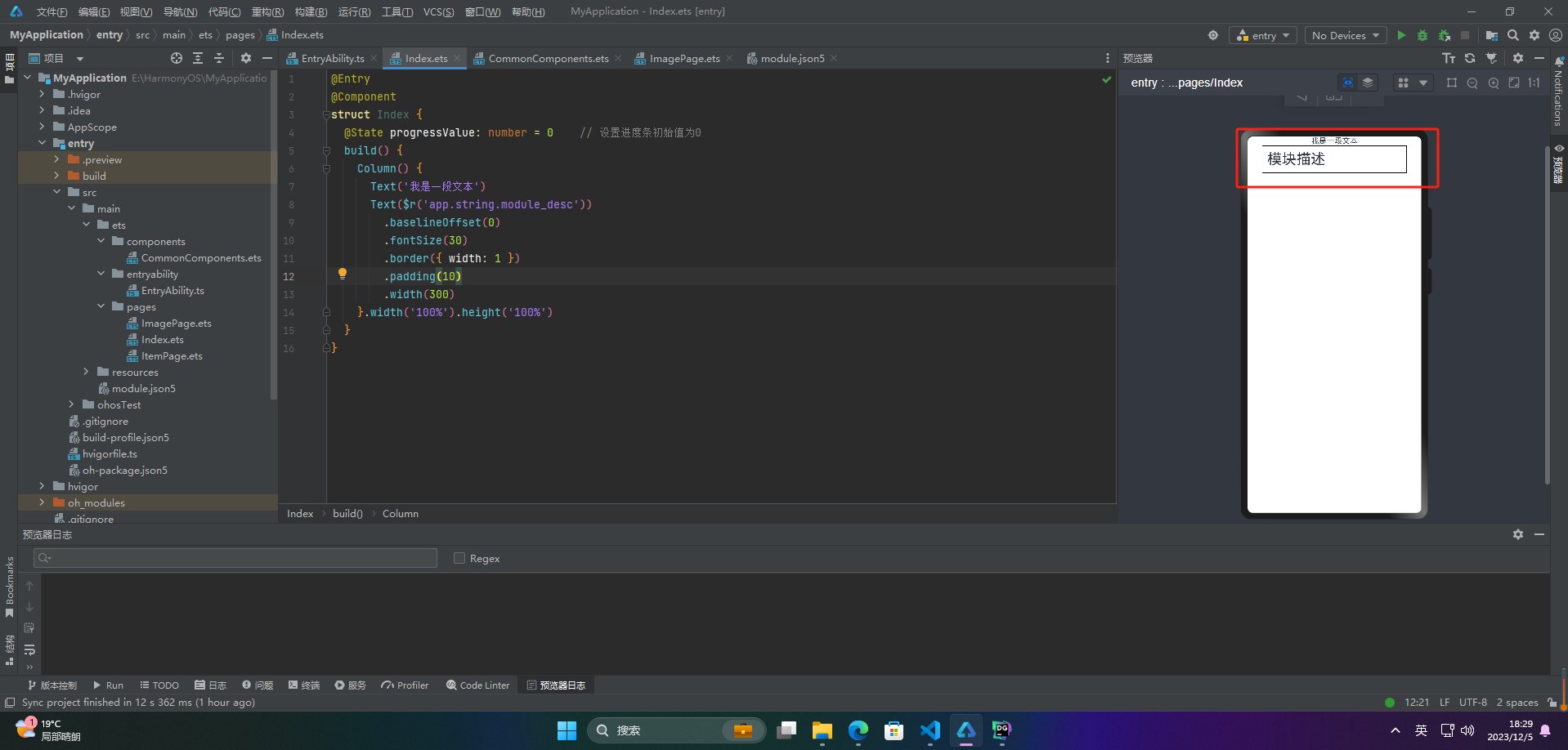
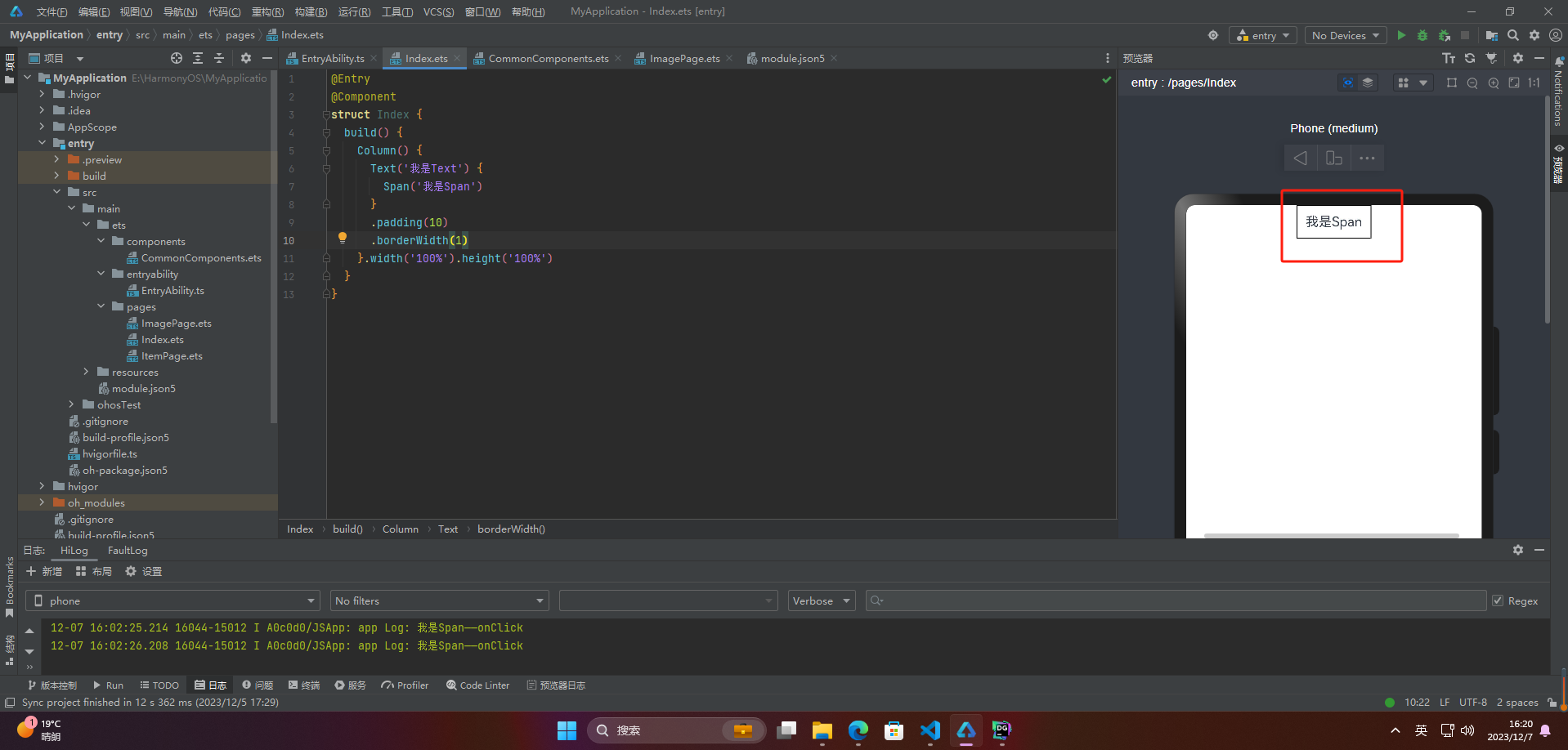
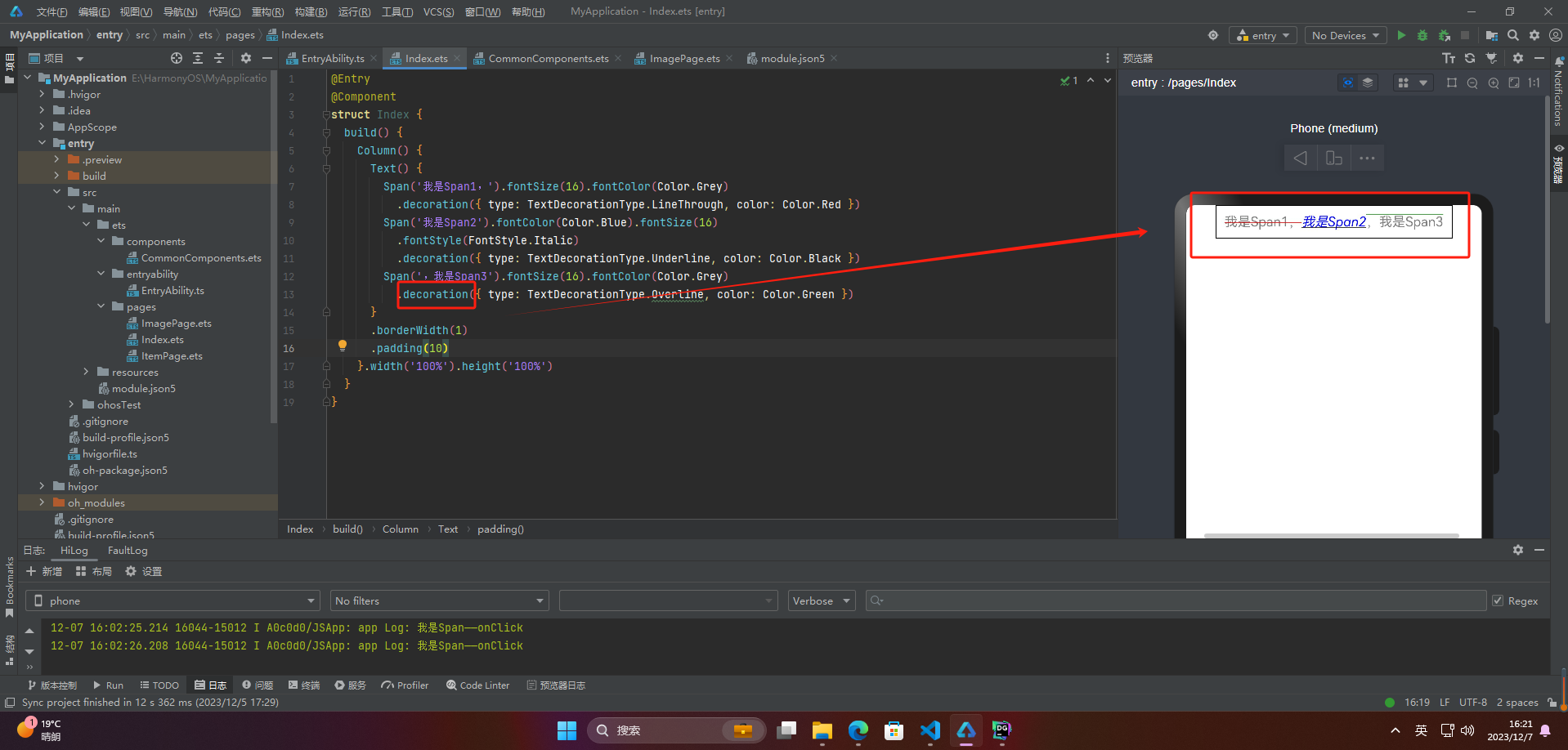
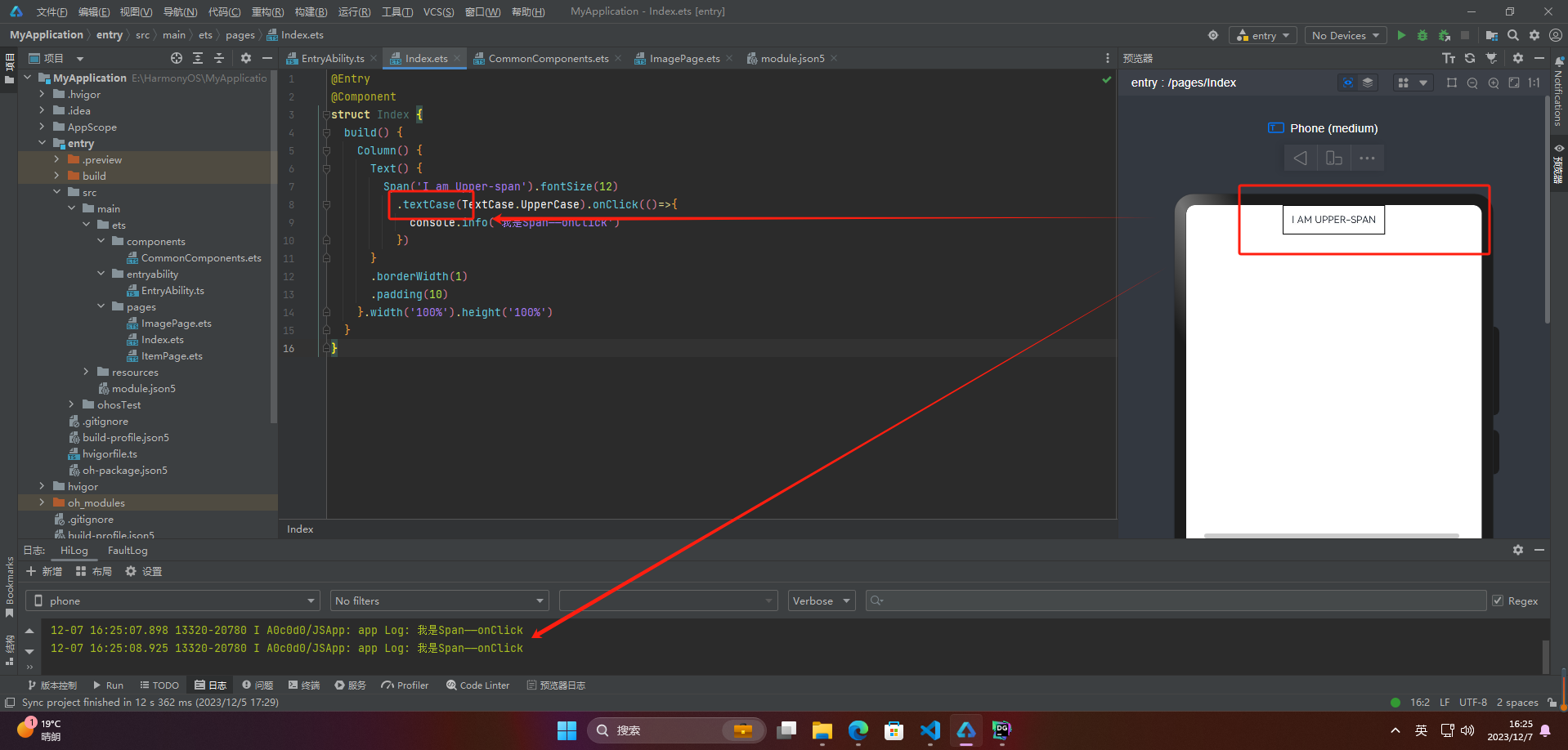
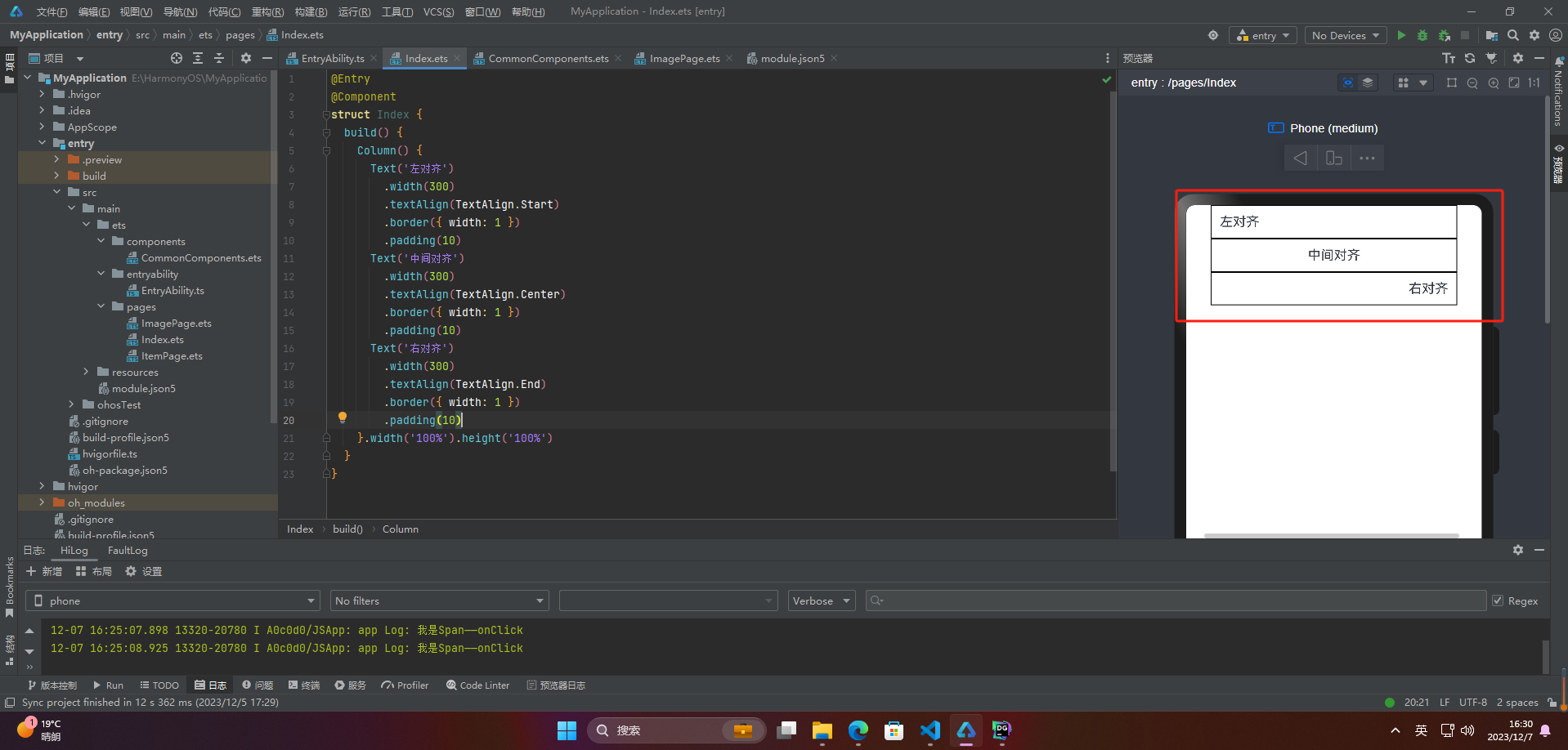
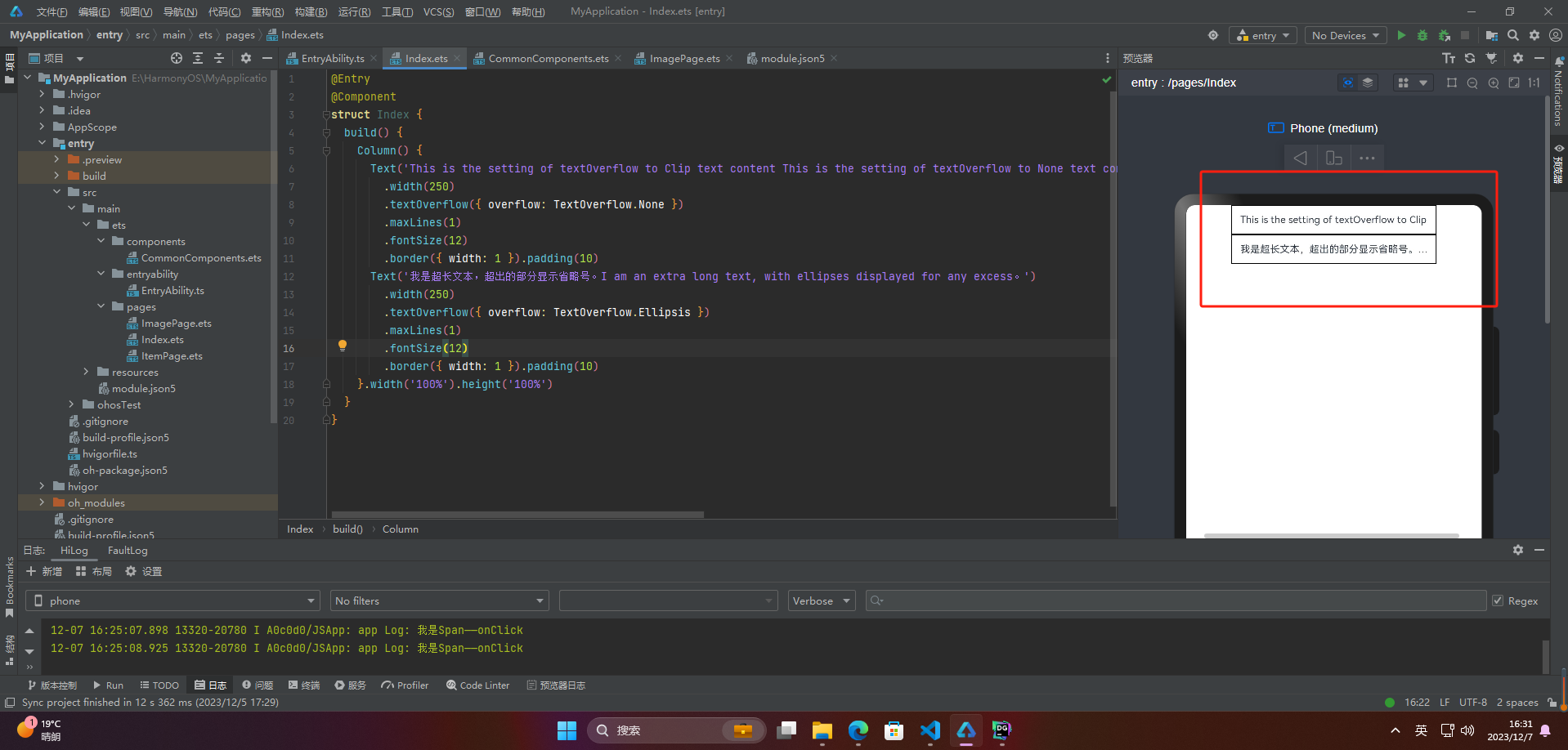
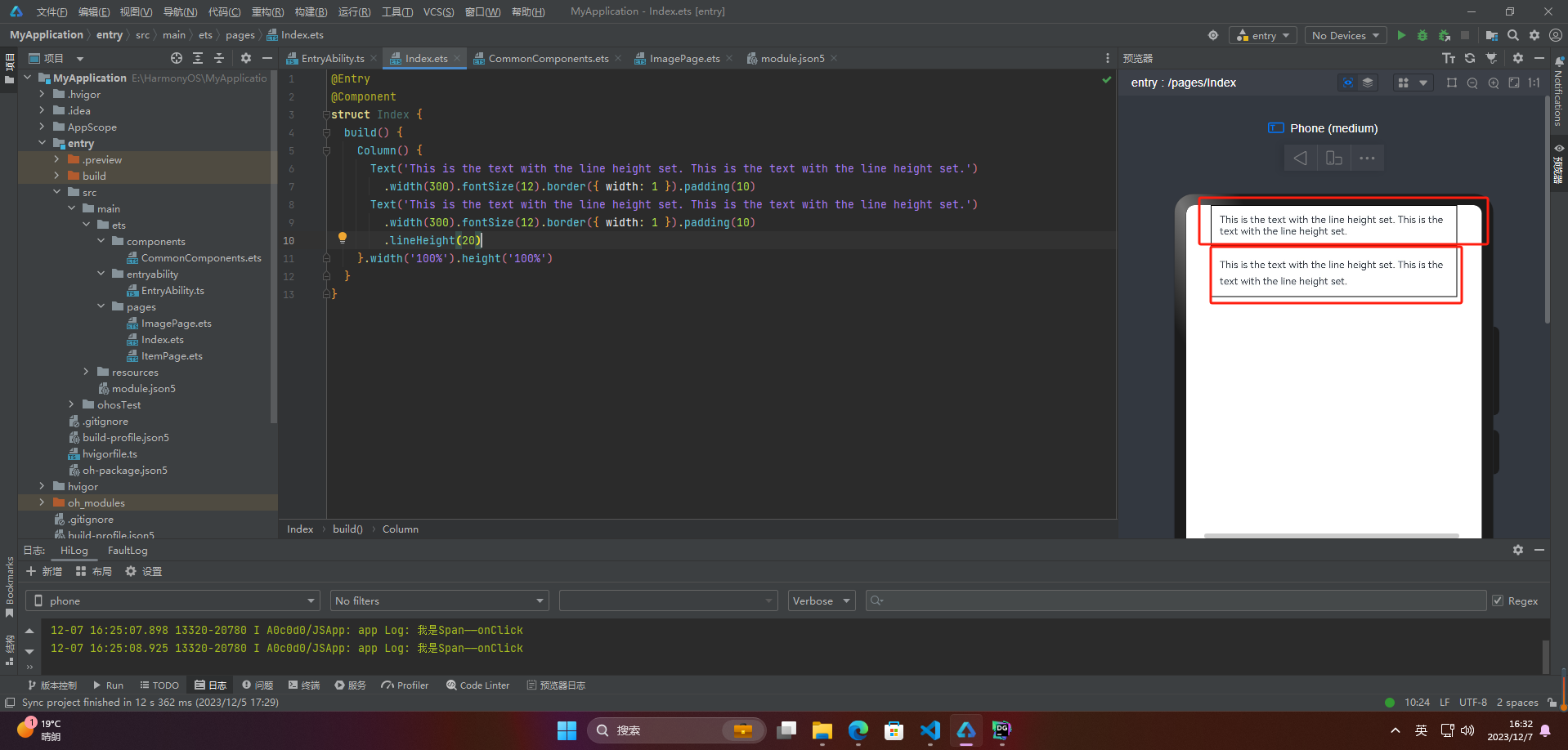
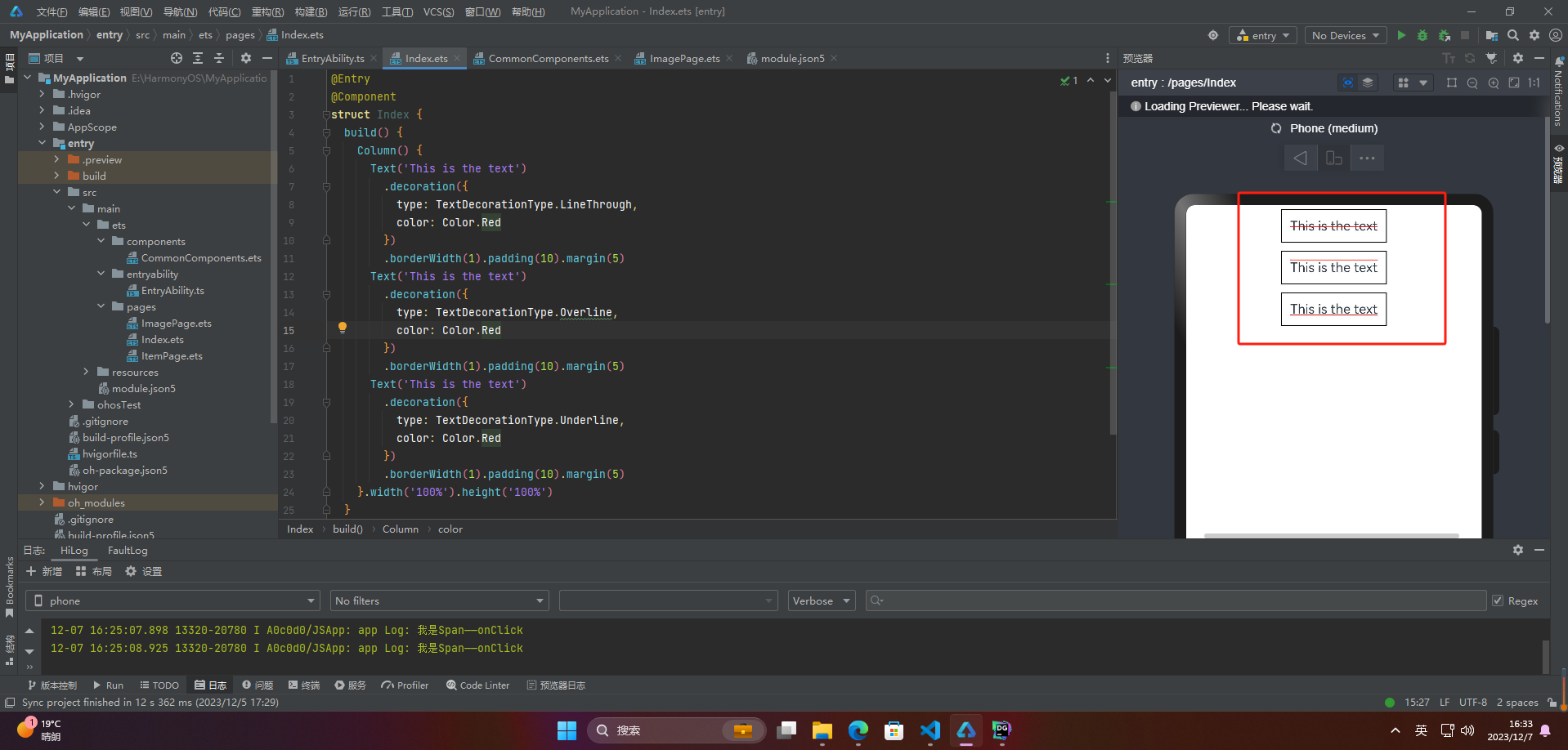
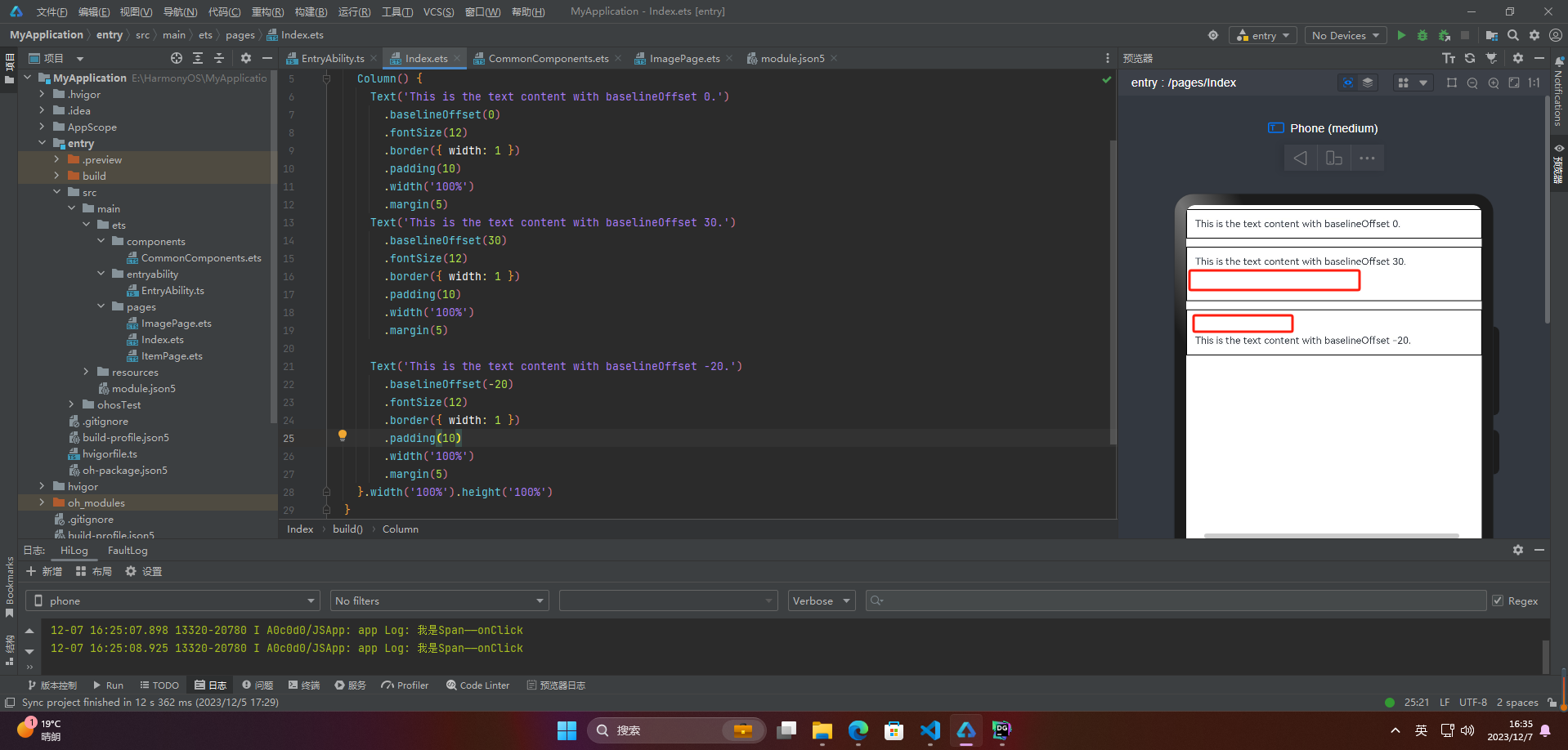
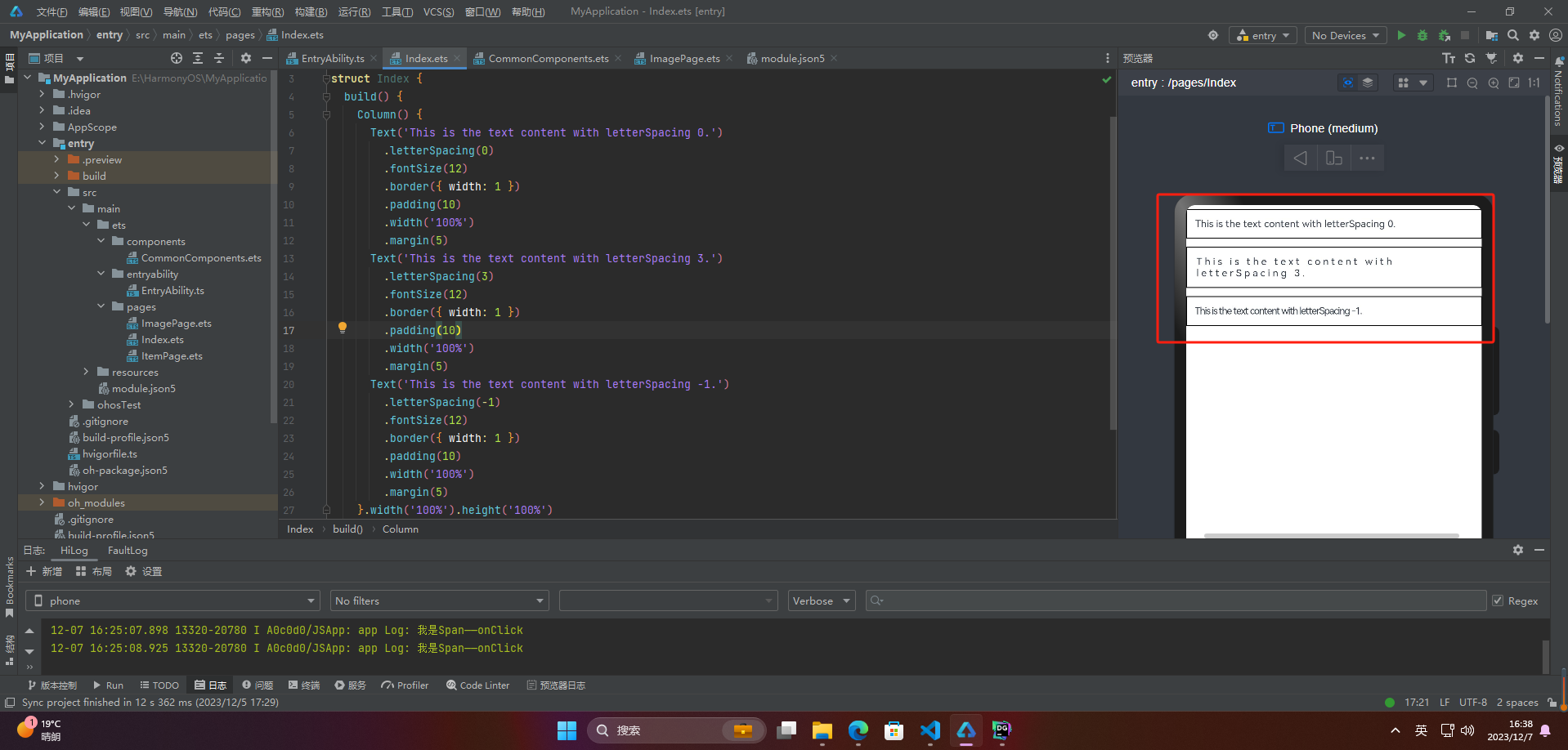
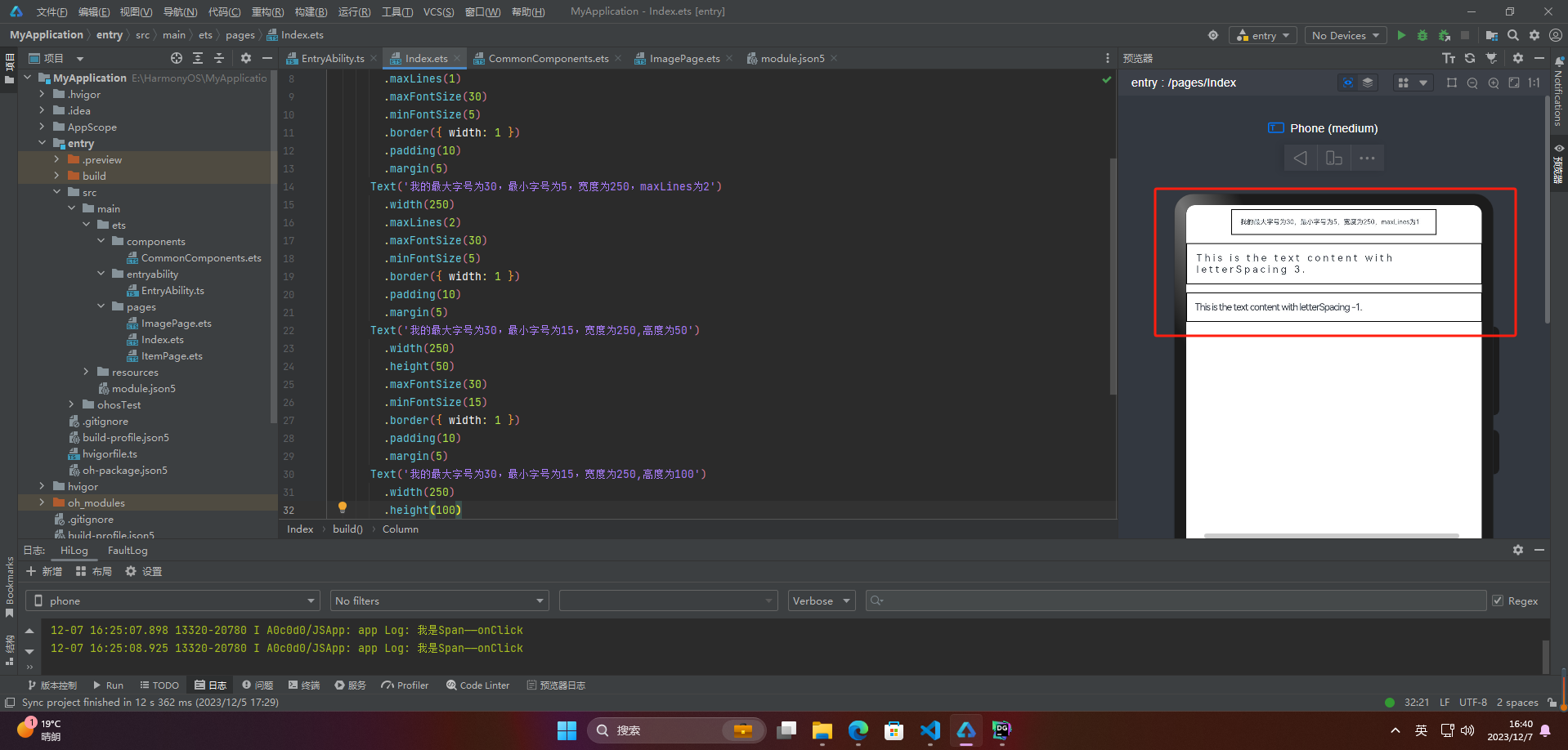
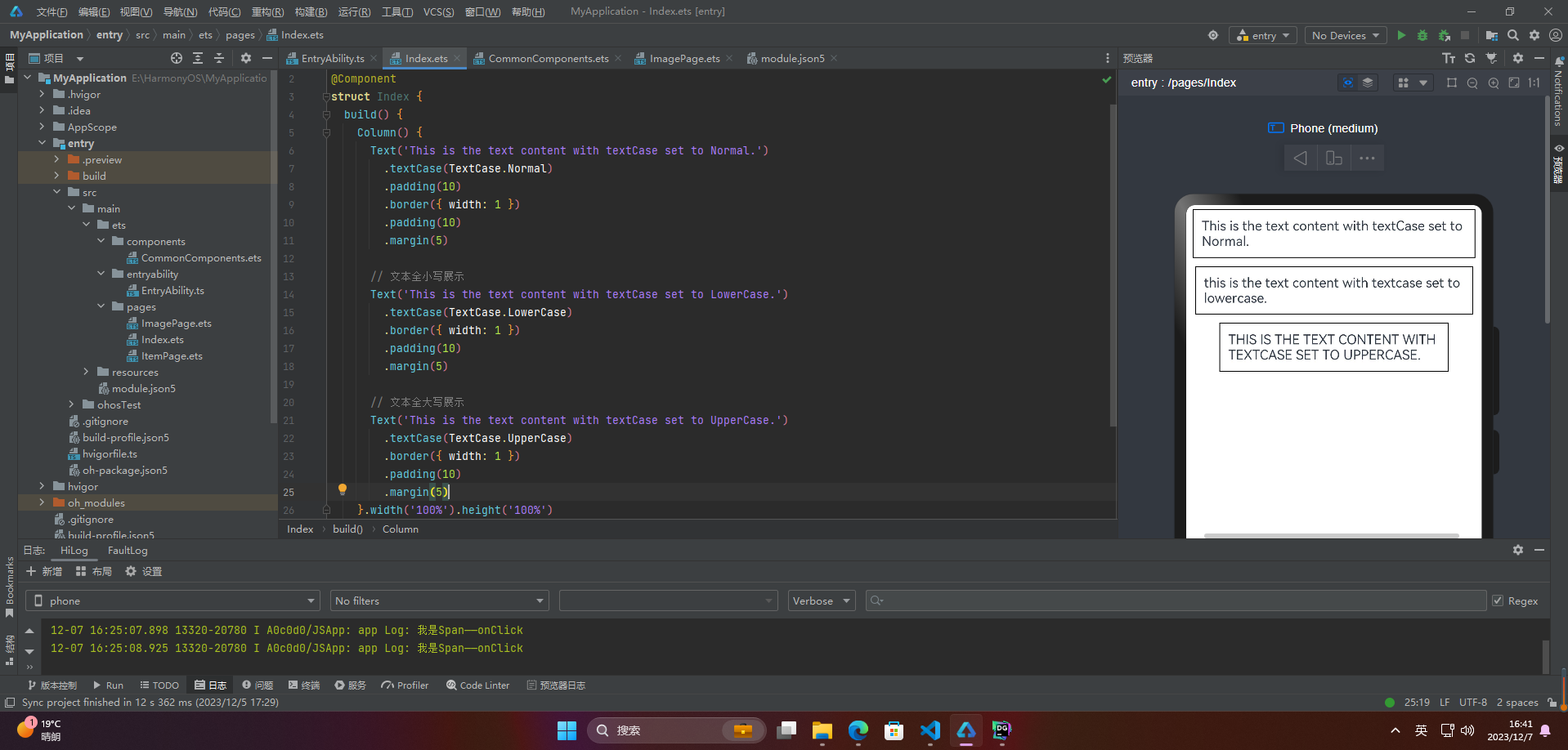
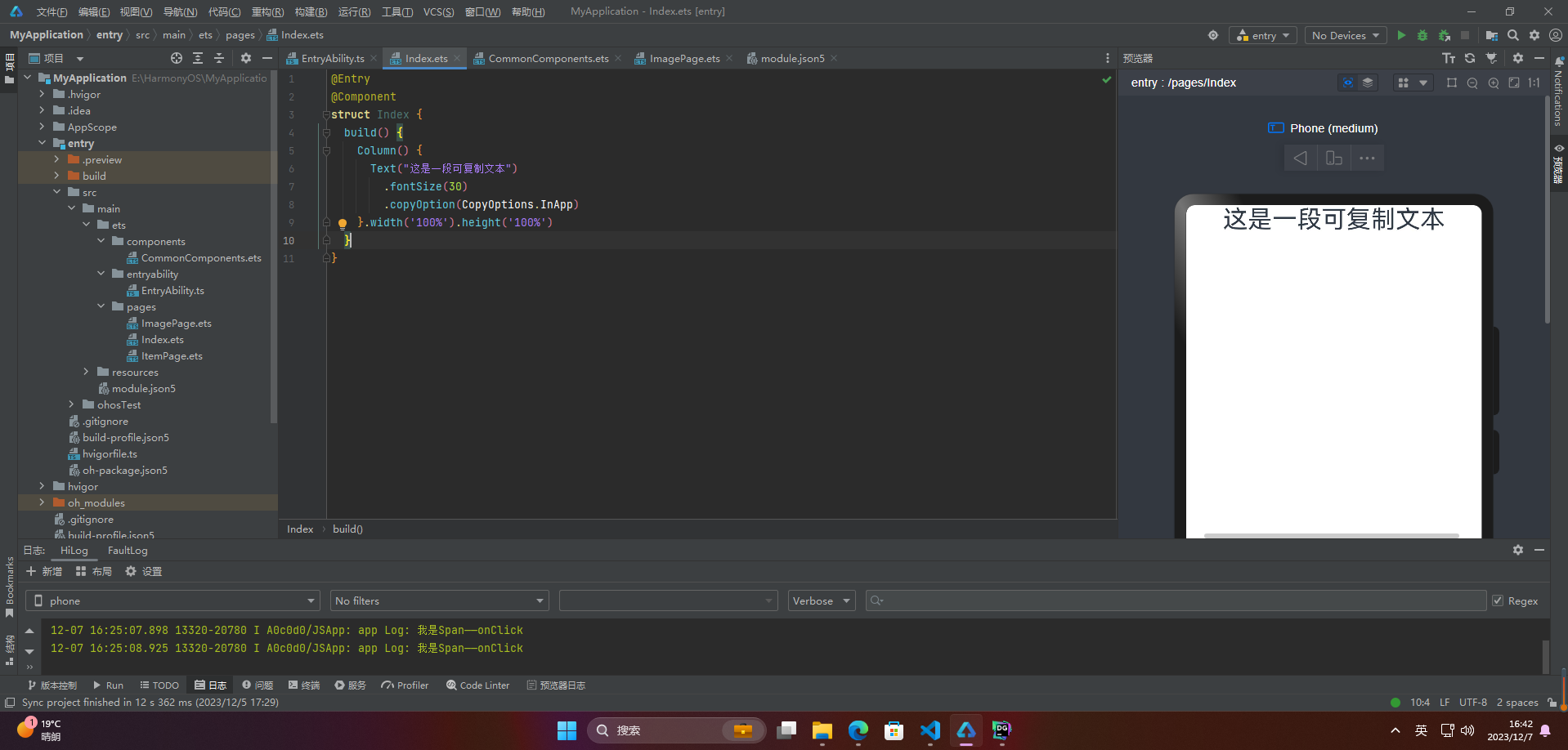
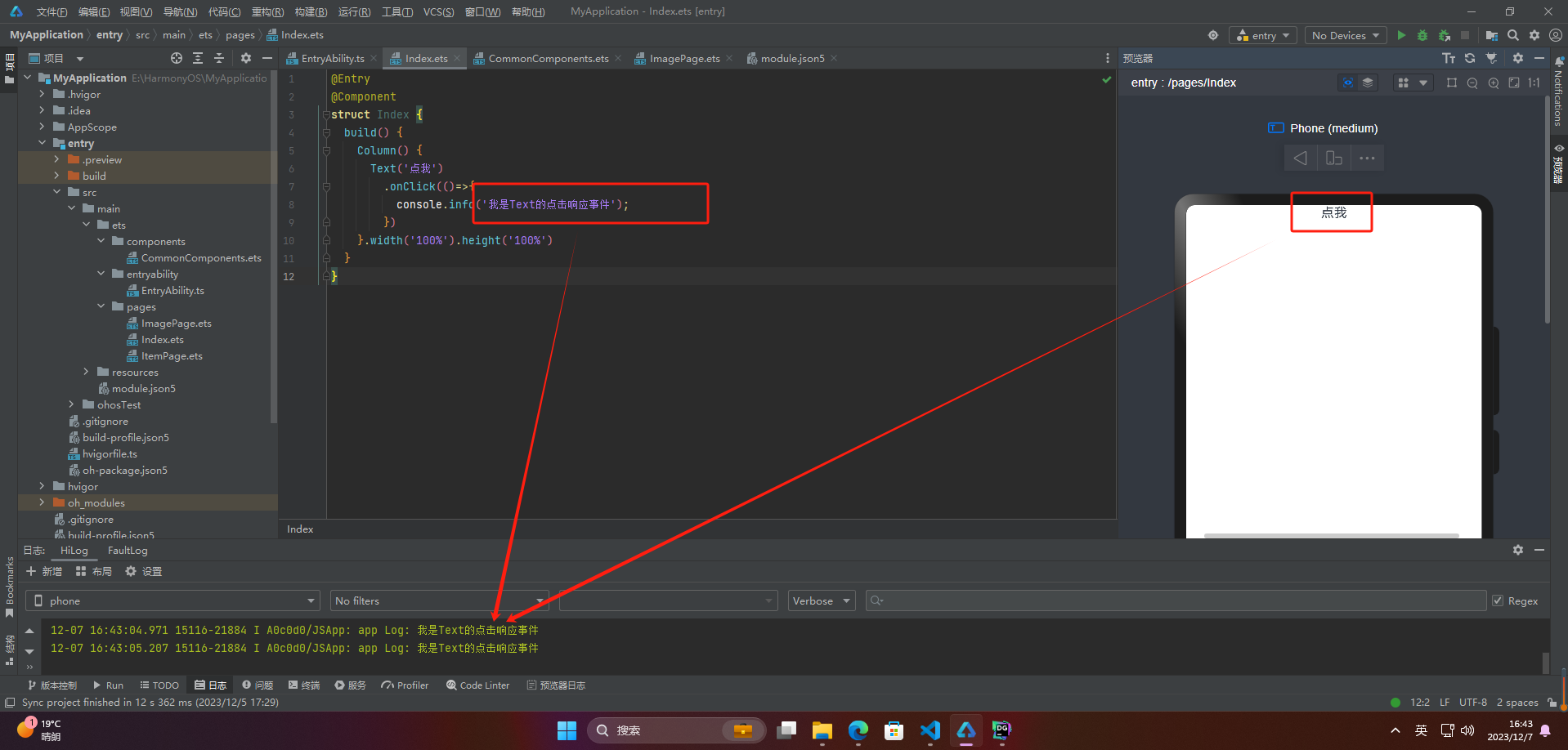
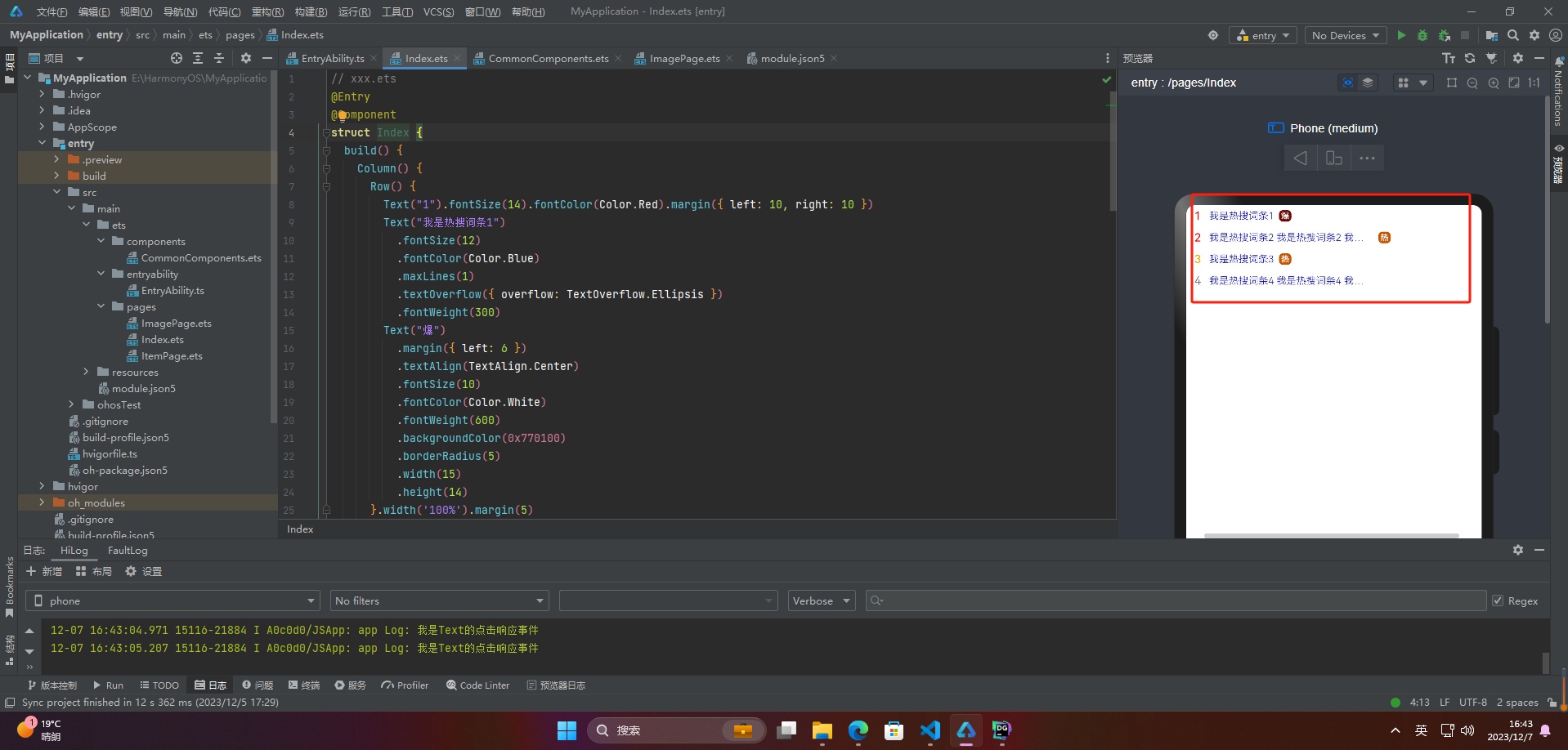
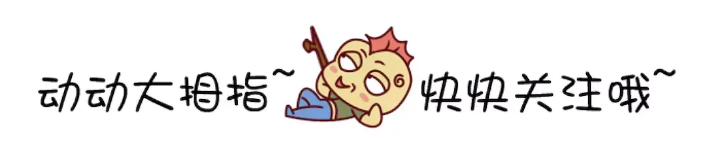








评论