本文总结:
我们学到了 React Native 的 Flexbox 布局,它让写样式变得更方便啦!😊 Flexbox 就像一个有弹性的盒子,有主轴和交叉轴(行或列)。
在 RN 里写样式要用 StyleSheet.create 对象,属性名是驼峰命名。
文章还介绍了如何用 Platform.select 给不同平台写样式,以及使用 styled-components 这个库的简单例子(虽然我们主要还是用 StyleSheet)。
文章还通过三栏布局和横向布局的例子,展示了 flexDirection, alignItems, justifyContent 和 alignSelf 这些属性的用法。
特别喜欢 alignSelf: 'stretch' 能让元素填充空间的技巧!👍
最后,通过抽象出 Row 和 Col 组件,我看到了如何用 Flexbox 实现更复杂的嵌套布局。感觉 Flexbox 真的让布局变得灵活多了!🚀
1、关于 Flexbox
在将flexbox引入css前,构建布局的各种css属性都比较粗糙,而且很容易出错。而flexbox通过抽象了很多属性来解决问题。字如其名flexbox的意思就是一个具有弹性的盒子模型。我们画个图:假设你有一个容器和它的子元素,它看起来可以是这样的。
Flexbox
容器有二个轴,即列(向上/向下)或行(左/右)。
2、实操
我们直接上代码吧,这是一个js模块,而不是css模块。如果我们要声明rn的样式,我们需要去定义一个对象然后调用StyleSheet.create()最后抛出它在你的模块中。但是我们需要注意的是rn只支持驼峰命名。
import { Platform, StyleSheet, StatusBar } from 'react-native'export default StyleSheet.create({ container: { flex: 1, justifyContent: 'center', alignItems: 'center', backgroundColor: 'ghostwhite', ...Platform.select({ ios: { paddingTop: 20 }, android: { paddingTop: StatusBar.currentHeight }, }), }, box: { width: 100, height: 100, justifyContent: 'center', alignItems: 'center', backgroundColor: 'lightgray', }, boxText: { color: 'darkslategray', fontWeight: 'bold', },})
复制代码
然后我们看到刚才我写了这样一段代码,这里其实就是根据你的移动端去选择样式。
...Platform.select({ ios: { paddingTop: 20 }, android: { paddingTop: StatusBar.currentHeight },}),
复制代码
ok,我们看一下在rn组件中如何使用
import { Text, View } from 'react-native'import styles from './styles'export default function App() { return ( <View style={styles.container}> <View style={styles.box}> <Text style={styles.boxText}>I'm in a box</Text> </View> </View> )}
复制代码
这些样式将通过样式属性分配给每个组件。我们来看看它的表现。
3、Styled-components 样式组件库使用
Styled-components
是一个css-in-js的库为我们的组件去提供样式,如我们去直接看看怎么使用吧。当然只是介绍一下,我们还是使用styleSheet。
首先下载依赖
yarn add styled-components
复制代码
然后我们写点代码
import styled from "styled-components/native";const Box = styled.View' width: 100px; height: 100px; justify-content: center; align-items: center; background-color: lightgray;';const BoxText = styled.Text' color: darkslategray; font-weight: bold;';
复制代码
使用
const App = () => {return ( <Box> <BoxText>I'm in a box</BoxText> </Box>);
};
复制代码
4、基础 Flexbox
接下来主要讲一下rn中的几种常见布局和flexbox的实战
4.1、三栏布局
普通的从上到下的三栏布局。
你可以把view理解成div,text理解成p。
import { Text, View } from 'react-native'import styles from './styles'export default function App() { return ( <View style={styles.container}> <View style={styles.box}> <Text style={styles.boxText}>#1</Text> </View> <View style={styles.box}> <Text style={styles.boxText}>#2</Text> </View> <View style={styles.box}> <Text style={styles.boxText}>#3</Text> </View> </View> )}
复制代码
flexDirection
属性是决定了主轴的方向,上到下或者左到右,而alignItem和justifyContent属性决定了元素的排列和间隔。
import { Platform, StyleSheet, StatusBar } from 'react-native'export default StyleSheet.create({ container: { flex: 1, flexDirection: 'column', alignItems: 'center', justifyContent: 'space-around', backgroundColor: 'ghostwhite', ...Platform.select({ ios: { paddingTop: 20 }, android: { paddingTop: StatusBar.currentHeight }, }), }, box: { width: 300, height: 100, justifyContent: 'center', alignItems: 'center', backgroundColor: 'lightgray', borderWidth: 1, borderStyle: 'dashed', borderColor: 'darkslategray', }, boxText: { color: 'darkslategray', fontWeight: 'bold', },})
复制代码
而如果我们想让它左右两边填满那?就像这样
我们可以加入alignSelf这个属性,这个属性的意思是根据主轴flexDirection的方向,改变宽度或者高度(column 改变的就是宽度,row 改变的就是高度)去填充空白,动态计算高度或宽度。像这样就是会填满你屏幕的宽度。
box: { height: 100, justifyContent: 'center', // alignSelf: 'stretch', alignItems: 'center', backgroundColor: 'lightgray', borderWidth: 1, borderStyle: 'dashed', borderColor: 'darkslategray', },
复制代码
当我们把手机横过去
我们稍微优化一下,正好也写一下横向的布局,上面的样式太`抽象`了写得。
import { Text, View, StatusBar } from 'react-native'import styles from './styles'import Box from './Box'export default function App() { return ( <View style={styles.container}> <Box>#1</Box> <Box>#2</Box> </View> )}
复制代码
import { PropTypes } from 'prop-types'import { View, Text } from 'react-native'import styles from './styles'export default function Box({ children }) { return ( <View style={styles.box}> <Text style={styles.boxText}>{children}</Text> </View> )}Box.propTypes = { children: PropTypes.node.isRequired,}
复制代码
这个就是会拉伸至整个屏幕高度的横向布局
import { Platform, StyleSheet, StatusBar } from 'react-native'export default StyleSheet.create({ container: { flex: 1, flexDirection: 'row', backgroundColor: 'ghostwhite', alignItems: 'center', justifyContent: 'space-around', ...Platform.select({ ios: { paddingTop: 20 }, android: { paddingTop: StatusBar.currentHeight }, }), }, box: { width: 100, justifyContent: 'center', alignSelf: 'stretch', alignItems: 'center', backgroundColor: 'lightgray', borderWidth: 1, borderStyle: 'dashed', borderColor: 'darkslategray', }, boxText: { color: 'darkslategray', fontWeight: 'bold', },})
复制代码
我们来看看它的表现
当我们把手机横过去
5、稍微复杂一点的 flexBox
假设我们要实现这样一个效果,我们该如何实现?
在我们的意识中,整个布局有行、列。那我们同样也可以抽象出col、row组件分别代表行列。我们直接上代码吧。
可以看到我们分别确定了col、row的方向和排列。
import { Platform, StyleSheet, StatusBar } from 'react-native'
export default StyleSheet.create({ container: { flex: 1, flexDirection: 'column', backgroundColor: 'ghostwhite', alignItems: 'center', justifyContent: 'space-around', ...Platform.select({ ios: { paddingTop: 40 }, android: { paddingTop: StatusBar.currentHeight }, }), },
box: { height: 100, width: 100, justifyContent: 'center', alignItems: 'center', borderWidth: 1, borderStyle: 'dashed', borderColor: 'darkslategray', backgroundColor: 'lightgray', },
boxText: { color: 'darkslategray', fontWeight: 'bold', },
row: { flex: 1, flexDirection: 'row', justifyContent: 'space-around', alignSelf: 'stretch', },
column: { flex: 1, flexDirection: 'column', alignItems: 'center', justifyContent: 'space-around', alignSelf: 'stretch', },})
复制代码
组件部分
app
import { View, StatusBar } from 'react-native'import styles from './styles'import Row from './Row'import Col from './Col'import Box from './Box'export default function App() { return ( <View style={styles.container}> <StatusBar hidden={false} /> <Row> <Col> <Box>#1</Box> <Box>#2</Box> </Col> <Col> <Box>#3</Box> <Box>#4</Box> </Col> </Row> <Row> <Col> <Box>#5</Box> <Box>#6</Box> </Col> <Col> <Box>#7</Box> <Box>#8</Box> </Col> </Row> <Row> <Col> <Box>#9</Box> <Box>#10</Box> </Col> <Col> <Box>#11</Box> <Box>#12</Box> </Col> </Row> </View> )}
复制代码
col
import PropTypes from 'prop-types'import { View } from 'react-native'import styles from './styles'export default function Column({ children }) { return <View style={styles.column}>{children}</View>}
Column.propTypes = { children: PropTypes.node.isRequired,}
复制代码
row
import PropTypes from 'prop-types'import { View } from 'react-native'import styles from './styles'export default function Row({ children }) { return <View style={styles.row}>{children}</View>}
Row.propTypes = { children: PropTypes.node.isRequired,}
复制代码
import React from 'react'import PropTypes from 'prop-types'import { View, Text } from 'react-native'import styles from './styles'export default function Box({ children }) { return ( <View style={styles.box}> <Text style={styles.boxText}>{children}</Text> </View> )}
Box.propTypes = { children: PropTypes.node.isRequired,}
复制代码
6、总结
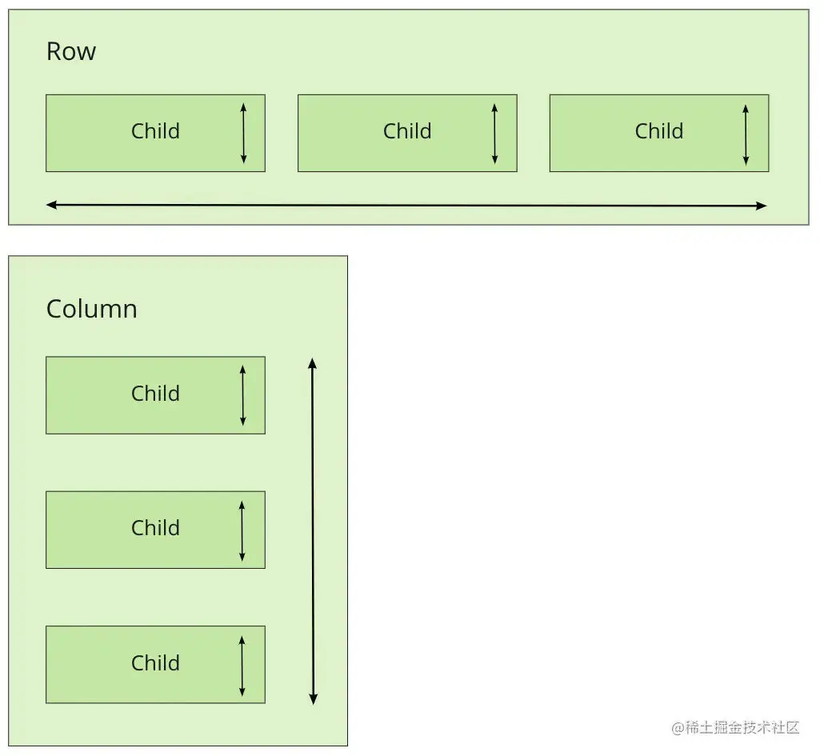
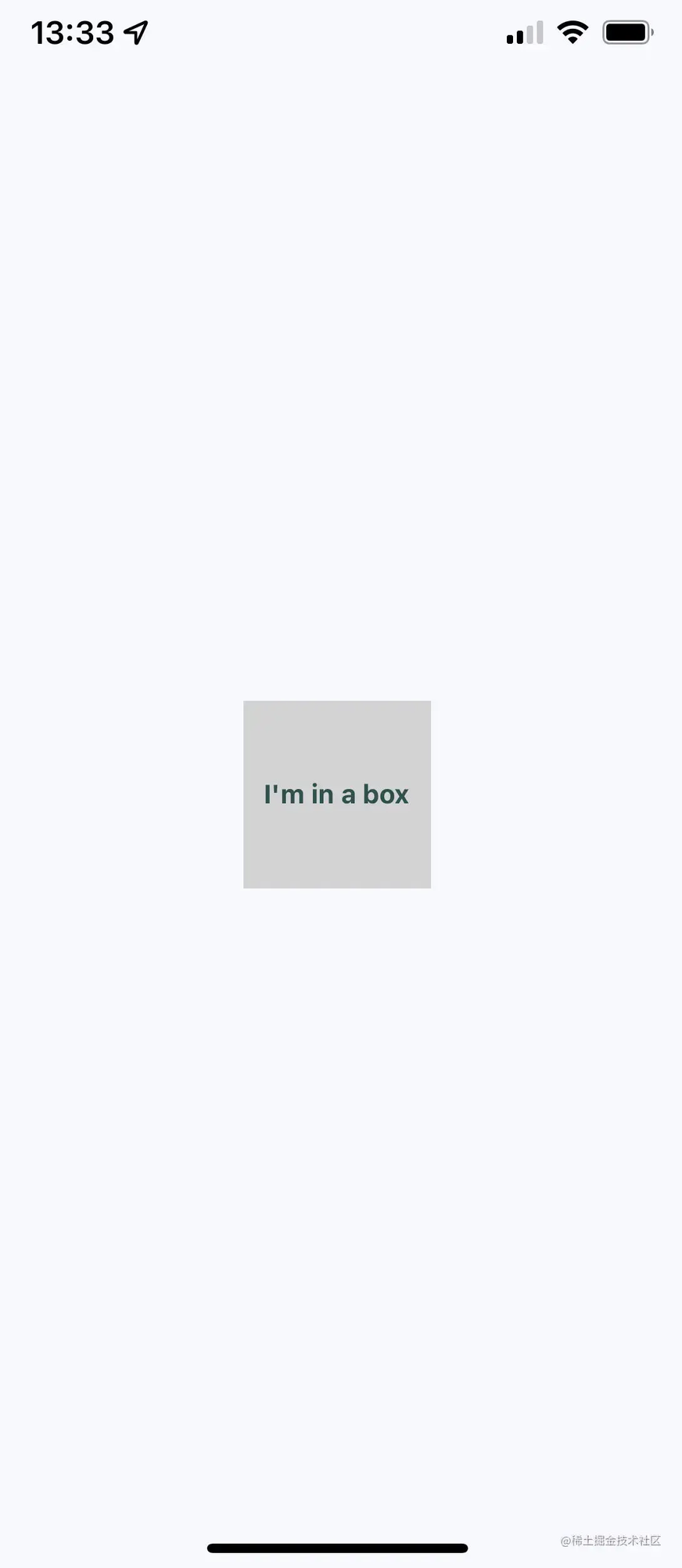
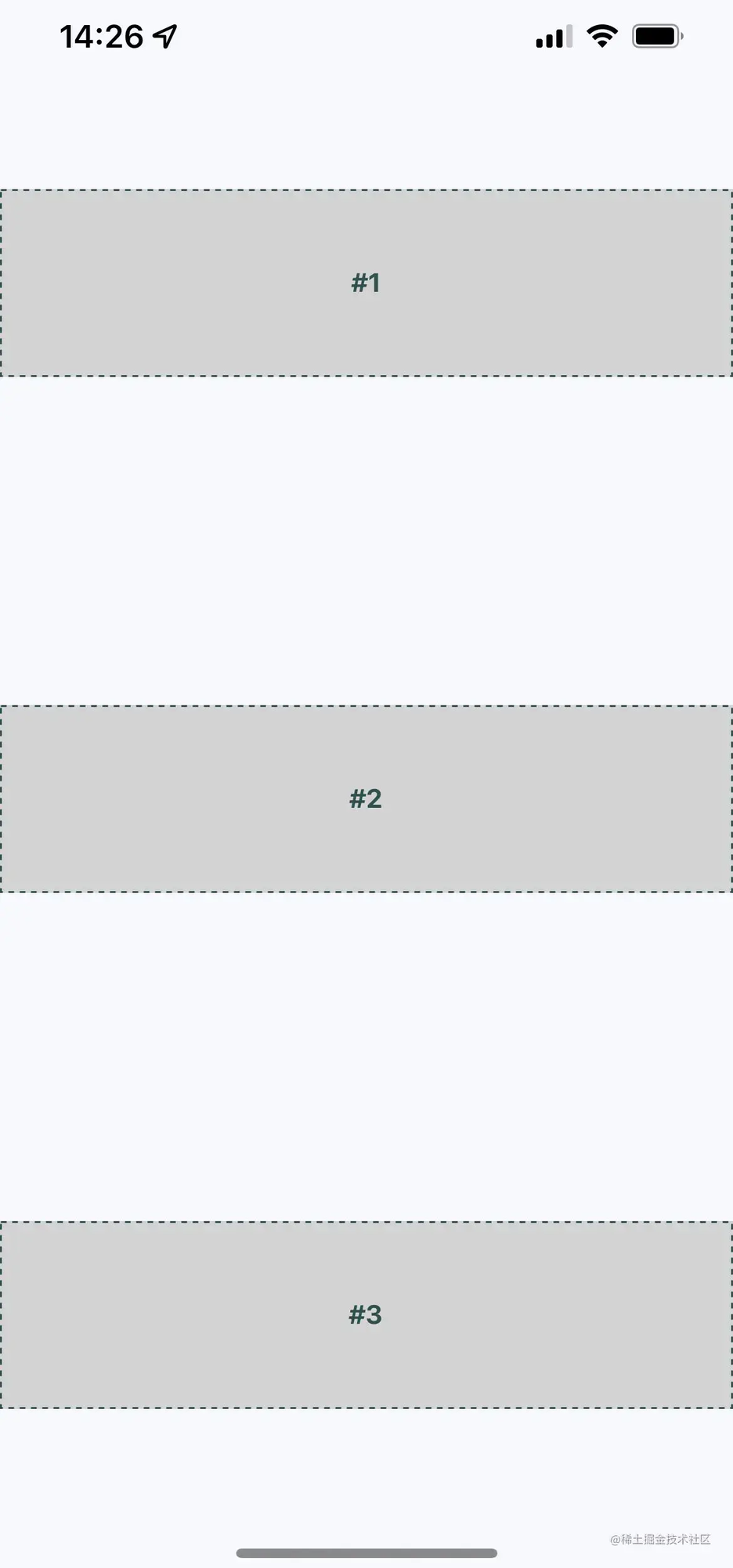
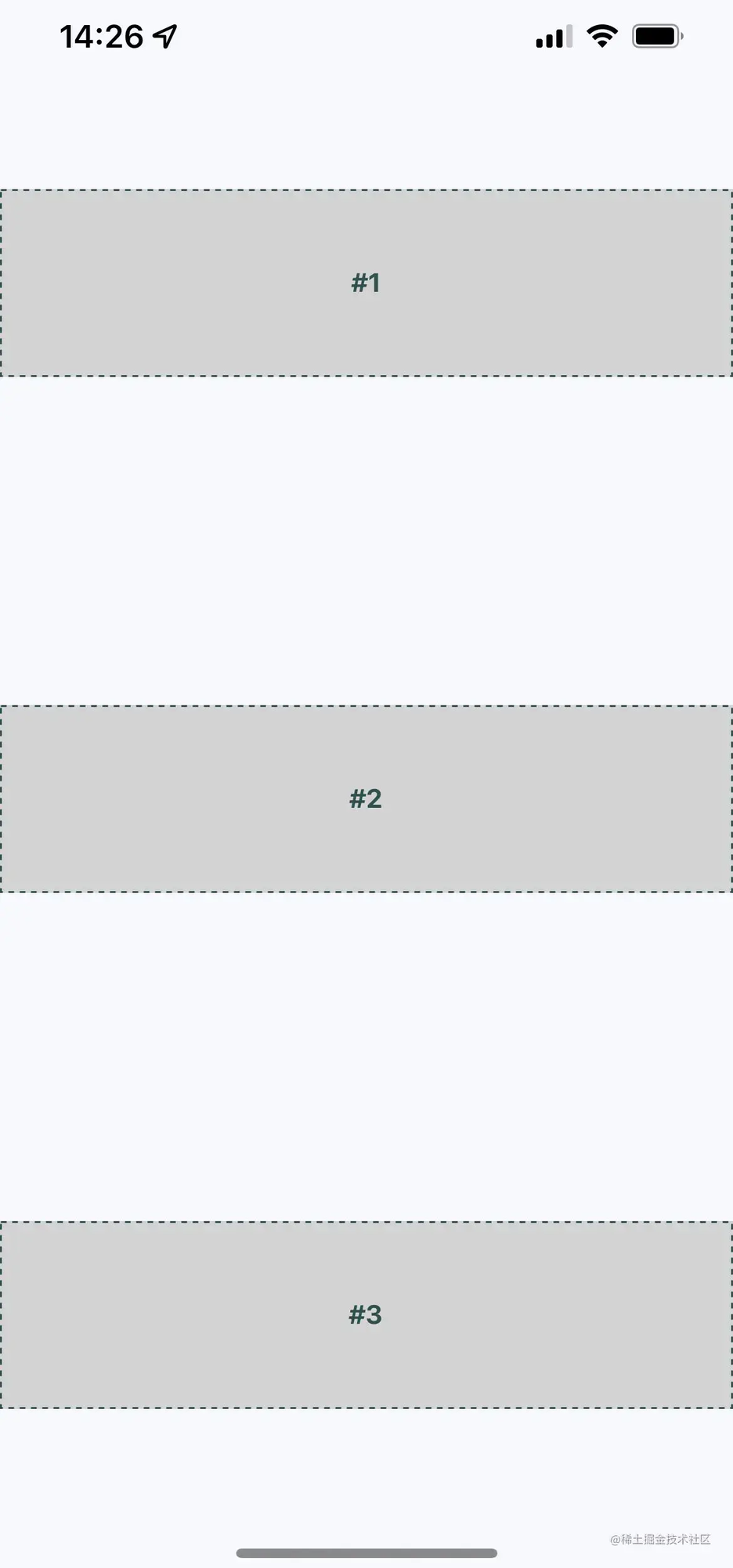
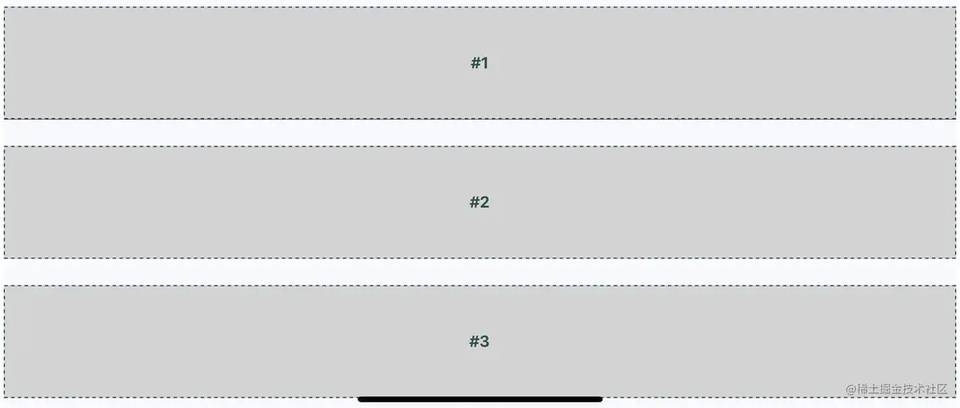
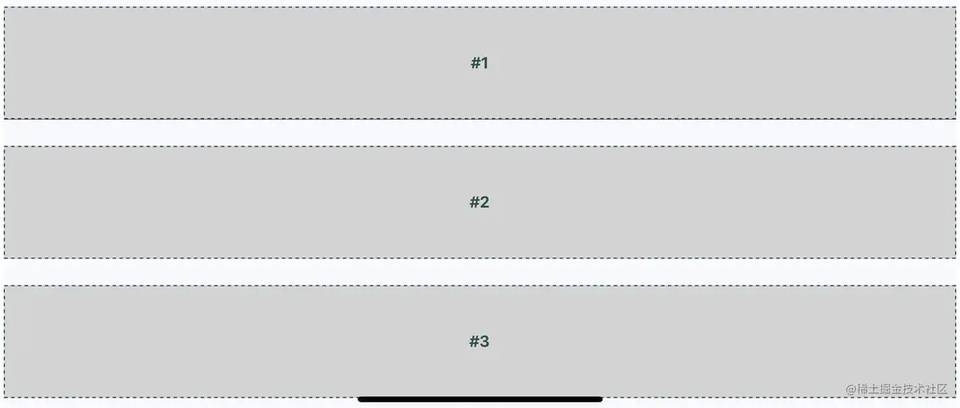
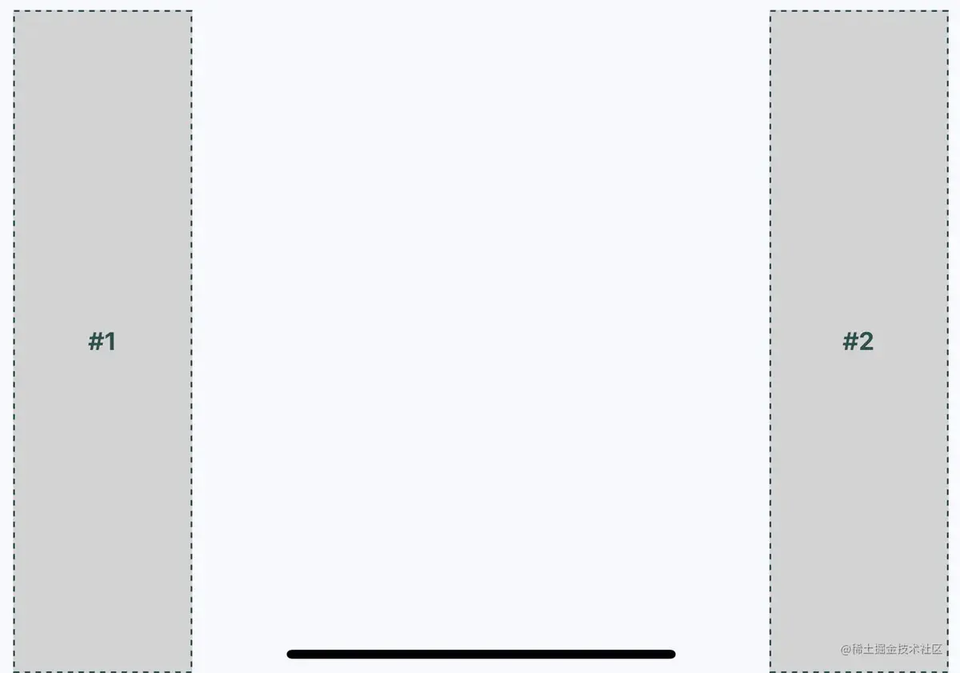
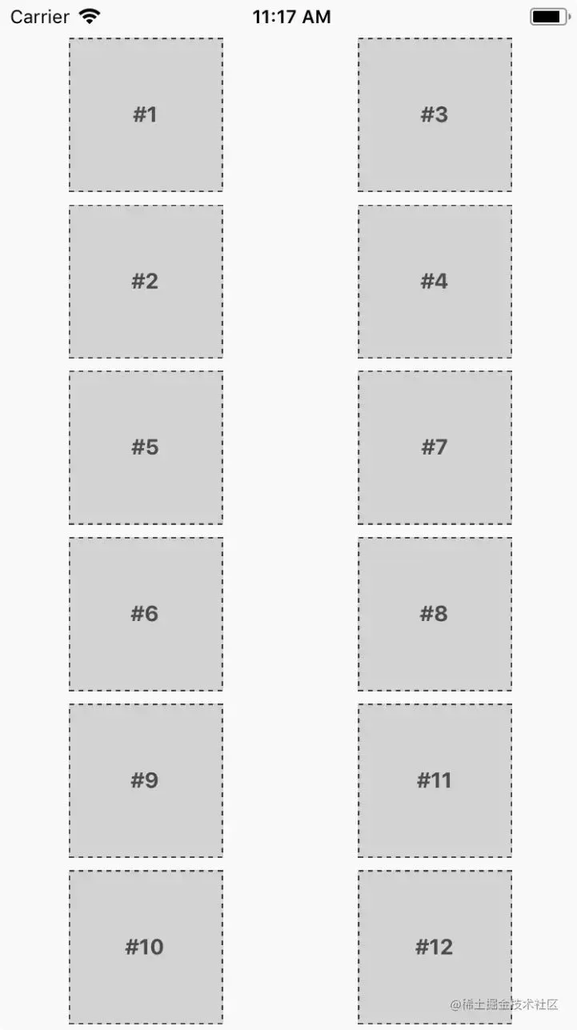










评论