从报表小白一秒升级为高手,Univer Go 这款免费的报表设计器模版有多厉害?
模版背景:
在日常工作中制作数据报表时,总会面临以下让人倍感痛苦的问题:
数据处理繁琐:手动筛选、分类海量杂乱数据,不仅费力,还容易出错。
格式设计棘手:兼顾美观与准确传达信息很难,非专业人员无从下手。
重复劳动耗时:数据更新就得重做报表,耗时又无趣。
报表形式单一:难以满足领导、客户多样化需求,努力似白费。
为了解决这些困扰,我们基于 Univer Go 开发了一款免费的智能模板 —— Data Report。只要一键运行模版就能把复杂的数据处理流程变得简单又高效,简单几步操作快速完成数据整合和报表设计,同时可以根据不同的需求轻松定制报表格式。数据更新也不怕,一键就能搞定,省时又省力。
赶紧点击体验链接试试:Univer Go
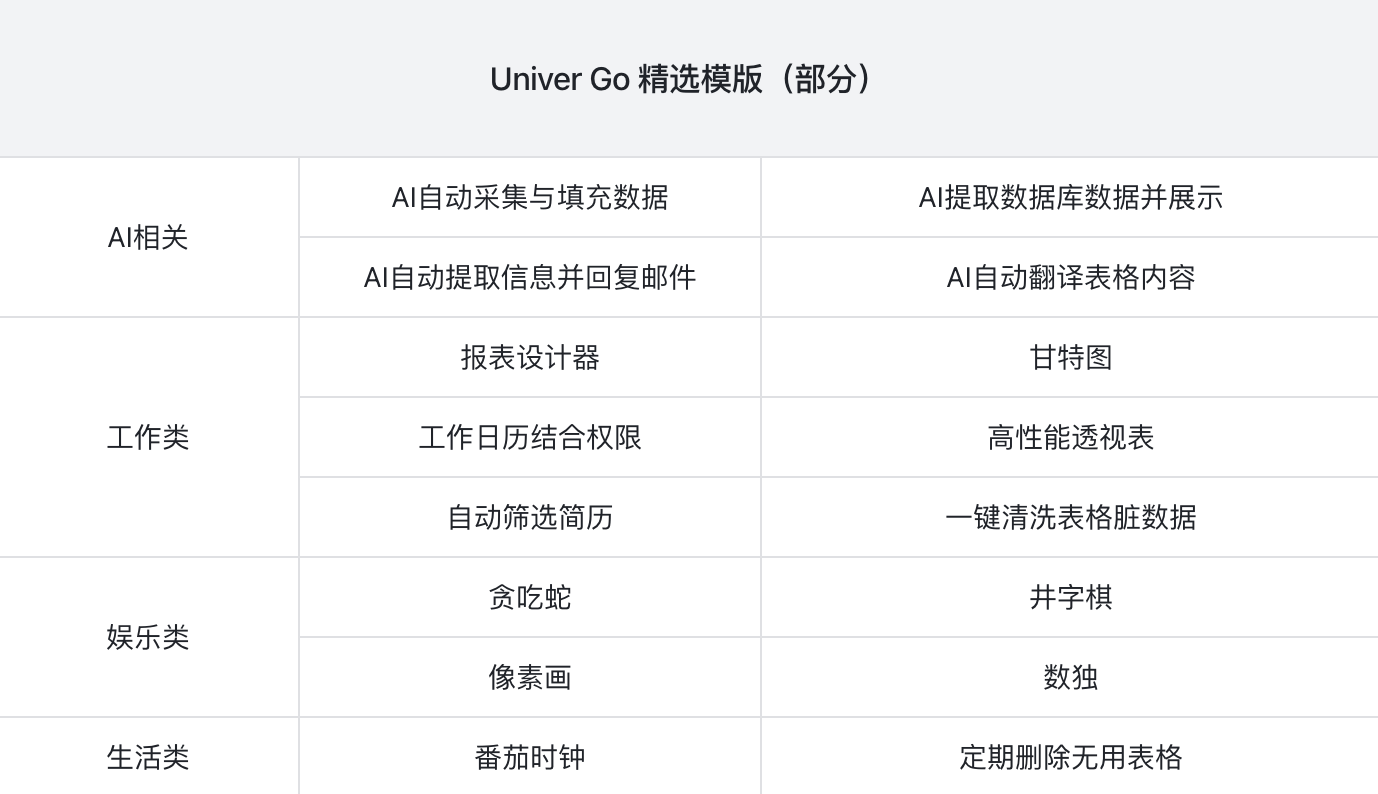
表格界面展示
原 Univer 表格:
一款高度可定制化的电子表格,能够根据用户需求构建一个性能与功能对标 excel 的电子表格,支持开发者创建和运行自动化脚本、进行数据库连接与数据读写管理以及开发自定义应用。
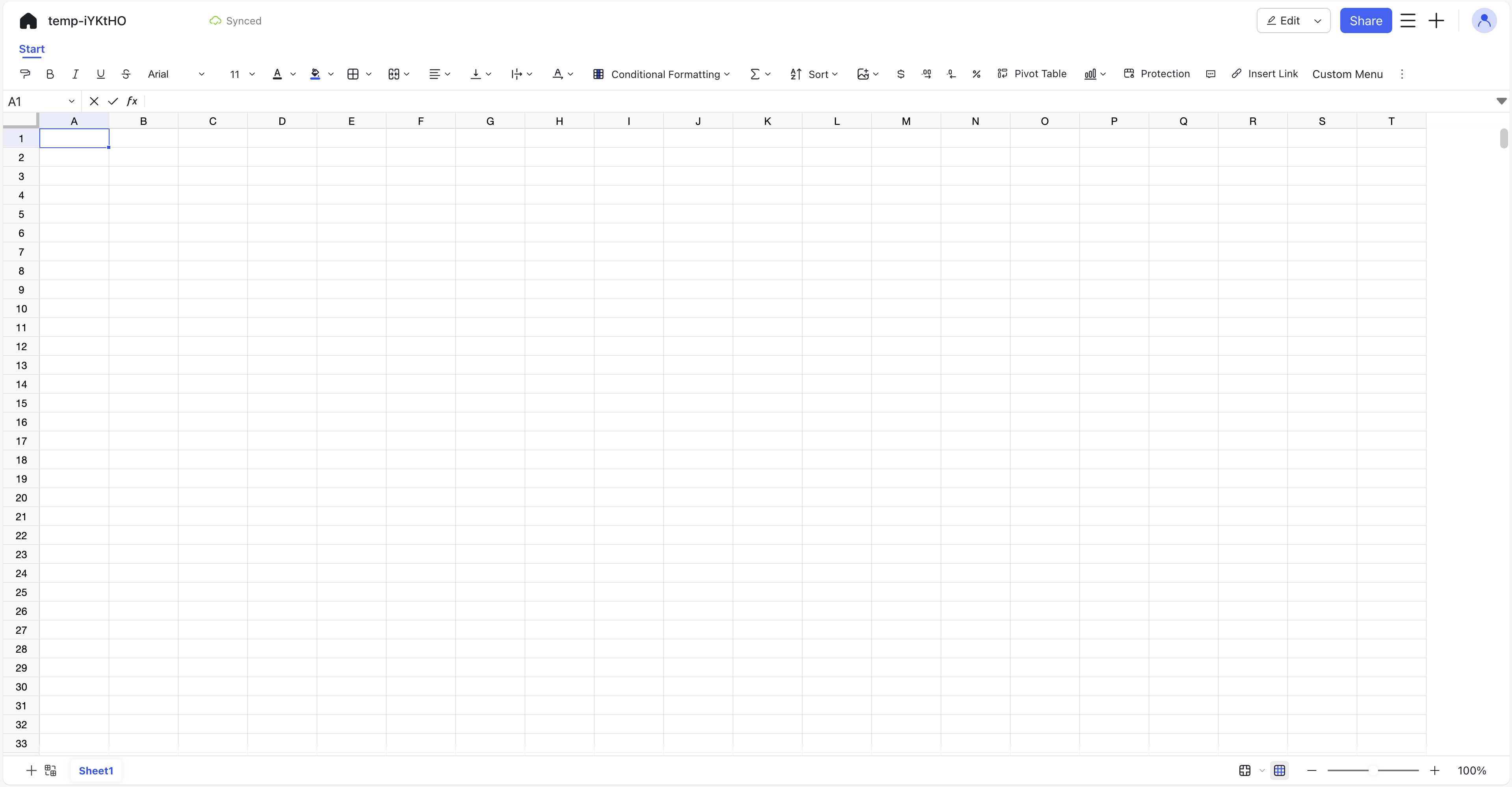
一键运行模版后的表格:
内置了强大的 TypeORM 库实现与数据库高效交互,支持用户切换数据库选项、灵活查询数据、自由选字段和报表样式,还能修改模版脚本定制专属报表。
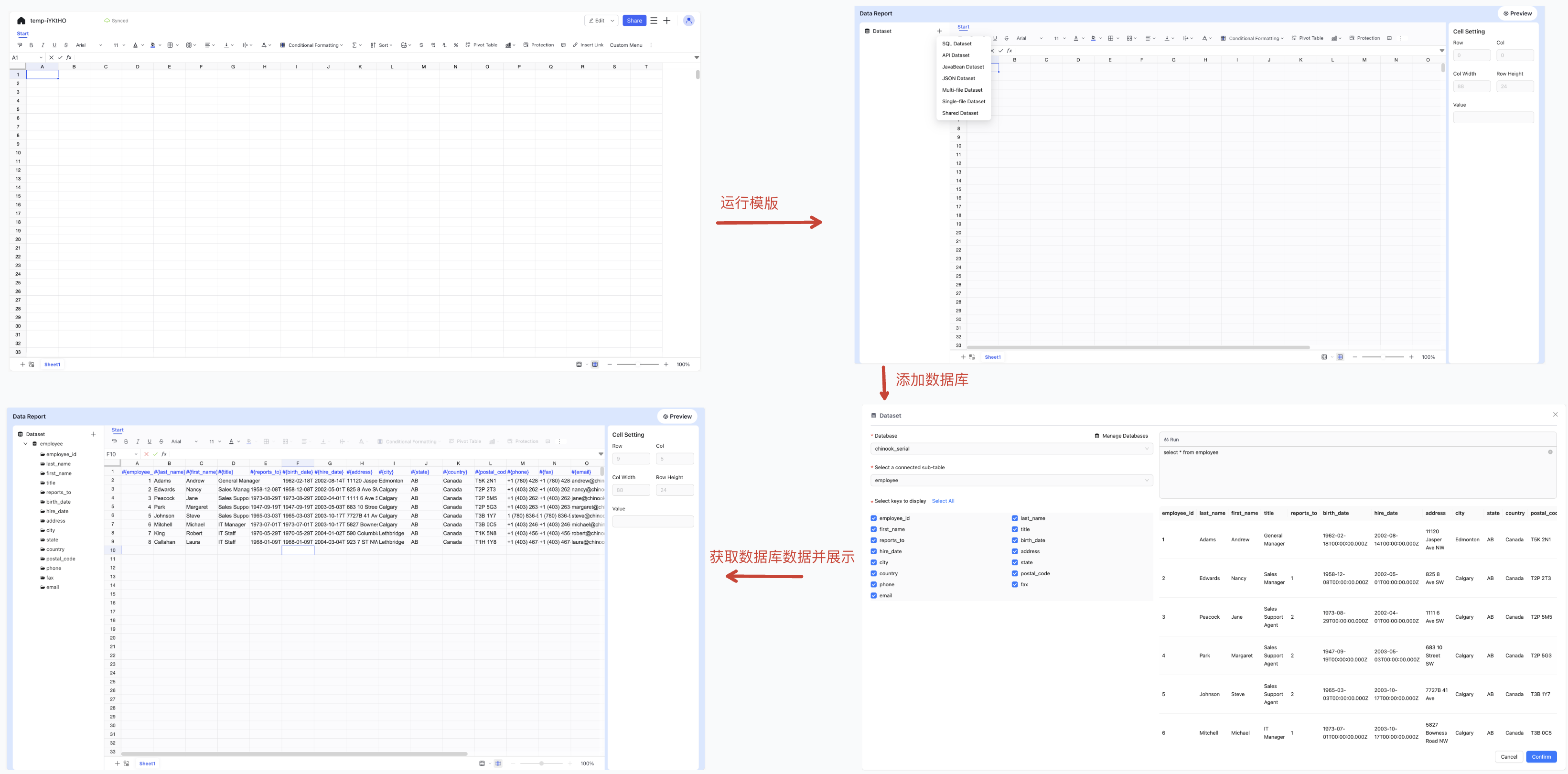
现成模版快速使用 !
请先下载 Univer Go(一款高度可定制化的电子表格工具), 在模版中找到 Data Report ,点击使用
下载链接:Univer Go
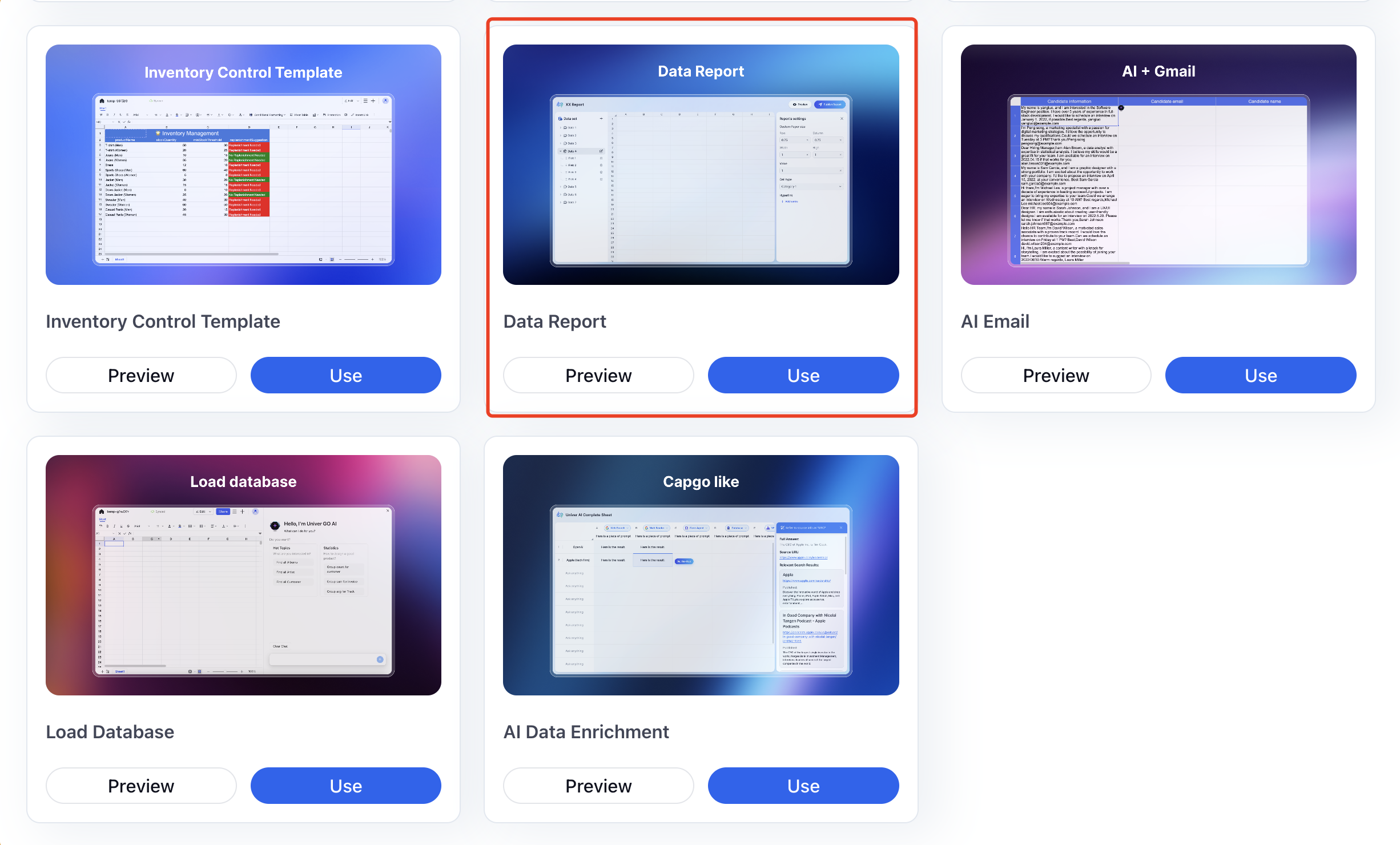
左侧展示脚本,右侧展示代码编辑器(目前支持 AI 辅写功能,具体请查看这篇文章:Univer Go 推出 AI 辅助编写 Univer API 功能)
在图片内简单介绍下左侧脚本功能
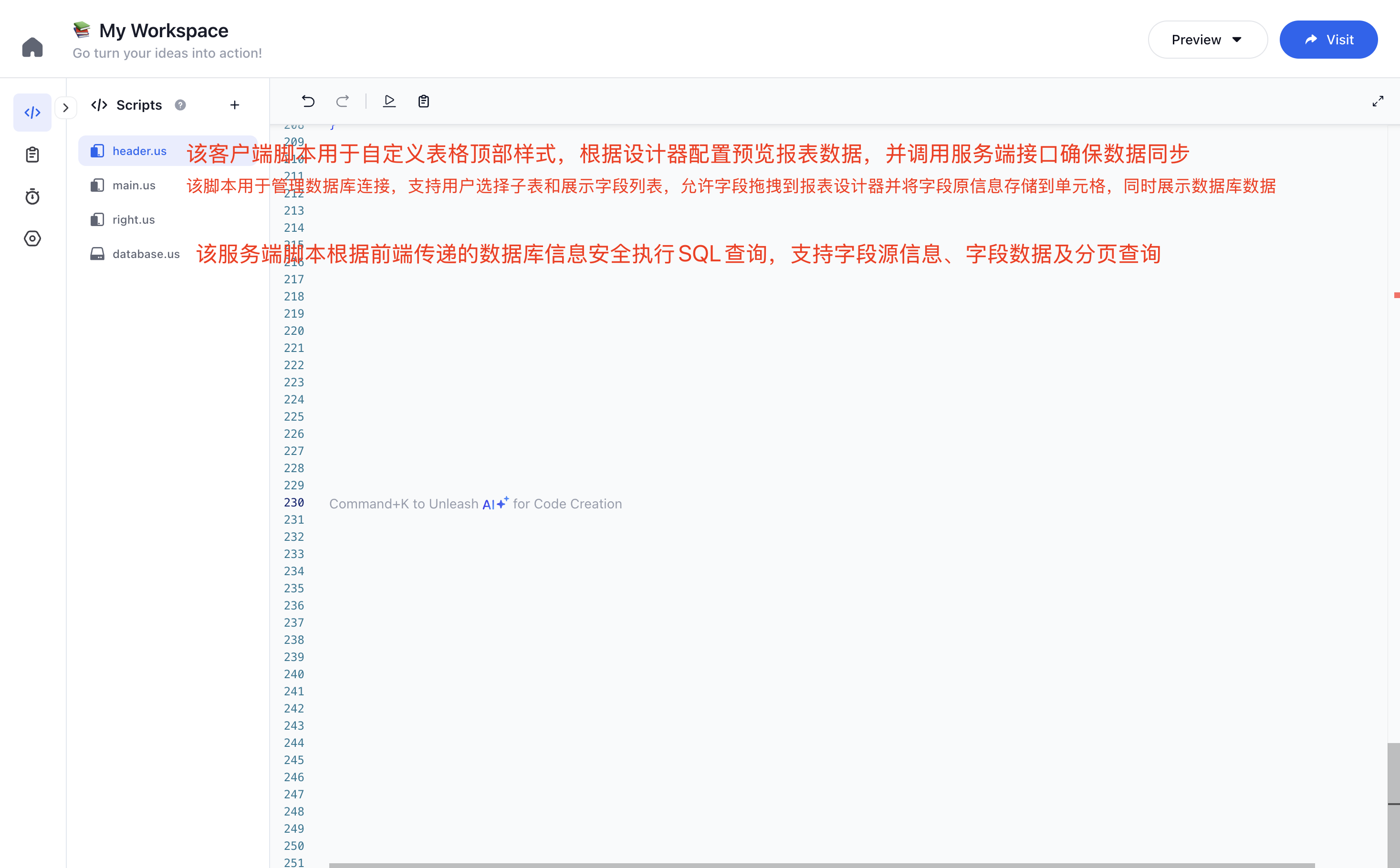
调整代码后预览表格,最后运行代码
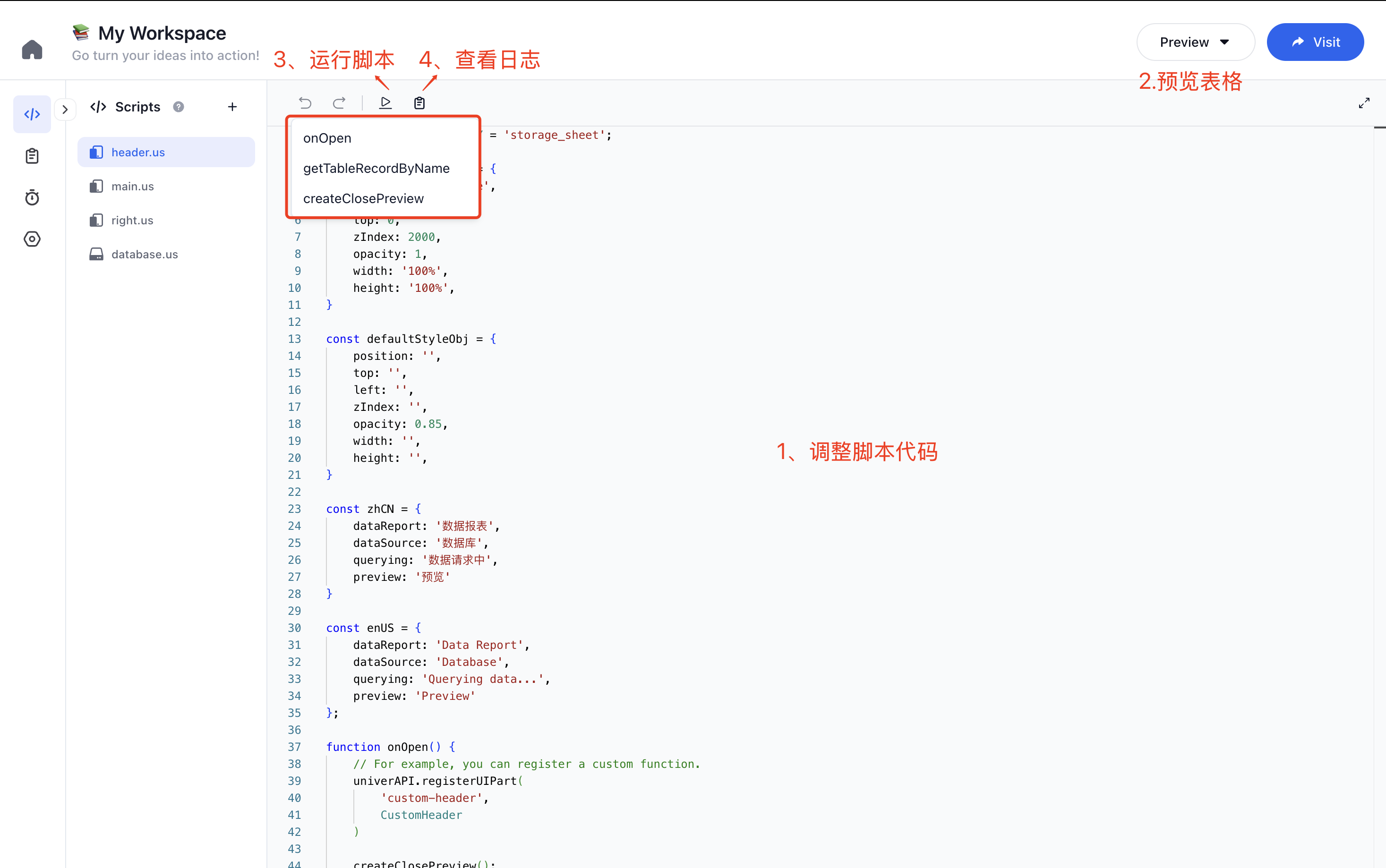
在预览的表格内点击左上角的➕号选择一个数据集类型,比如选择 SQL Dataste
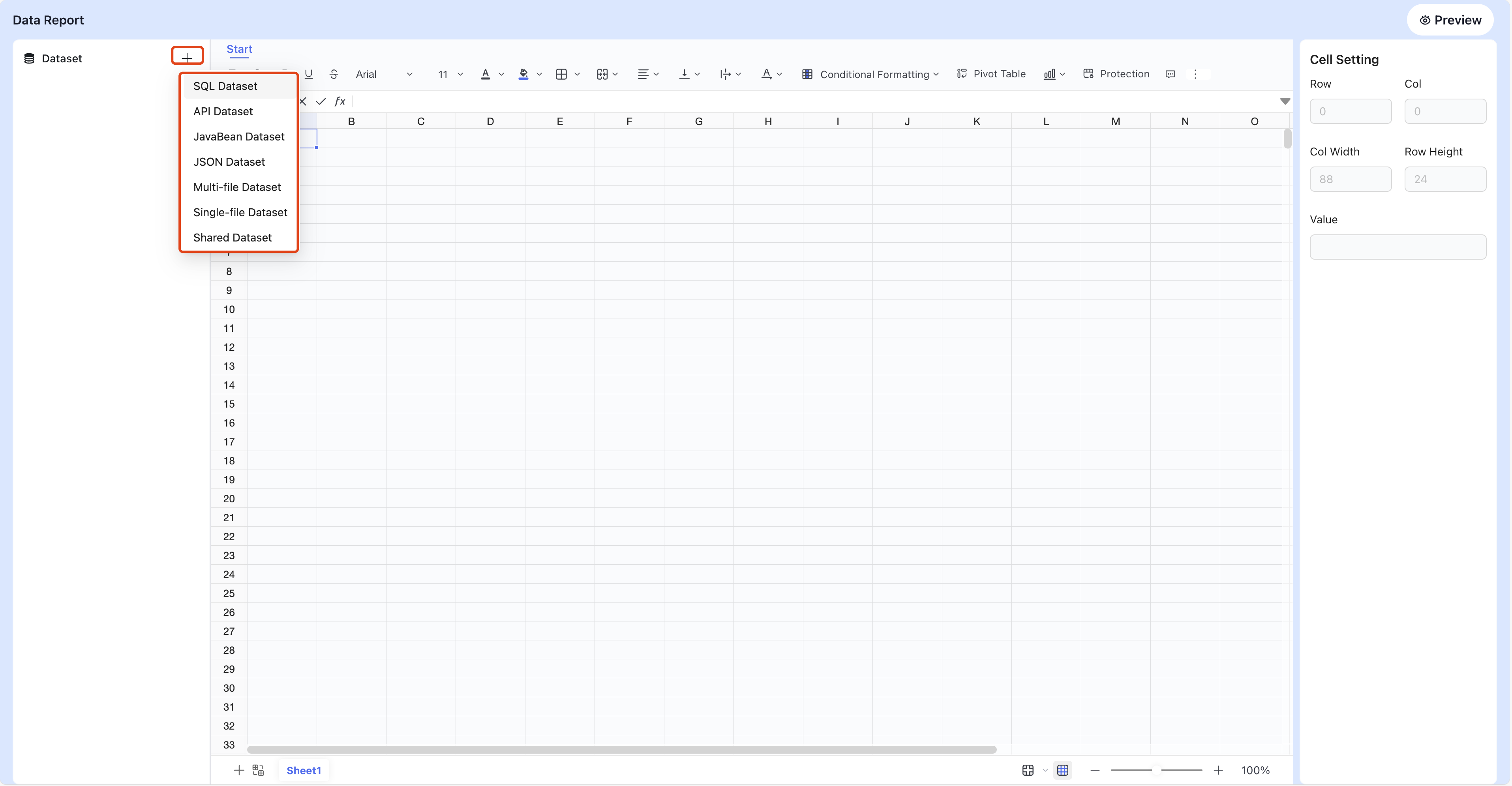
在选择数据库之前,我们需要先建立数据库连接,首先点击管理数据库按钮进入数据库管理页面
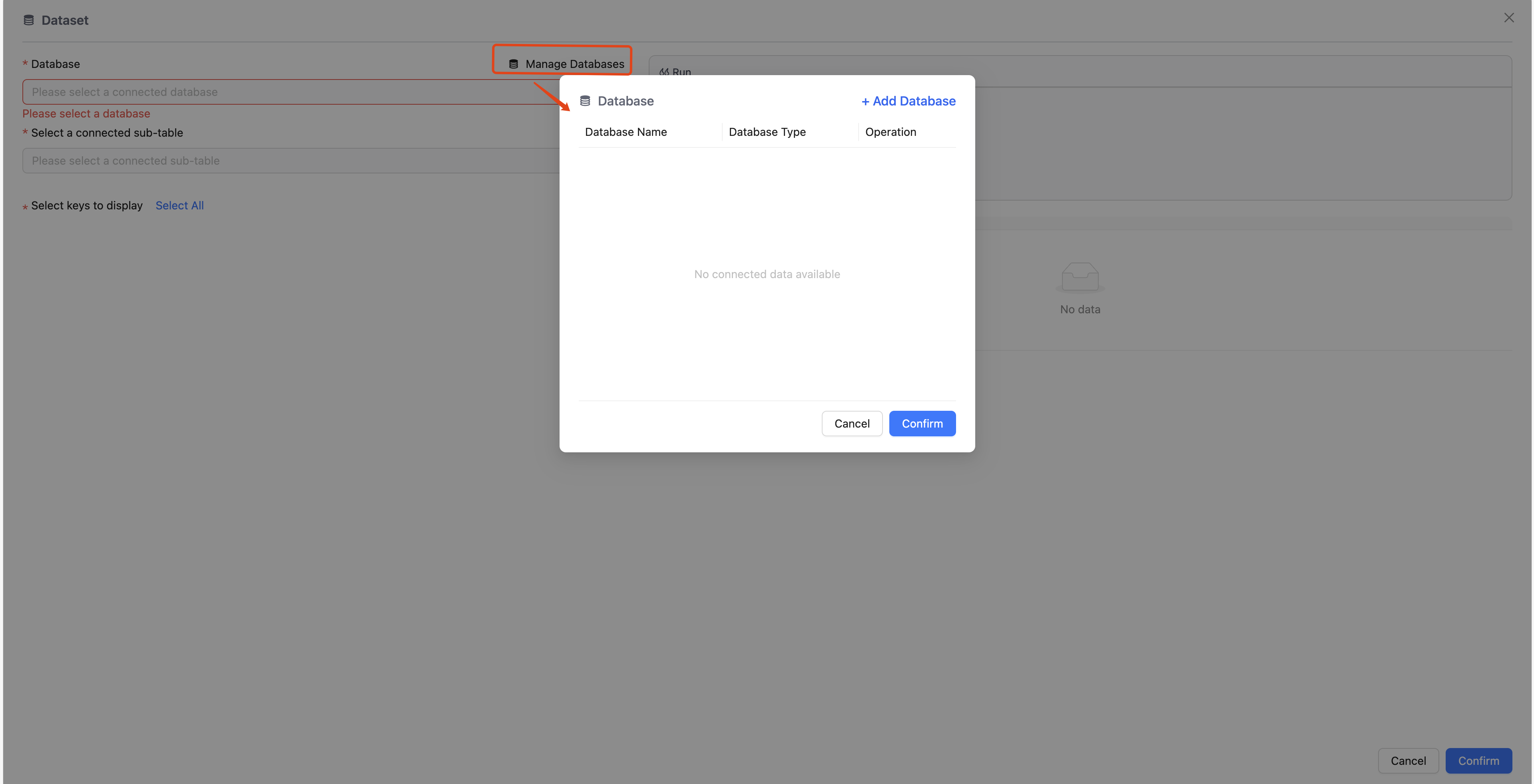
点击添加数据库并输入您的数据库信息,本次我就用默认参数-测试数据库作为演示
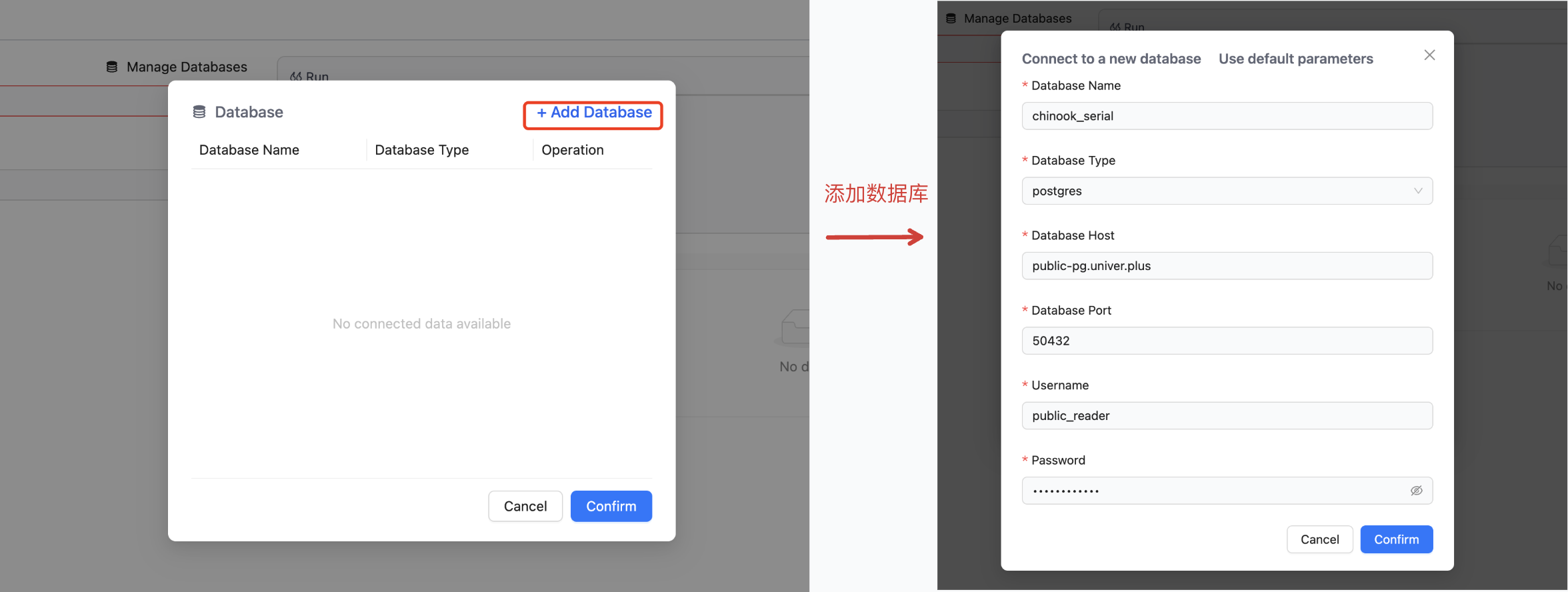
连接成功后可在数据库列表查看到该数据库,您可以选择该数据库及数据表
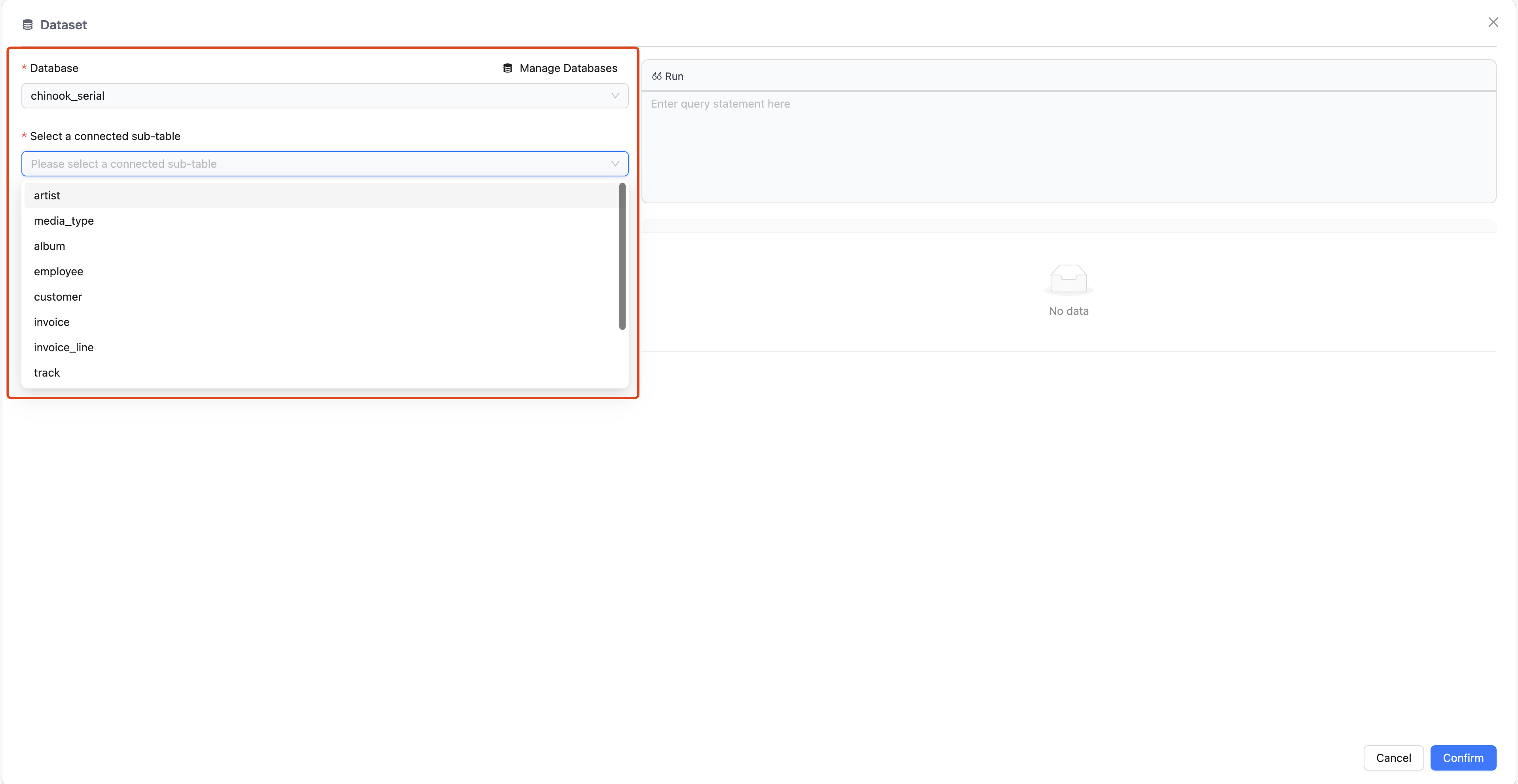
在选择字段之前,您可以通过 SQL 编辑器进行查询测试,比如输入“select * from employee”,再点击“Run”就可以查看员工表格的数据
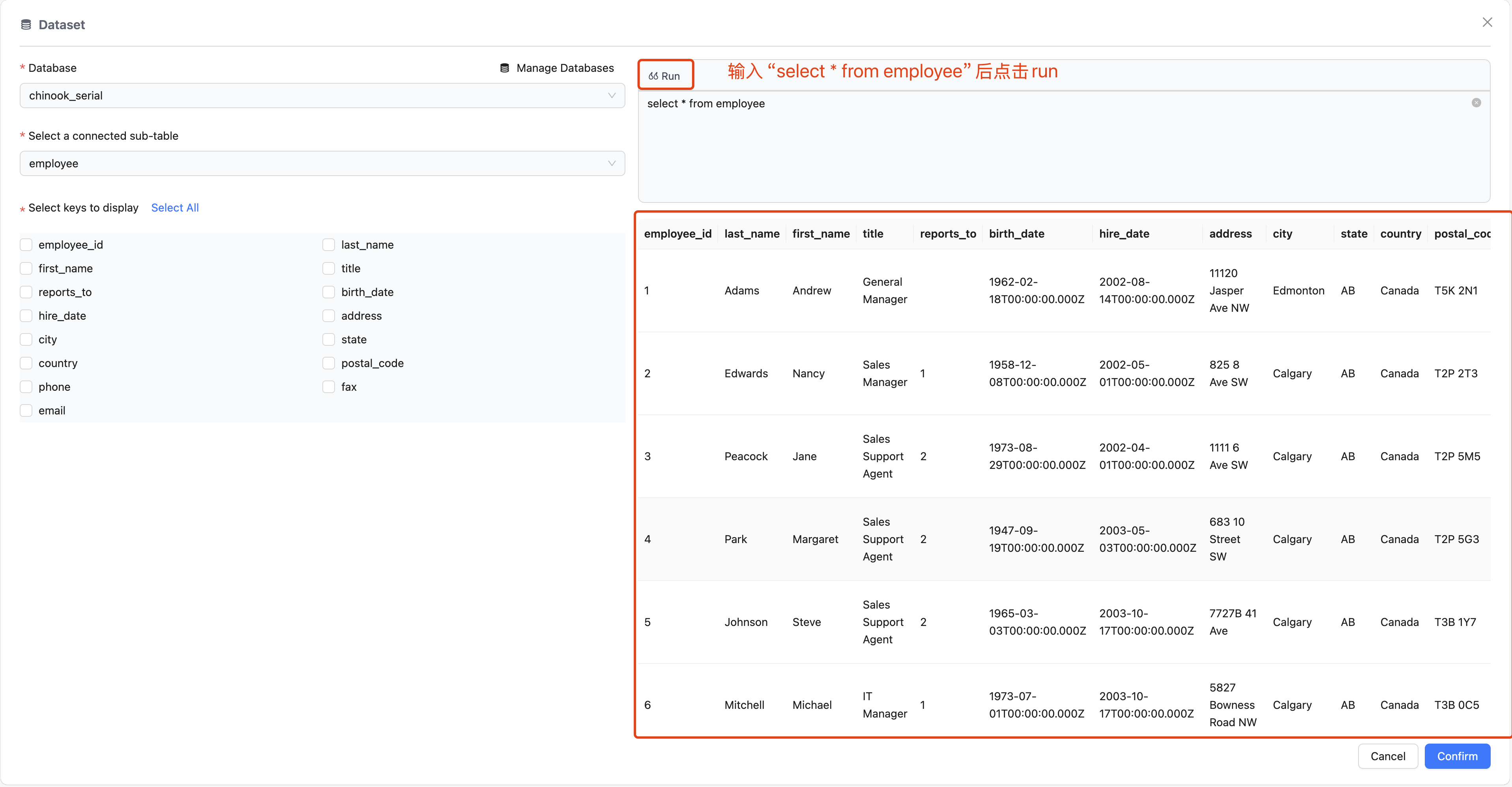
根据上方的查询结果,您就可以在左侧筛选出想要的字段,选择字段后点击右下角的确认按钮
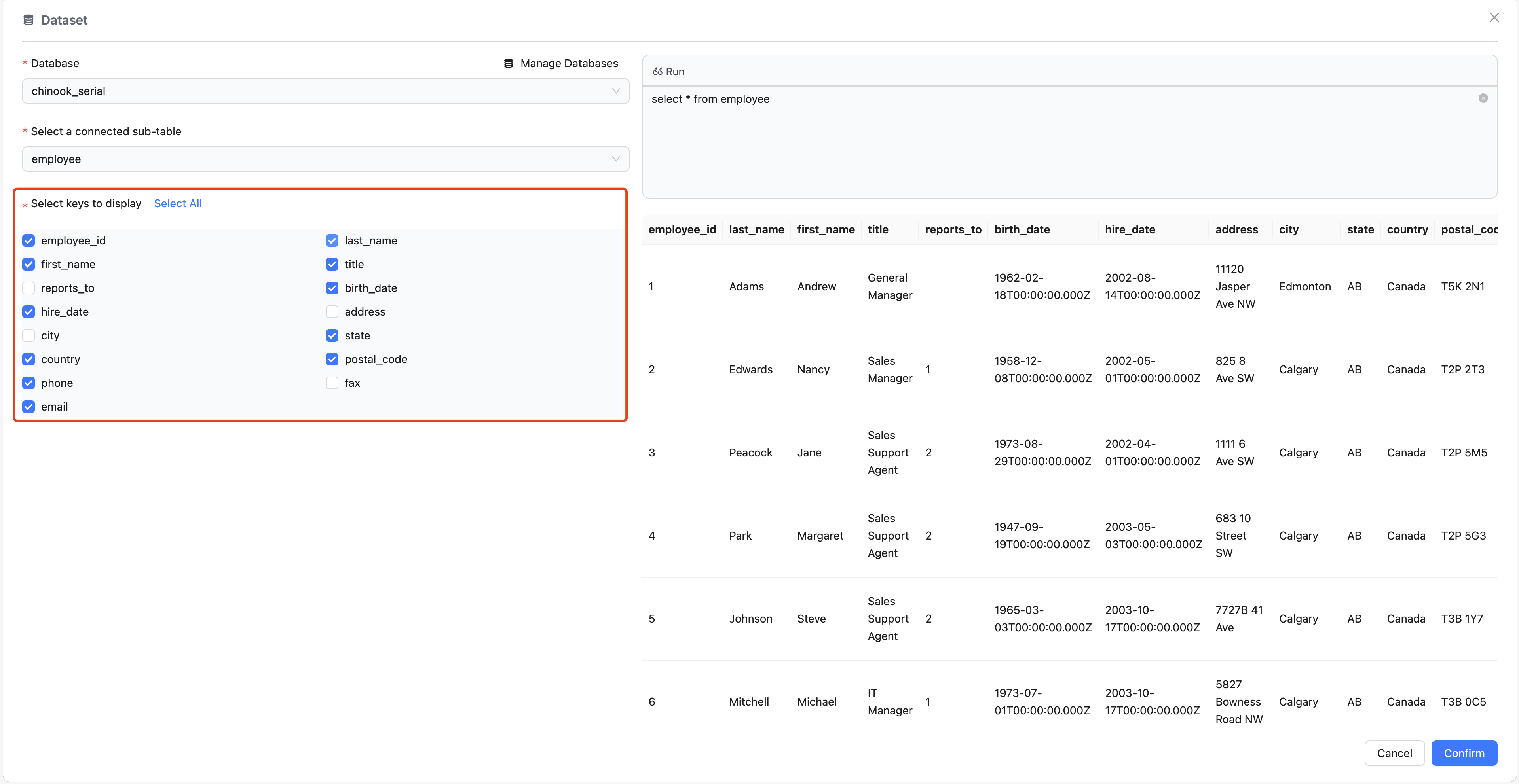
接下来将这些字段拖拽到中间的表格设置区域,拖拽完成后点击右上角的预览按钮您就可以看到实时展示的数据
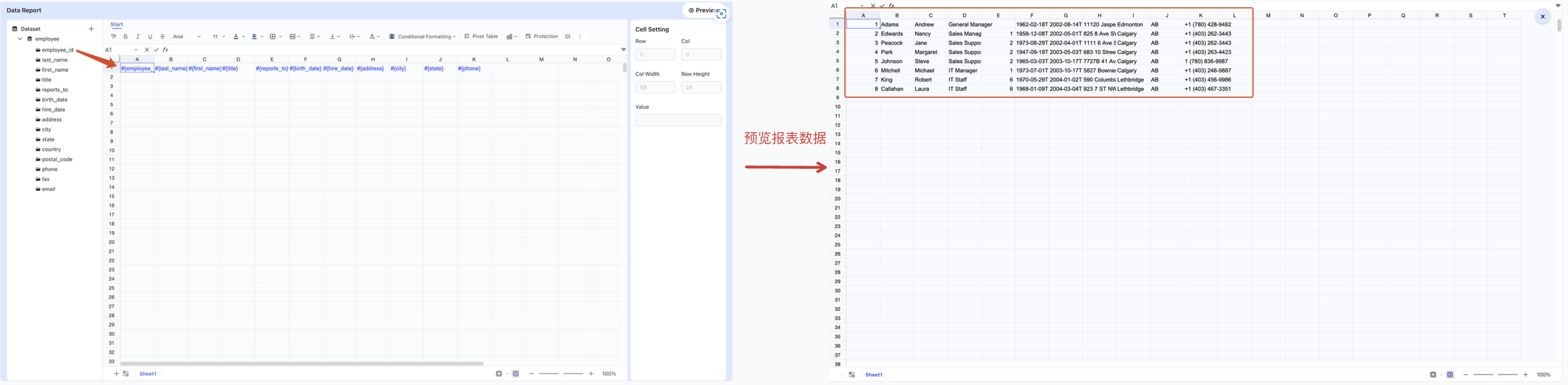
通过以上简单步骤,快速生成属于您的报表设计器!即刻登录 Univer GO,探索丰富多样的定制化功能,开启高效办公新体验!










评论