鸿蒙 HarmonyOS 实战 -ArkUI 组件(Progress)

🚀一、Progress
Progress 组件是一种用户界面(UI)元素,用于向用户显示某些任务的进度。它通常以进度条的形式出现,显示任务完成的百分比。Progress 组件可以在确定任务持续时间未知的情况下提供有用的反馈,帮助用户了解任务的状态和进度。
在 Web 应用程序中,Progress 组件通常是使用 HTML5 的<progress>元素来实现的。<progress>元素必须至少包含一个 value 属性来指定进度的百分比,以及一个 max 属性来指定任务的预期完成时间。可以使用 CSS 样式来自定义<progress>元素的外观。
在 Android 应用程序中,Progress 组件通常是使用 ProgressBar 控件来实现的。ProgressBar 控件可以在水平或垂直方向上显示进度条,还可以使用自定义颜色和样式。
在 iOS 应用程序中,Progress 组件通常是使用 UIProgressView 控件来实现的。UIProgressView 控件可以在水平或垂直方向上显示进度条,还可以使用自定义颜色和样式。
在 HarmonyOS 应用程序中,Progress 组件通常是使用 Progress 控件来实现的。Progress 控件可以在水平或垂直方向上显示进度条,还可以使用自定义颜色和样式。
更多鸿蒙最新技术知识点,请关注作者博客:https://t.doruo.cn/14DjR1rEY
🔎1.创建进度条
语法说明:
使用:

🔎2.设置进度条样式
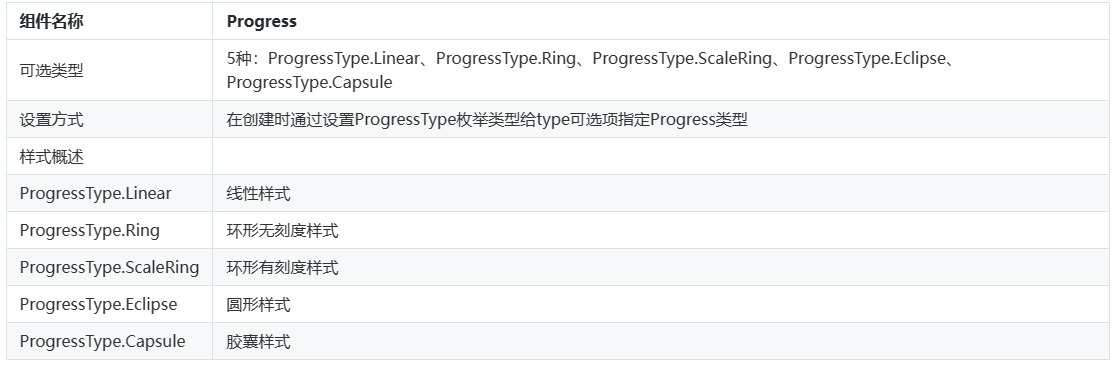
🦋2.1 线性样式
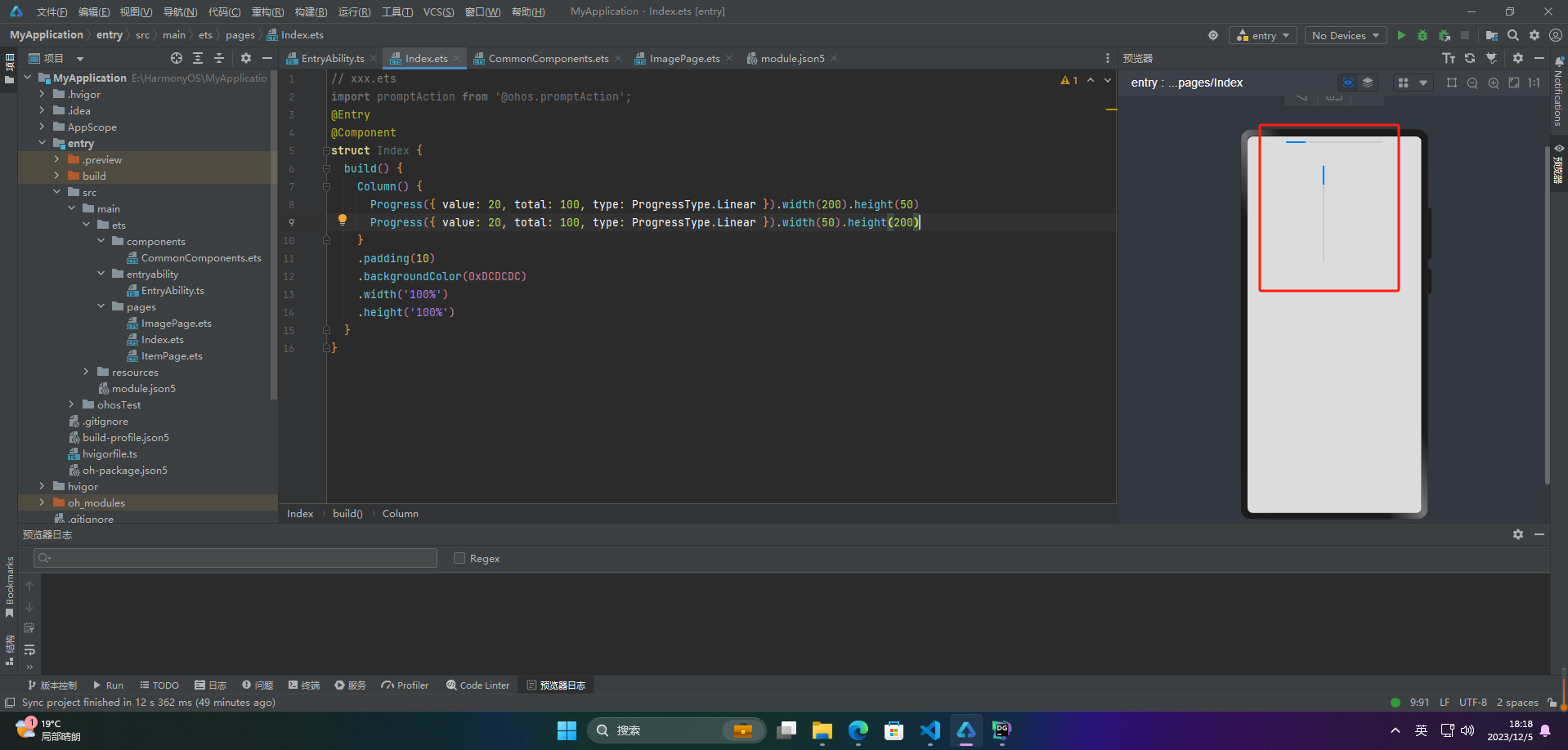
🦋2.2 环形无刻度样式
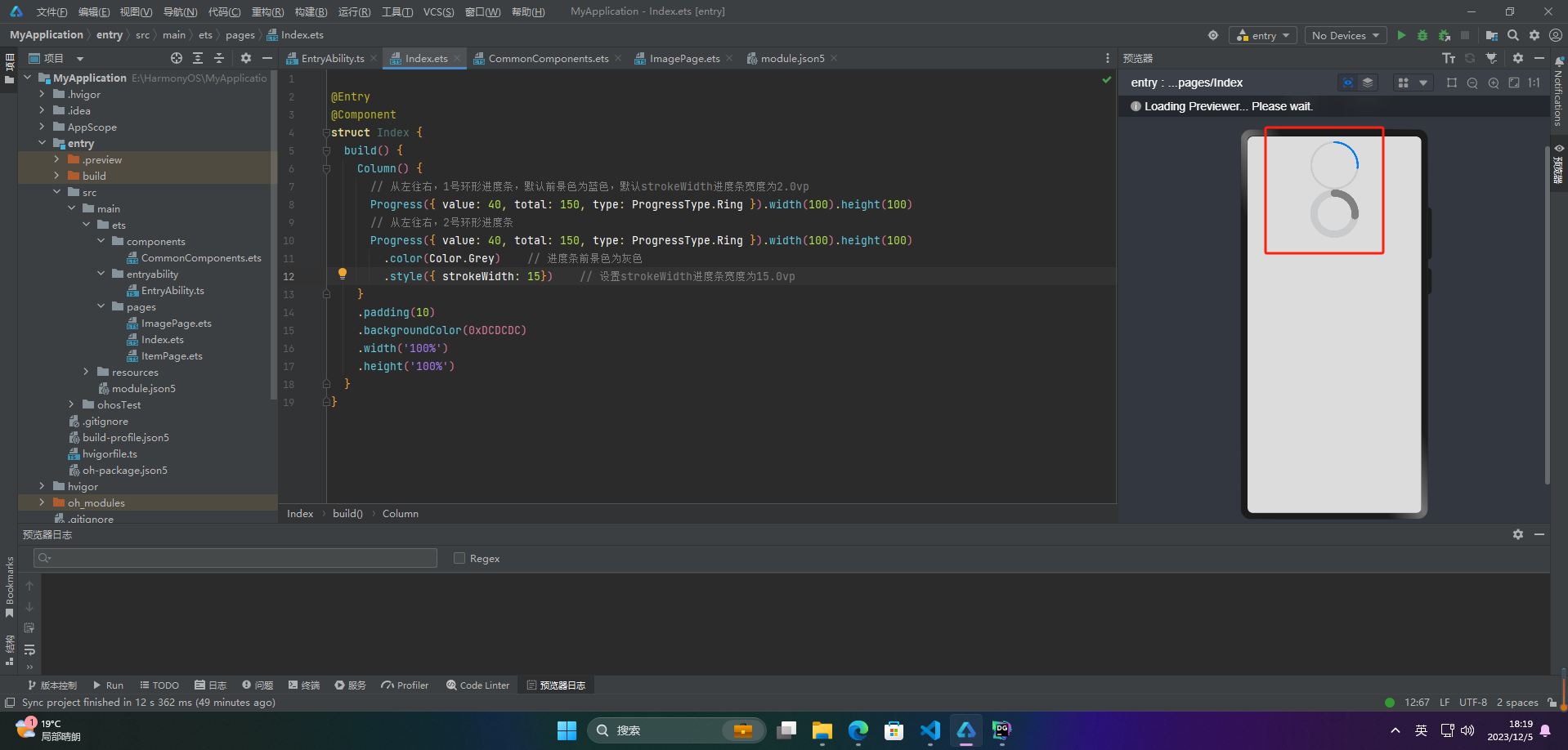
🦋2.3 环形有刻度样式
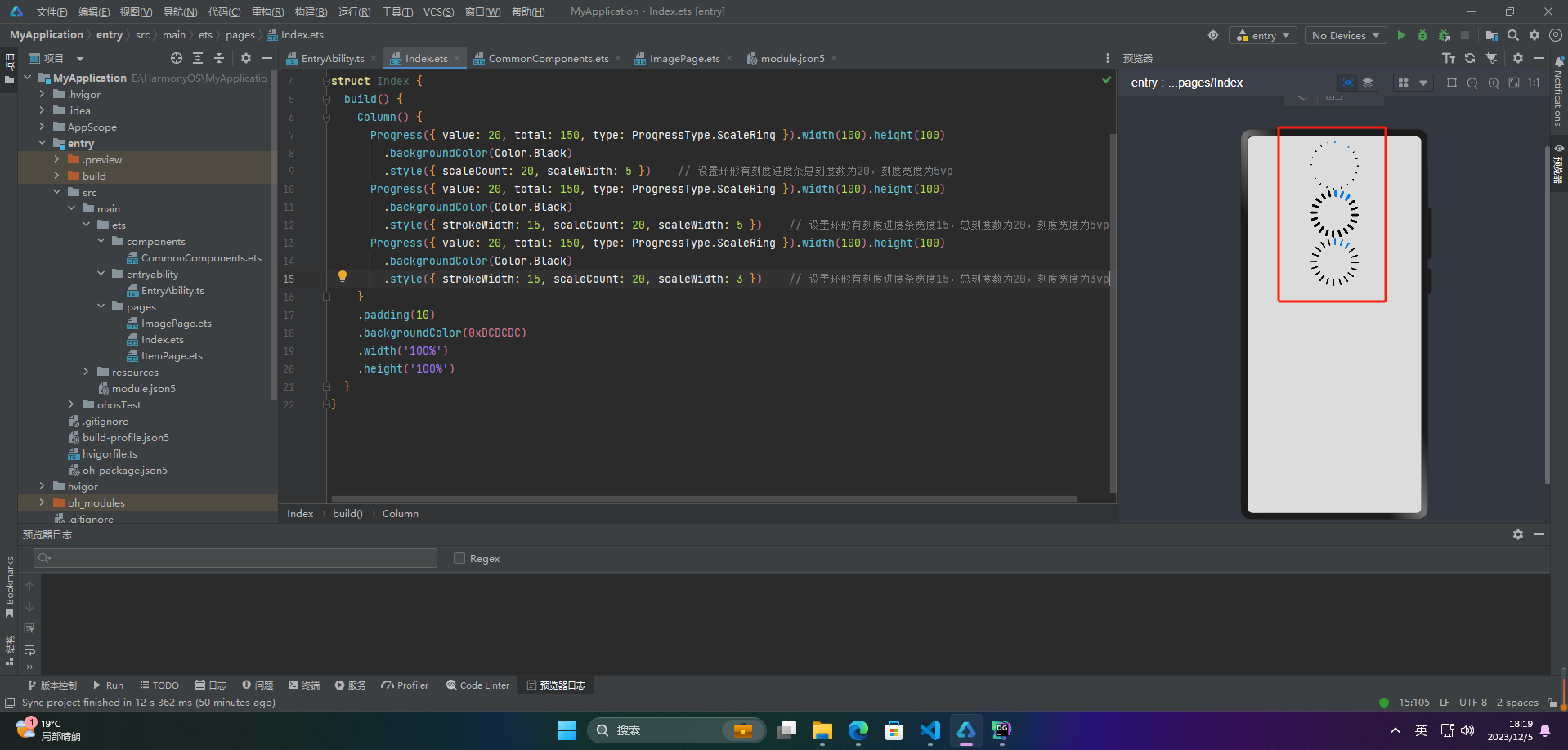
🦋2.4 圆形样式
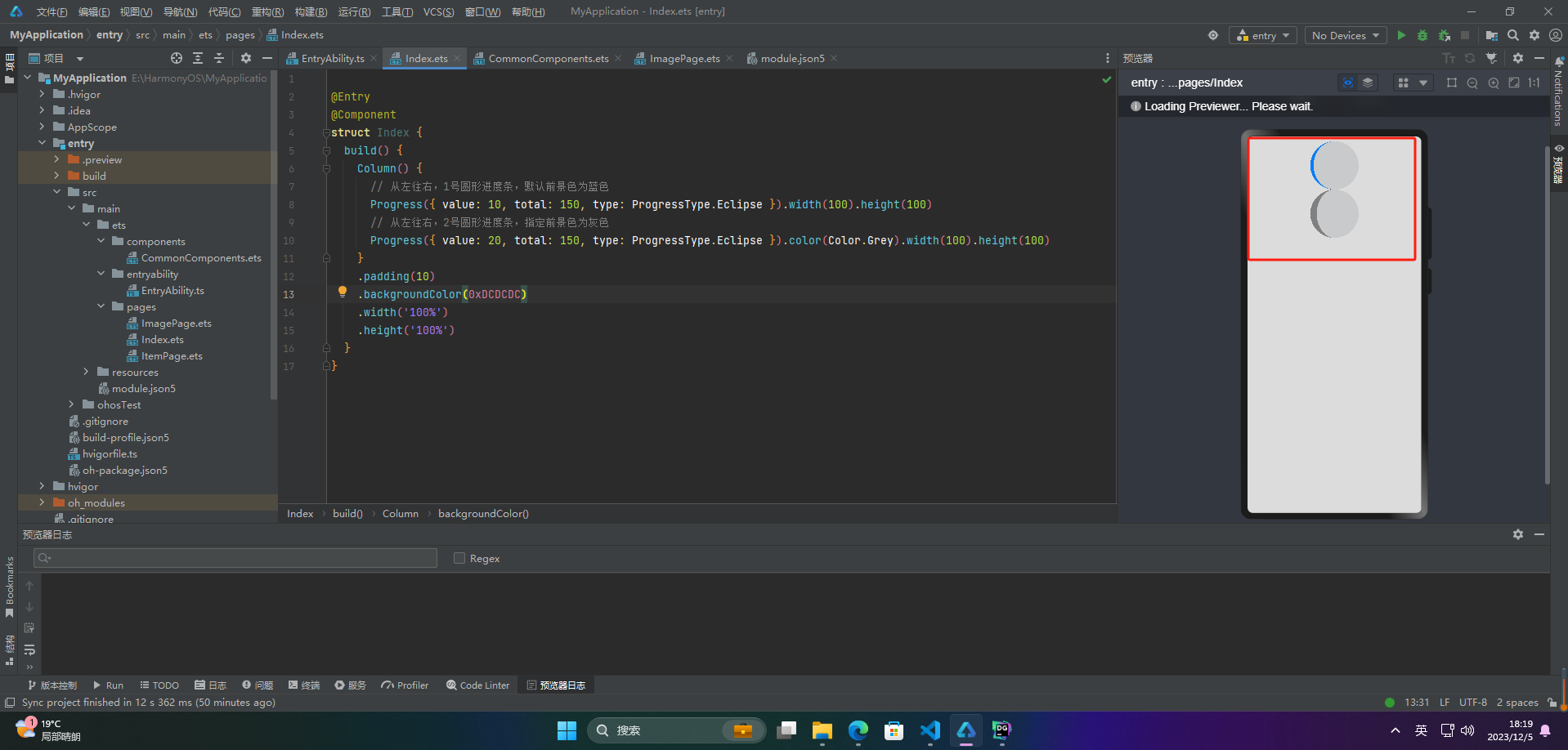
🦋2.5 胶囊样式
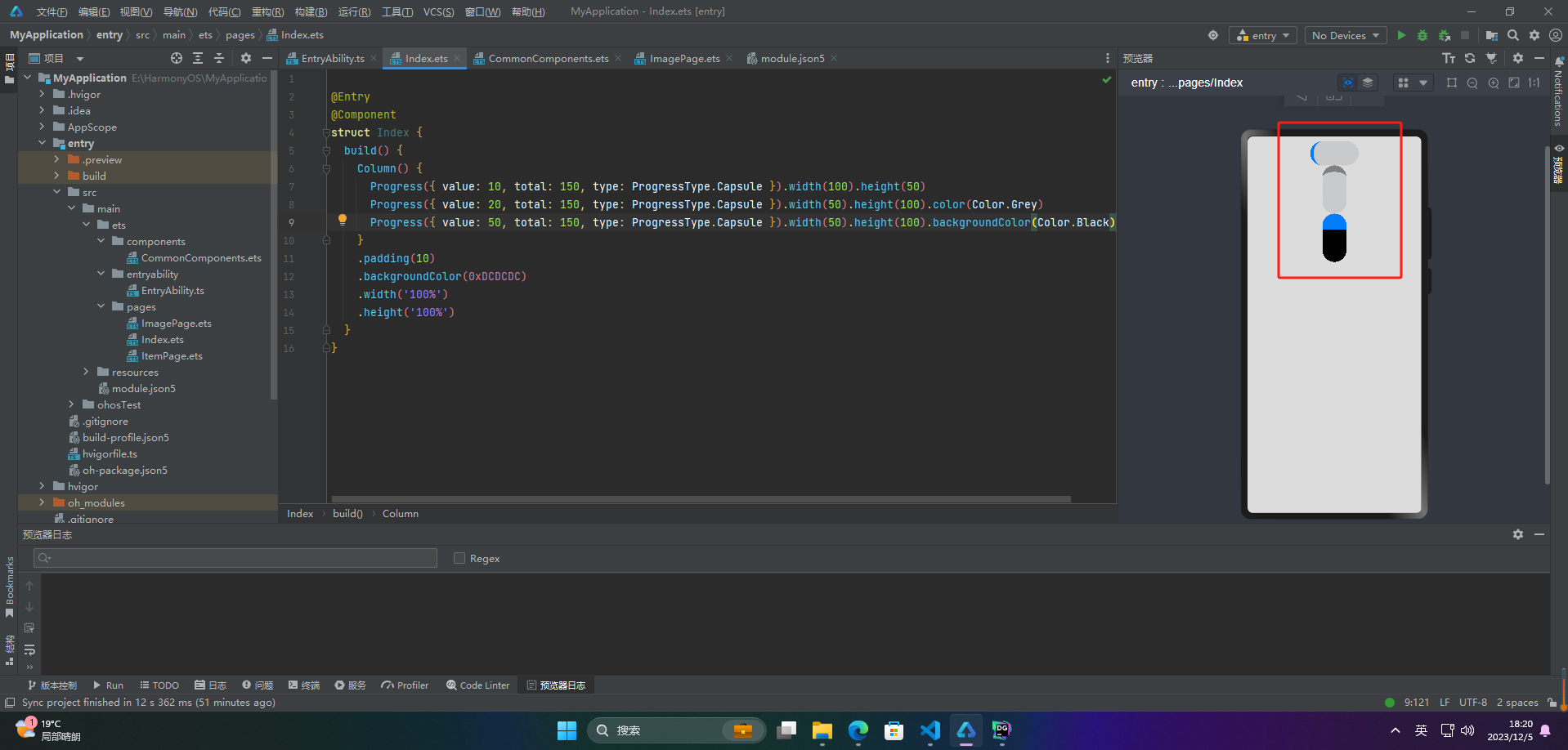
🔎3.案例
Progress 组件通常用于展示某个任务或者进程的进度,可以向用户传达当前操作的进展情况。以下是 Progress 组件的一些实际应用场景:
文件上传或下载的进度条展示
音视频播放器中的播放进度条
游戏中的加载进度条
网页加载进度条
软件安装或更新的进度条展示
数据库操作的进度条展示
任务管理系统中的进度展示
项目管理系统中的任务进度展示
Progress 组件可以直观地展示某个任务的完成情况,帮助用户了解任务的进度及剩余时间,提高用户体验和操作效率。
案例:
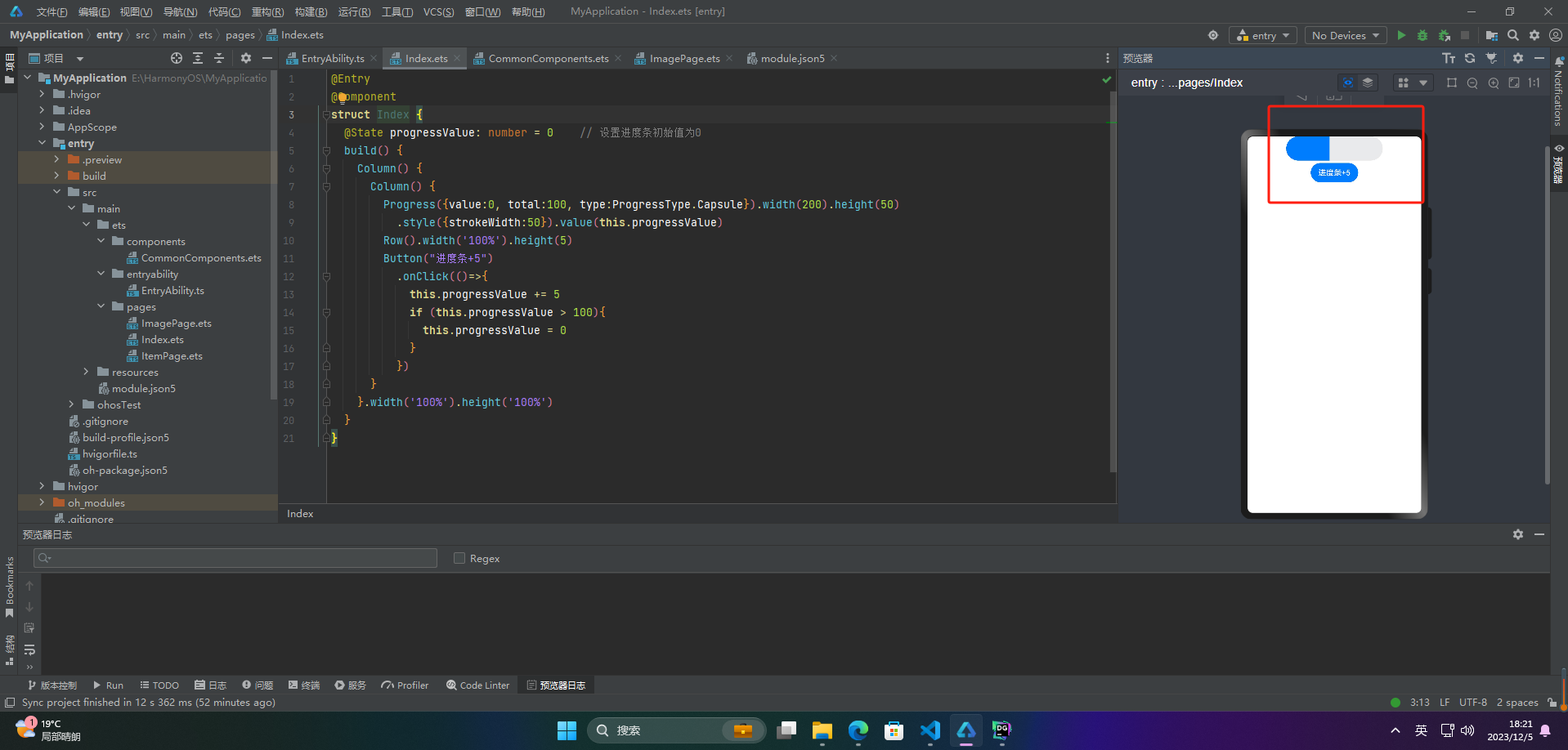
🚀写在最后
如果你觉得这篇内容对你还蛮有帮助,我想邀请你帮我三个小忙:
点赞,转发,有你们的 『点赞和评论』,才是我创造的动力。
关注小编,同时可以期待后续文章 ing🚀,不定期分享原创知识。
更多鸿蒙最新技术知识点,请关注作者博客:https://t.doruo.cn/14DjR1rEY
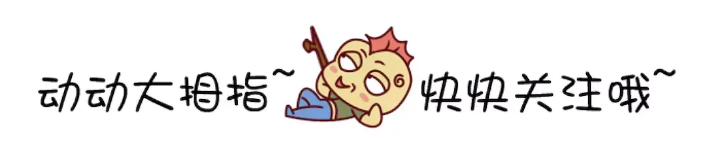








评论