vue-manage-system 版本更新,让开发更加简单
vue-manage-system 近期进行了一次版本升级,主要是支持了更多功能、升级依赖版本和优化样式,并且上线了官方文档网站,大部分功能都有文档或者使用示例,更加适合新手上手开发,只需要根据实际业务简单修改,就可以完成产品需求。
视觉优化
比较长时间没对视觉做什么改动,多少会有点审美疲劳,所以这次也做了一些改动,至少我觉得比之前好看点了(请轻点喷,哭笑不得)
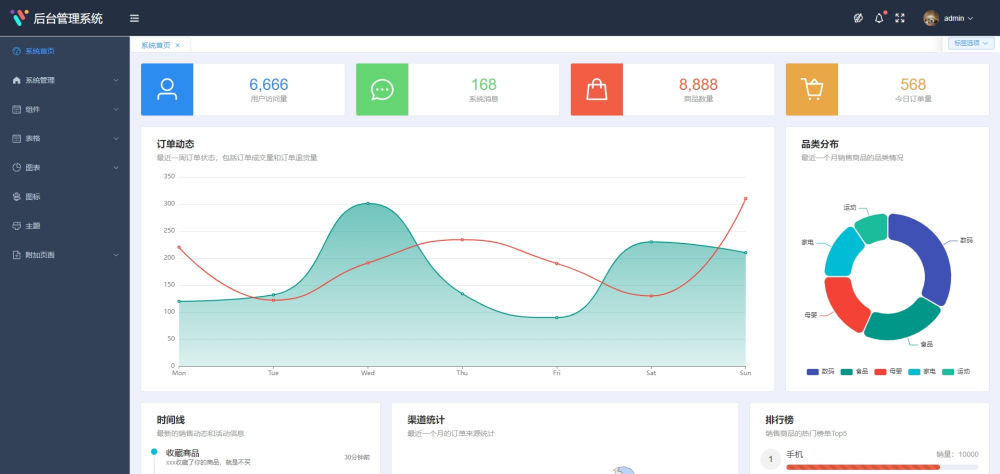
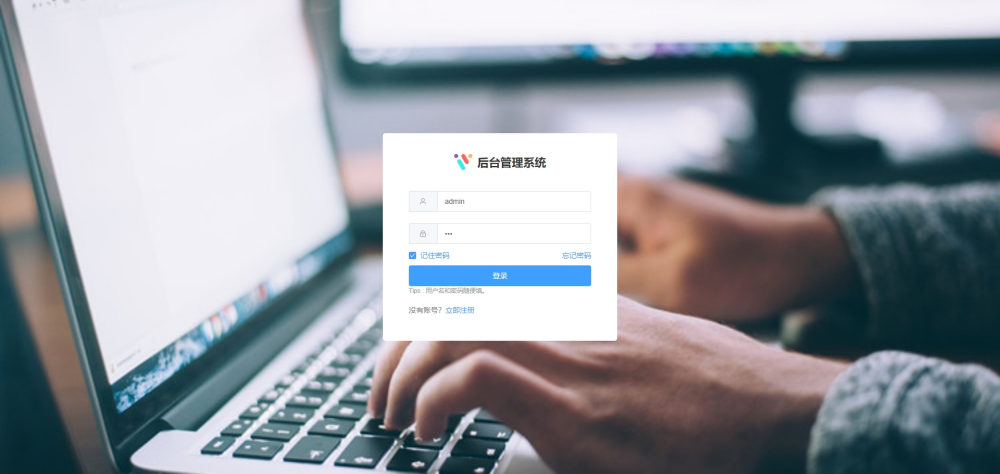
标签页
之前标签页的样式是自己实现,最多只能支持 8 个标签页,再多会覆盖之前的页面。现在直接用 el-tabs 组件实现,代码量更少,而且不限制标签数量,超出宽度可以滚动查看。
activePath 用当前路由的路径来选中对应的标签页,当路由变化时,通过监听器 watch 来给 activePath 赋值新路由,以确保选中的标签一直是当前页面路由。
关闭标签时会触发 tab-remove 事件,把该标签从 tabs.list 列表中移除。先通过 findIndex 找到该标签的索引,传到 pinia 中的 delTabsItem 方法进行移除标签,移除后路由跳转到下一个标签或者上一个标签,如果标签已清空,则跳到首页。
设置主题
Element plus 的默认主题色是#409EFF,CSS 变量是--el-color-primary,要改变主题色时,给这个变量赋值即可。
同时要修改它的附属颜色,比如:hover、:active 等用到的颜色变量
修改附属颜色变量
封装表格
表格是后台管理系统中最常见的功能了,会在多个页面中重复使用,所以这里对 element 表格组件做了二次封装,包括了查询、分页、查看详情、添加/编辑/删除等常用功能,在使用表格的时候代码量可以更少,比较方便维护。
/src/components/table-custom.vue: 表格组件/src/components/table-edit.vue: 添加/编辑表单/src/components/table-detail.vue: 查看详情组件/src/components/table-search.vue: 查询组件
使用方式如下:
具体组件的传参可以参考文档:vuems-doc
词云图
echarts 没有词云图,需要引入第三方库 echarts-wordcloud
数字滚动
数字展示时带有滚动动画,能给视觉上带来一点冲击。Element Plus 的统计组件也可以实现这个效果,但是需要结合 vueuse 实现,比较麻烦。所以引入了第三方库 countup.js,封装成小组件,使用方便。








评论