// 初始化Canvasconst canvas = document.getElementById('gameCanvas');const ctx = canvas.getContext('2d');
// 设置Canvas实际大小canvas.width = 800;canvas.height = 600;
// 球体数组const balls = [];const colors = ['#FF5252', '#FF4081', '#E040FB', '#7C4DFF', '#536DFE', '#448AFF', '#40C4FF', '#18FFFF', '#64FFDA', '#69F0AE', '#B2FF59', '#EEFF41', '#FFFF00', '#FFD740', '#FFAB40', '#FF6E40'];
// 球体类class Ball { constructor(x, y, radius) { this.x = x; this.y = y; this.radius = radius; this.dx = (Math.random() - 0.5) * 8; this.dy = (Math.random() - 0.5) * 8; this.color = colors[Math.floor(Math.random() * colors.length)]; this.mass = radius * 0.1; this.friction = 0.99; this.trail = []; this.maxTrailLength = 10; }
// 绘制球体 draw() { // 绘制轨迹 for (let i = 0; i < this.trail.length; i++) { const alpha = i / this.trail.length * 0.6; ctx.beginPath(); ctx.arc(this.trail[i].x, this.trail[i].y, this.radius, 0, Math.PI * 2); ctx.fillStyle = this.color.replace(')', `, ${alpha})`).replace('rgb', 'rgba'); ctx.fill(); }
// 绘制球体 const gradient = ctx.createRadialGradient( this.x - this.radius * 0.3, this.y - this.radius * 0.3, this.radius * 0.1, this.x, this.y, this.radius ); gradient.addColorStop(0, 'white'); gradient.addColorStop(1, this.color);
ctx.beginPath(); ctx.arc(this.x, this.y, this.radius, 0, Math.PI * 2); ctx.fillStyle = gradient; ctx.shadowColor = 'rgba(0, 0, 0, 0.5)'; ctx.shadowBlur = 10; ctx.shadowOffsetX = 3; ctx.shadowOffsetY = 3; ctx.fill(); ctx.shadowColor = 'transparent'; }
// 更新球体位置 update() { // 添加重力 this.dy += 0.2;
// 应用摩擦力 this.dx *= this.friction; this.dy *= this.friction;
// 更新位置 this.x += this.dx; this.y += this.dy;
// 记录轨迹 this.trail.push({x: this.x, y: this.y}); if (this.trail.length > this.maxTrailLength) { this.trail.shift(); }
// 边界碰撞检测 if (this.x + this.radius > canvas.width) { this.x = canvas.width - this.radius; this.dx = -this.dx * 0.8; } else if (this.x - this.radius < 0) { this.x = this.radius; this.dx = -this.dx * 0.8; }
if (this.y + this.radius > canvas.height) { this.y = canvas.height - this.radius; this.dy = -this.dy * 0.8; } else if (this.y - this.radius < 0) { this.y = this.radius; this.dy = -this.dy * 0.8; } }}
// 球体碰撞检测function checkCollision(ball1, ball2) { const dx = ball2.x - ball1.x; const dy = ball2.y - ball1.y; const distance = Math.sqrt(dx * dx + dy * dy);
if (distance < ball1.radius + ball2.radius) { // 碰撞发生 const angle = Math.atan2(dy, dx); const sin = Math.sin(angle); const cos = Math.cos(angle);
// 旋转坐标系 const x1 = 0; const y1 = 0; const x2 = dx * cos + dy * sin; const y2 = dy * cos - dx * sin;
// 旋转速度 const vx1 = ball1.dx * cos + ball1.dy * sin; const vy1 = ball1.dy * cos - ball1.dx * sin; const vx2 = ball2.dx * cos + ball2.dy * sin; const vy2 = ball2.dy * cos - ball2.dx * sin;
// 碰撞后速度 const vx1Final = ((ball1.mass - ball2.mass) * vx1 + 2 * ball2.mass * vx2) / (ball1.mass + ball2.mass); const vx2Final = ((ball2.mass - ball1.mass) * vx2 + 2 * ball1.mass * vx1) / (ball1.mass + ball2.mass);
// 更新位置防止重叠 const overlap = ball1.radius + ball2.radius - distance; ball1.x -= overlap * cos * 0.5; ball1.y -= overlap * sin * 0.5; ball2.x += overlap * cos * 0.5; ball2.y += overlap * sin * 0.5;
// 旋转回原坐标系 ball1.dx = vx1Final * cos - vy1 * sin; ball1.dy = vy1 * cos + vx1Final * sin; ball2.dx = vx2Final * cos - vy2 * sin; ball2.dy = vy2 * cos + vx2Final * sin; }}
// 初始化球体function initBalls(count) { for (let i = 0; i < count; i++) { const radius = Math.random() * 20 + 10; const x = Math.random() * (canvas.width - radius * 2) + radius; const y = Math.random() * (canvas.height - radius * 2) + radius; balls.push(new Ball(x, y, radius)); }}
// 动画循环function animate() { requestAnimationFrame(animate); ctx.clearRect(0, 0, canvas.width, canvas.height);
// 更新和绘制所有球体 for (let i = 0; i < balls.length; i++) { balls[i].update(); balls[i].draw(); }
// 检测球体间碰撞 for (let i = 0; i < balls.length; i++) { for (let j = i + 1; j < balls.length; j++) { checkCollision(balls[i], balls[j]); } }}
// 鼠标交互let isDragging = false;let draggedBall = null;let offsetX = 0;let offsetY = 0;
canvas.addEventListener('mousedown', (e) => { const rect = canvas.getBoundingClientRect(); const mouseX = e.clientX - rect.left; const mouseY = e.clientY - rect.top;
for (let i = 0; i < balls.length; i++) { const ball = balls[i]; const distance = Math.sqrt((mouseX - ball.x) ** 2 + (mouseY - ball.y) ** 2); if (distance < ball.radius) { isDragging = true; draggedBall = ball; offsetX = mouseX - ball.x; offsetY = mouseY - ball.y; ball.trail = []; // 清除拖动时的轨迹 break; } }});
canvas.addEventListener('mousemove', (e) => { if (isDragging && draggedBall) { const rect = canvas.getBoundingClientRect(); draggedBall.x = e.clientX - rect.left - offsetX; draggedBall.y = e.clientY - rect.top - offsetY; draggedBall.dx = (e.movementX || 0) * 0.5; draggedBall.dy = (e.movementY || 0) * 0.5; }});
canvas.addEventListener('mouseup', () => { isDragging = false; draggedBall = null;});
canvas.addEventListener('click', (e) => { if (!isDragging) { const rect = canvas.getBoundingClientRect(); const mouseX = e.clientX - rect.left; const mouseY = e.clientY - rect.top; const radius = Math.random() * 20 + 10; balls.push(new Ball(mouseX, mouseY, radius)); }});
// 启动游戏initBalls(10);animate();
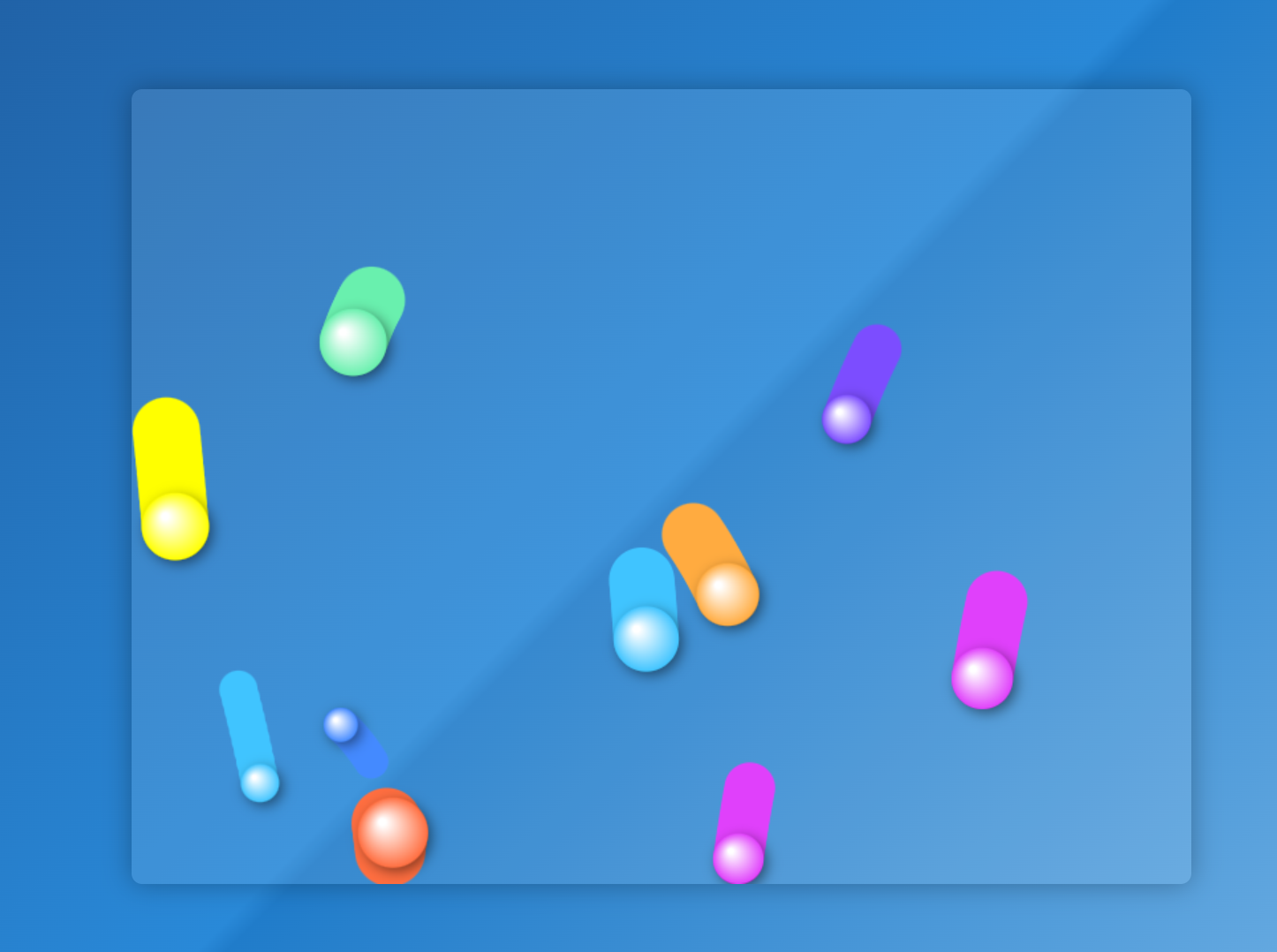
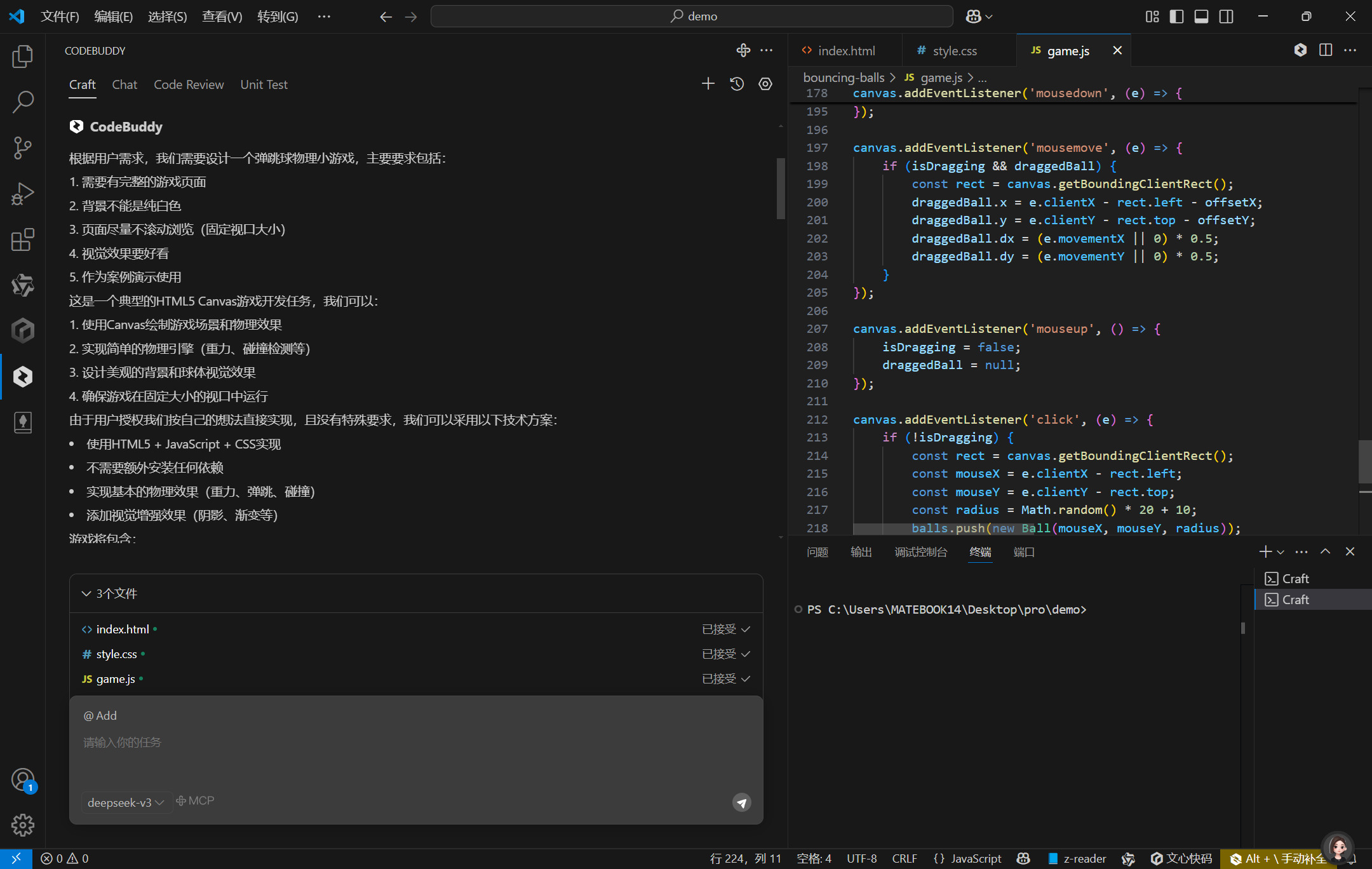
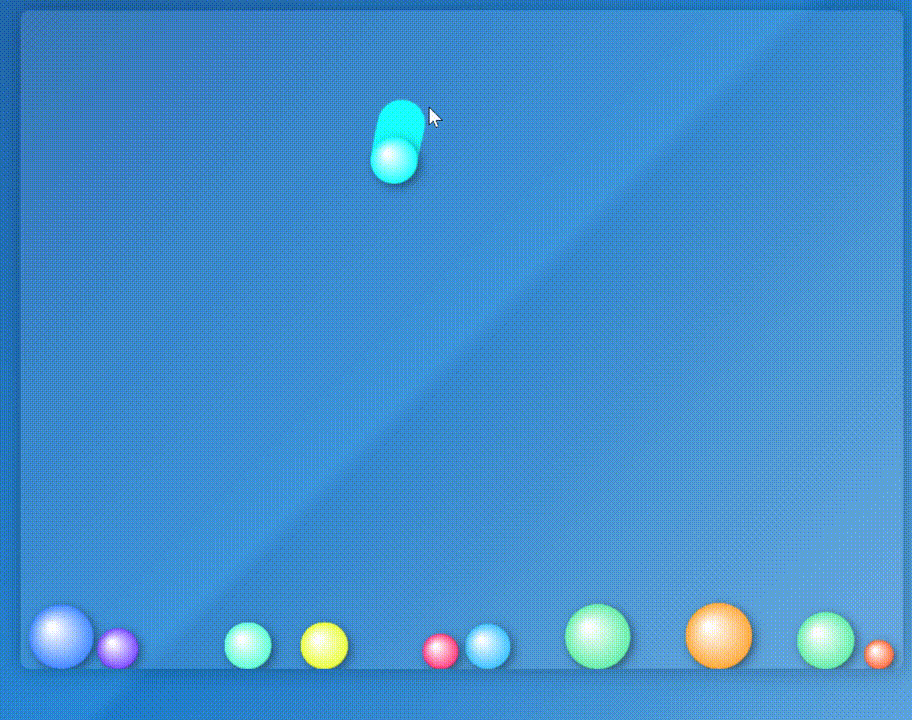










评论