安装环境
win10
ubuntu 版本 20.04.3
docker 版本 20.10.7
k8s 版本 1.22.2
vmware
参考在win10上使用VMware Pro16 安装 CentOS 7.9 设置静态IP 可以访问外网_琦彦-CSDN博客中安装 vmware 部分
比较简单, 不再赘述
ubuntu
镜像下载
Ubuntu 20.04.3 LTS (Focal Fossa)
https://mirrors.bupt.edu.cn/ubuntu-releases/20.04.3/ubuntu-20.04.3-desktop-amd64.iso
安装过程比较简单, 不再赘述
我的虚拟机信息
按照提示, 一步步安装
安装完成的画面
安装 Ubuntu 后必做的几件事情
静态 IP
配置网络修改/etc/netplan/00-installer-config.yaml如下,我这网卡是ens33
# Let NetworkManager manage all devices on this systemnetwork: version: 2 renderer: NetworkManager ethernets: ens33: # change your's dhcp4: yes addresses: [192.168.172.129/24] # change your's gateway4: 192.168.172.2 # change your's nameservers: addresses: [114.114.114.114] # change your's
复制代码
可以使用ip a查看修改情况,然后取消系统自带的systemd-resolved.service这个 dns 解析服务,是可选的
允许 root 使用 ssh 远程登录终端
测试版本使用的 Ubuntu 20.04,Ubuntu 16.4 以上版本都可以这样配置。
最简单的方法:直接安装 openssh-server,然后测试时候可以 ssh 登录,如果不可以,请使用下面的方法进行配置。
sudo apt install openssh-server
\1. 设置 root 密码
执行命令后,依次输入当前登录用户密码,要设置的 root 密码,确认 root 密码
为了方便将密码设置为123456即可
这样还不能远程登录,需要修改配置文件
\2. 修改 ssh 配置文件
如果没有安装 ssh-server,执行安装命令,已经安装的跳过即可
sudo apt install openssh-server
复制代码
修改配置文件
在 vim 中搜索定位 PermitRootLogin,可直接查找:
修改以下配置: 33 #LoginGraceTime 2m 34 #PermitRootLogin prohibit-password 35 #StrictModes yes 36 #MaxAuthTries 6 37 #MaxSessions 10
修改为:
LoginGraceTime 2m PermitRootLogin yes StrictModes yes #MaxAuthTries 6 #MaxSessions 10
复制代码
\3. 重启 ssh,使配置生效
现在可是使用 root 用户登录 ssh 了!!!
A stop job is running for snappy daemon
关机或重启会遇到 A stop job is running for snappy daemon 这问题,
为了能够快速重启或关机修改配置文件
vim /etc/systemd/system.conf
复制代码
修改
DefaultTimeoutStartSec=3sDefaultTimeoutStopSec=3s
复制代码
执行下面这条命令使其生效
关闭防火墙
查看防火墙状态 inactive 说明是未激活
开机不启动防火墙,重启即可生效
关闭 Swap
Linux 的 Swap 内存交换机制是一定要关闭的,否则会因为内存交换而影响性能以及稳定性。 Kubernetes 1.8 开始要求关闭系统的 Swap,如果不关闭,默认配置下 kubelet 将无法启动。 执行swapoff -a可临时关闭,但系统重启后恢复 /etc/fstab,注释掉包含 swap 的那一行即可,重启后可永久关闭,如下所示
Cenos7
vim /etc/fstab
/dev/mapper/centos-root / xfs defaults 0 0UUID=20ca01ff-c5eb-47bc-99a0-6527b8cb246e /boot xfs defaults 0 0# /dev/mapper/centos-swap swap
复制代码
Ubuntu20.4
或直接执行
sed -i '/ swap / s/^/#/' /etc/fstab
复制代码
备注
linux 下通过 sed 命令直接修改文件内容
1、我想替换文件中的 11 为 12,可以使用
*sed 's/11/12/g' xxx.log 这种方式,其实并没有修改 build.xml 文件的内容。如果想保存修改,通常的做法就需要重定向到另外的一个文件
sed 's/11/12/g' xxx.log > xxx.log .tmp 这样,xxx.log .tmp 文件就是修改后的文件. 如果无误,那么就可以用 mv xxx.log .tmp xxx.log 覆盖原文件。*
2、如果想直接修改源文件,而没有这样的过程,可以用下面的命令 sed -i 's/11/12/g' xxx.log
3、还有一个更简单的方法 sed -in-place -e 's/abc/cba/g' build.xml
关闭成功后,使用top命令查看,如下图所示表示正常
或者使用free -mh命令查看,如下图所示表示正常
Docker
安装 docker
更新 cgroupdriver 为 systemd
sudo tee /etc/docker/daemon.json <<-'EOF'{ "registry-mirrors": ["https://uy35zvn6.mirror.aliyuncs.com"], "exec-opts": ["native.cgroupdriver=systemd"]}EOF
systemctl daemon-reloadsystemctl restart docker
复制代码
备注
tee 命令用法
用途说明
在执行 Linux 命令时,我们可以把输出重定向到文件中,比如 ls >a.txt,这时我们就不能看到输出了,如果我们既想把输出保存到文件中,又想在屏幕上看到输出内容,就可以使用 tee 命令了。tee 命令读取标准输入,把这些内容同时输出到标准输出和(多个)文件中。要注意的是:在使用管道线时,前一个命令的标准错误输出不会被 tee 读取。
常用参数
格式:tee
只输出到标准输出,因为没有指定文件嘛
格式:tee file
输出到标准输出的同时,保存到文件 file 中。如果文件不存在,则创建;如果已经存在,则覆盖之
格式:tee -a file
输出到标准输出的同时,追加到文件 file 中。如果文件不存在,则创建;如果已经存在,就在末尾追加内容,而不是覆盖
格式:tee -
输出到标准输出两次
格式:tee file1 file2 -
输出到标准输出两次,同时保存到 file1 和 file2 中
< :输入重定向 > :输出重定向 >> :输出重定向,进行追加,不会覆盖之前内容
<< :标准输入来自命令行的一对分隔号的中间内容.
<<-:If the redirection operator is <<-, then all leading tab characters are stripped from input lines and the line containing delimiter. This allows here-documents within shell scripts to be indented in a natural fashion.
Here Documents
“<< EOF ”的作用是在命令执行过程中用户自定义输入,它类似于起到一个临时文件的作用,只是比使用文件更方便灵活
初学者的 Linux tee 命令解释(6 个例子)
Linux tee命令 | 菜鸟教程
初学者的Linux tee命令解释(6个例子)
/etc/docker/daemon.json 配置说明
Linux 上配置文件的默认位置是 /etc/docker/daemon.json. 该--config-file标志可用于指定非默认位置。
这是 Linux 上允许的配置选项的完整示例:
{ "allow-nondistributable-artifacts": [], "api-cors-header": "", "authorization-plugins": [], "bip": "", "bridge": "", "cgroup-parent": "", "cluster-advertise": "", "cluster-store": "", "cluster-store-opts": {}, "containerd": "/run/containerd/containerd.sock", "containerd-namespace": "docker", "containerd-plugin-namespace": "docker-plugins", "data-root": "", "debug": true, "default-address-pools": [ { "base": "172.80.0.0/16", "size": 24 }, { "base": "172.90.0.0/16", "size": 24 } ], "default-cgroupns-mode": "private", "default-gateway": "", "default-gateway-v6": "", "default-runtime": "runc", "default-shm-size": "64M", "default-ulimits": { "nofile": { "Hard": 64000, "Name": "nofile", "Soft": 64000 } }, "dns": [], "dns-opts": [], "dns-search": [], "exec-opts": [], "exec-root": "", "experimental": false, "features": {}, "fixed-cidr": "", "fixed-cidr-v6": "", "group": "", "hosts": [], "icc": false, "init": false, "init-path": "/usr/libexec/docker-init", "insecure-registries": [], "ip": "0.0.0.0", "ip-forward": false, "ip-masq": false, "iptables": false, "ip6tables": false, "ipv6": false, "labels": [], "live-restore": true, "log-driver": "json-file", "log-level": "", "log-opts": { "cache-disabled": "false", "cache-max-file": "5", "cache-max-size": "20m", "cache-compress": "true", "env": "os,customer", "labels": "somelabel", "max-file": "5", "max-size": "10m" }, "max-concurrent-downloads": 3, "max-concurrent-uploads": 5, "max-download-attempts": 5, "mtu": 0, "no-new-privileges": false, "node-generic-resources": [ "NVIDIA-GPU=UUID1", "NVIDIA-GPU=UUID2" ], "oom-score-adjust": -500, "pidfile": "", "raw-logs": false, "registry-mirrors": [], "runtimes": { "cc-runtime": { "path": "/usr/bin/cc-runtime" }, "custom": { "path": "/usr/local/bin/my-runc-replacement", "runtimeArgs": [ "--debug" ] } }, "seccomp-profile": "", "selinux-enabled": false, "shutdown-timeout": 15, "storage-driver": "", "storage-opts": [], "swarm-default-advertise-addr": "", "tls": true, "tlscacert": "", "tlscert": "", "tlskey": "", "tlsverify": true, "userland-proxy": false, "userland-proxy-path": "/usr/libexec/docker-proxy", "userns-remap": ""}
复制代码
docker-daemon.json 各配置详解
{“api-cors-header”:"", ——————在引擎API中设置CORS标头“authorization-plugins”:[], ——————要加载的授权插件“bridge”:"", ————将容器附加到网桥“cgroup-parent”:"", ——————为所有容器设置父cgroup“cluster-store”:"", ——————分布式存储后端的URL“cluster-store-opts”:{}, ————————设置集群存储选项(默认map [])“cluster-advertise”:"", ————————要通告的地址或接口名称“debug”: true, ————————启用调试模式,启用后,可以看到很多的启动信息。默认false“default-gateway”:"", ——————容器默认网关IPv4地址“default-gateway-v6”:"", ——————容器默认网关IPv6地址“default-runtime”:“runc”, ————————容器的默认OCI运行时(默认为“ runc”)“default-ulimits”:{}, ——————容器的默认ulimit(默认[])“dns”: [“192.168.1.1”], ——————设定容器DNS的地址,在容器的 /etc/resolv.conf文件中可查看。“dns-opts”: [], ————————容器 /etc/resolv.conf 文件,其他设置“dns-search”: [], ————————设定容器的搜索域,当设定搜索域为 .example.com 时,在搜索一个名为 host 的 主机时,DNS不仅搜索host,还会搜索host.example.com 。 注意:如果不设置, Docker 会默认用主机上的 /etc/resolv.conf 来配置容器。“exec-opts”: [], ————————运行时执行选项“exec-root”:"", ————————执行状态文件的根目录(默认为’/var/run/docker‘)“fixed-cidr”:"", ————————固定IP的IPv4子网“fixed-cidr-v6”:"", ————————固定IP的IPv6子网“data-root”:"/var/lib/docker", ————-Docker运行时使用的根路径,默认/var/lib/docker“group”: “”, ——————UNIX套接字的组(默认为“docker”)“hosts”: [], ——————设置容器hosts“icc”: false, ——————启用容器间通信(默认为true)“ip”:“0.0.0.0”, ————————绑定容器端口时的默认IP(默认0.0.0.0)“iptables”: false, ———————启用iptables规则添加(默认为true)“ipv6”: false, ——————启用IPv6网络“ip-forward”: false, ————————默认true, 启用 net.ipv4.ip_forward ,进入容器后使用 sysctl -a | grepnet.ipv4.ip_forward 查看“ip-masq”:false, ——————启用IP伪装(默认为true)“labels”:[“nodeName=node-121”], ————————docker主机的标签,很实用的功能,例如定义:–label nodeName=host-121“live-restore”: true, ——————在容器仍在运行时启用docker的实时还原“log-driver”:"", ——————容器日志的默认驱动程序(默认为“ json-file”)“log-level”:"", ——————设置日志记录级别(“调试”,“信息”,“警告”,“错误”,“致命”)(默认为“信息”)“max-concurrent-downloads”:3, ——————设置每个请求的最大并发下载量(默认为3)“max-concurrent-uploads”:5, ——————设置每次推送的最大同时上传数(默认为5)“mtu”: 0, ——————设置容器网络MTU“oom-score-adjust”:-500, ——————设置守护程序的oom_score_adj(默认值为-500)“pidfile”: “”, ——————Docker守护进程的PID文件“raw-logs”: false, ——————全时间戳机制“selinux-enabled”: false, ——————默认 false,启用selinux支持“storage-driver”:"", ——————要使用的存储驱动程序“swarm-default-advertise-addr”:"", ——————设置默认地址或群集广告地址的接口“tls”: true, ————————默认 false, 启动TLS认证开关“tlscacert”: “”, ——————默认 ~/.docker/ca.pem,通过CA认证过的的certificate文件路径“tlscert”: “”, ————————默认 ~/.docker/cert.pem ,TLS的certificate文件路径“tlskey”: “”, ————————默认~/.docker/key.pem,TLS的key文件路径“tlsverify”: true, ————————默认false,使用TLS并做后台进程与客户端通讯的验证“userland-proxy”:false, ——————使用userland代理进行环回流量(默认为true)“userns-remap”:"", ————————用户名称空间的用户/组设置“bip”:“192.168.88.0/22”, ——————————指定网桥IP“registry-mirrors”: [“https://192.498.89.232:89”], ————————设置镜像加速“insecure-registries”: [“120.123.122.123:12312”], ———————设置私有仓库地址可以设为http“storage-opts”: [“overlay2.override_kernel_check=true”,“overlay2.size=15G”], ————————存储驱动程序选项“log-opts”: {“max-file”: “3”,“max-size”: “10m”,}, ————————容器默认日志驱动程序选项“iptables”: false ————————启用iptables规则添加(默认为true)}
复制代码
参考链接: dockerd | Docker Documentation
验证
root@fly-virtual-machine:~# docker versionClient: Version: 20.10.7 API version: 1.41 Go version: go1.13.8 Git commit: 20.10.7-0ubuntu1~20.04.1 Built: Wed Aug 4 22:52:25 2021 OS/Arch: linux/amd64 Context: default Experimental: true
Server: Engine: Version: 20.10.7 API version: 1.41 (minimum version 1.12) Go version: go1.13.8 Git commit: 20.10.7-0ubuntu1~20.04.1 Built: Wed Aug 4 19:07:47 2021 OS/Arch: linux/amd64 Experimental: false containerd: Version: 1.5.2-0ubuntu1~20.04.2 GitCommit: runc: Version: 1.0.0~rc95-0ubuntu1~20.04.2 GitCommit: docker-init: Version: 0.19.0 GitCommit:
复制代码
Kubernetes
iptables 配置
将桥接的 IPv4/IPv6 流量传递到 iptables 的链
cat <<EOF | sudo tee /etc/modules-load.d/k8s.confbr_netfilterEOF
cat <<EOF | sudo tee /etc/sysctl.d/k8s.confnet.bridge.bridge-nf-call-ip6tables = 1net.bridge.bridge-nf-call-iptables = 1EOF
sudo sysctl --system
复制代码
bridge-nf
bridge-nf 使得 netfilter 可以对 Linux 网桥上的 IPv4/ARP/IPv6 包过滤。比如,设置net.bridge.bridge-nf-call-iptables=1后,二层的网桥在转发包时也会被 iptables 的 FORWARD 规则所过滤。常用的选项包括:
net.bridge.bridge-nf-call-arptables:是否在 arptables 的 FORWARD 中过滤网桥的 ARP 包
net.bridge.bridge-nf-call-ip6tables:是否在 ip6tables 链中过滤 IPv6 包
net.bridge.bridge-nf-call-iptables:是否在 iptables 链中过滤 IPv4 包
net.bridge.bridge-nf-filter-vlan-tagged:是否在 iptables/arptables 中过滤打了 vlan 标签的包。
防火墙是保护服务器和基础设施安全的重要工具。在 Linux 生态系统中,iptables 是使 用很广泛的防火墙工具之一,它基于内核的包过滤框架(packet filtering framework) netfilter。
Linux 上最常用的防火墙工具是 iptables。iptables 与协议栈内有包过滤功能的 hook 交 互来完成工作。这些内核 hook 构成了 netfilter 框架。
每个进入网络系统的包(接收或发送)在经过协议栈时都会触发这些 hook,程序 可以通过注册 hook 函数的方式在一些关键路径上处理网络流量。iptables 相关的内核模 块在这些 hook 点注册了处理函数,因此可以通过配置 iptables 规则来使得网络流量符合 防火墙规则。
备注: 深入理解 iptables 和 netfilter 架构
apt 包更新, 安装 apt-transport-https\ca-certificates\curl
Update the apt package index and install packages needed to use the Kubernetes apt repository:
sudo apt-get updatesudo apt-get install -y apt-transport-https ca-certificates curl
复制代码
添加 GPG 密钥
sudo curl -s https://mirrors.aliyun.com/kubernetes/apt/doc/apt-key.gpg | sudo apt-key add -
复制代码
备注:
GnuPG,简称 GPG,来自 http://www.gnupg.org,是 GPG 标准的一个免费实现。不管是 Linux 还是 Windows 平台,都可以使用。GPGneng 可以为文件生成签名、管理密匙以及验证签名。
添加 Kubernetes apt 存储库
sudo tee /etc/apt/sources.list.d/kubernetes.list <<-'EOF'deb https://mirrors.aliyun.com/kubernetes/apt kubernetes-xenial mainEOF
复制代码
更新 apt 包, 安装 kubelet, kubeadm and kubectl
Update apt package index, install kubelet, kubeadm and kubectl
sudo apt-get updatesudo apt-get install -y kubelet=1.22.2-00 kubeadm=1.22.2-00 kubectl=1.22.2-00 sudo apt-mark hold kubelet kubeadm kubectl
复制代码
指定版本 apt-get install -y kubelet=1.22.2-00 kubeadm=1.22.2-00 kubectl=1.22.2-00
最新版本 apt-get install -y kubelet kubeadm kubectl
备注:
apt-mark 用法
apt-mark [选项] {auto|manual} 软件包 1 [软件包 2 …]
apt-mark 常用命令
auto – 标记指定软件包为自动安装
manual – 标记指定软件包为手动安装
minimize-manual – Mark all dependencies of meta packages as automatically installed.
hold – 标记指定软件包为保留(held back),阻止软件自动更新
unhold – 取消指定软件包的保留(held back)标记,解除阻止自动更新
showauto – 列出所有自动安装的软件包
showmanual – 列出所有手动安装的软件包
showhold – 列出设为保留的软件包
使用 kubeadm init 初始化集群
kubeadm init \ --image-repository registry.aliyuncs.com/google_containers \ --kubernetes-version v1.22.2 \ --pod-network-cidr=192.168.0.0/16 \ --apiserver-advertise-address=192.168.172.129
复制代码
成功输出信息
root@fly-virtual-machine:/etc/netplan# kubeadm init \> --image-repository registry.aliyuncs.com/google_containers \> --kubernetes-version v1.22.2 \> --pod-network-cidr=192.168.0.0/16 \> --apiserver-advertise-address=192.168.172.129[init] Using Kubernetes version: v1.22.2[preflight] Running pre-flight checks[preflight] Pulling images required for setting up a Kubernetes cluster[preflight] This might take a minute or two, depending on the speed of your internet connection[preflight] You can also perform this action in beforehand using 'kubeadm config images pull'[certs] Using certificateDir folder "/etc/kubernetes/pki"[certs] Generating "ca" certificate and key[certs] Generating "apiserver" certificate and key[certs] apiserver serving cert is signed for DNS names [fly-virtual-machine kubernetes kubernetes.default kubernetes.default.svc kubernetes.default.svc.cluster.local] and IPs [10.96.0.1 192.168.172.129][certs] Generating "apiserver-kubelet-client" certificate and key[certs] Generating "front-proxy-ca" certificate and key[certs] Generating "front-proxy-client" certificate and key[certs] Generating "etcd/ca" certificate and key[certs] Generating "etcd/server" certificate and key[certs] etcd/server serving cert is signed for DNS names [fly-virtual-machine localhost] and IPs [192.168.172.129 127.0.0.1 ::1][certs] Generating "etcd/peer" certificate and key[certs] etcd/peer serving cert is signed for DNS names [fly-virtual-machine localhost] and IPs [192.168.172.129 127.0.0.1 ::1][certs] Generating "etcd/healthcheck-client" certificate and key[certs] Generating "apiserver-etcd-client" certificate and key[certs] Generating "sa" key and public key[kubeconfig] Using kubeconfig folder "/etc/kubernetes"[kubeconfig] Writing "admin.conf" kubeconfig file[kubeconfig] Writing "kubelet.conf" kubeconfig file[kubeconfig] Writing "controller-manager.conf" kubeconfig file[kubeconfig] Writing "scheduler.conf" kubeconfig file[kubelet-start] Writing kubelet environment file with flags to file "/var/lib/kubelet/kubeadm-flags.env"[kubelet-start] Writing kubelet configuration to file "/var/lib/kubelet/config.yaml"[kubelet-start] Starting the kubelet[control-plane] Using manifest folder "/etc/kubernetes/manifests"[control-plane] Creating static Pod manifest for "kube-apiserver"[control-plane] Creating static Pod manifest for "kube-controller-manager"[control-plane] Creating static Pod manifest for "kube-scheduler"[etcd] Creating static Pod manifest for local etcd in "/etc/kubernetes/manifests"[wait-control-plane] Waiting for the kubelet to boot up the control plane as static Pods from directory "/etc/kubernetes/manifests". This can take up to 4m0s[apiclient] All control plane components are healthy after 11.020909 seconds[upload-config] Storing the configuration used in ConfigMap "kubeadm-config" in the "kube-system" Namespace[kubelet] Creating a ConfigMap "kubelet-config-1.22" in namespace kube-system with the configuration for the kubelets in the cluster[upload-certs] Skipping phase. Please see --upload-certs[mark-control-plane] Marking the node fly-virtual-machine as control-plane by adding the labels: [node-role.kubernetes.io/master(deprecated) node-role.kubernetes.io/control-plane node.kubernetes.io/exclude-from-external-load-balancers][mark-control-plane] Marking the node fly-virtual-machine as control-plane by adding the taints [node-role.kubernetes.io/master:NoSchedule][bootstrap-token] Using token: 6igmn8.d4zk3hmr0rr0j7k2[bootstrap-token] Configuring bootstrap tokens, cluster-info ConfigMap, RBAC Roles[bootstrap-token] configured RBAC rules to allow Node Bootstrap tokens to get nodes[bootstrap-token] configured RBAC rules to allow Node Bootstrap tokens to post CSRs in order for nodes to get long term certificate credentials[bootstrap-token] configured RBAC rules to allow the csrapprover controller automatically approve CSRs from a Node Bootstrap Token[bootstrap-token] configured RBAC rules to allow certificate rotation for all node client certificates in the cluster[bootstrap-token] Creating the "cluster-info" ConfigMap in the "kube-public" namespace[kubelet-finalize] Updating "/etc/kubernetes/kubelet.conf" to point to a rotatable kubelet client certificate and key[addons] Applied essential addon: CoreDNS[addons] Applied essential addon: kube-proxy
Your Kubernetes control-plane has initialized successfully!
To start using your cluster, you need to run the following as a regular user:
mkdir -p $HOME/.kube sudo cp -i /etc/kubernetes/admin.conf $HOME/.kube/config sudo chown $(id -u):$(id -g) $HOME/.kube/config
Alternatively, if you are the root user, you can run:
export KUBECONFIG=/etc/kubernetes/admin.conf
You should now deploy a pod network to the cluster.Run "kubectl apply -f [podnetwork].yaml" with one of the options listed at: https://kubernetes.io/docs/concepts/cluster-administration/addons/
Then you can join any number of worker nodes by running the following on each as root:
kubeadm join 192.168.172.129:6443 --token 6igmn8.d4zk3hmr0rr0j7k2 \ --discovery-token-ca-cert-hash sha256:78f0796dee6bedf5f7250843be190cc3b63b97c5bccb91839f74a1e8b07efac6
复制代码
问题: running with swap on is not supported. Please disable swap
root@fly-virtual-machine:/etc/docker# kubeadm init \> --image-repository registry.aliyuncs.com/google_containers \> --kubernetes-version v1.22.2 \> --pod-network-cidr=192.168.0.0/16 \> --apiserver-advertise-address=192.168.172.129[init] Using Kubernetes version: v1.22.2[preflight] Running pre-flight checkserror execution phase preflight: [preflight] Some fatal errors occurred: [ERROR Swap]: running with swap on is not supported. Please disable swap[preflight] If you know what you are doing, you can make a check non-fatal with `--ignore-preflight-errors=...`To see the stack trace of this error execute with --v=5 or higher
复制代码
参考上文: 关闭 Swap
问题: [kubelet-check] Initial timeout of 40s passed.
[wait-control-plane] Waiting for the kubelet to boot up the control plane as static Pods from directory "/etc/kubernetes/manifests". This can take up to 4m0s[kubelet-check] Initial timeout of 40s passed.
Unfortunately, an error has occurred: timed out waiting for the condition
This error is likely caused by: - The kubelet is not running - The kubelet is unhealthy due to a misconfiguration of the node in some way (required cgroups disabled)
If you are on a systemd-powered system, you can try to troubleshoot the error with the following commands: - 'systemctl status kubelet' - 'journalctl -xeu kubelet'
Additionally, a control plane component may have crashed or exited when started by the container runtime. To troubleshoot, list all containers using your preferred container runtimes CLI.
Here is one example how you may list all Kubernetes containers running in docker: - 'docker ps -a | grep kube | grep -v pause' Once you have found the failing container, you can inspect its logs with: - 'docker logs CONTAINERID'
error execution phase wait-control-plane: couldn't initialize a Kubernetes clusterTo see the stack trace of this error execute with --v=5 or higher
复制代码
通过journalctl -n 20 | grep kubelet命令查看日志
原因定位: 使用 kubectl 访问 api-server 失败,node “XXX“ not found
问题解决: node "XXX" not found
(1)使用 kubectl
kubectl get nodeThe connection to the server 192.168.172.129:6443 was refused - did you specify the right host or port?
复制代码
(2)查看 kubelet 日志
journalctl -xeu kubelet kubelet.go:2183] node "fly-k8s" not found
复制代码
(3) 说明 node 节点无法找到 fly-k8s,查看 kubelet 配置的 ip
cat /etc/kubernetes/kubelet.conf
复制代码
(4)查看宿主机 ip
(5)两者一致,说明 ip 是正确的,这说明宿主机的/ets/hosts 配置有问题。如果 ip 不一致,则需要修改 kubelet、kubeadm、api-server 对应的 ip
通过命令vim /etc/hosts 修改为 fly-k8s
(6)检测 kubectl 是否可以连接 api-server
root@fly-virtual-machine:/usr/local/k8s/test# kubectl get nodeNAME STATUS ROLES AGE VERSIONfly-k8s Ready control-plane,master 64m v1.22.2
复制代码
补充: kubeadm init --config
使用kubeadm config print init-defaults可以打印集群初始化默认的使用的配置 从默认的配置中可以看到,可以使用imageRepository定制在集群初始化时拉取 k8s 所需镜像的地址。
基于默认配置定制, 我们还可以使用 kubeadm 初始化集群所需的配置文件kubeadm.yaml
vim kubeadm.yaml apiVersion: kubeadm.k8s.io/v1beta2kind: InitConfigurationlocalAPIEndpoint: advertiseAddress: 192.168.56.113 bindPort: 6443nodeRegistration: taints: - effect: PreferNoSchedule key: node-role.kubernetes.io/master---apiVersion: kubeadm.k8s.io/v1beta2kind: ClusterConfigurationkubernetesVersion: v1.15.3networking: podSubnet: 10.244.0.0/16
复制代码
使用 kubeadm 默认配置初始化的集群,会在 master 节点打上 node-role.kubernetes.io/master:NoSchedule 的污点,阻止 master 节点接受调度运行工作负载。
这里测试环境只有两个节点,所以将这个 taint 修改为 node-role.kubernetes.io/master:PreferNoSchedule。
在开始初始化集群之前可以使用kubeadm config images pull预先在各个节点上拉取所 k8s 需要的 docker 镜像。
接下来使用 kubeadm 初始化集群
kubeadm init --config kubeadm.yaml --ignore-preflight-errors=Swap
复制代码
复制 kubeconfig 配置文件
mkdir -p $HOME/.kube$ sudo cp -i /etc/kubernetes/admin.conf $HOME/.kube/config$ sudo chown $(id -u):$(id -g) $HOME/.kube/config
复制代码
去除 master 节点的污点
$ kubectl taint nodes --all node-role.kubernetes.io/master-
复制代码
当创建单机版的 k8s 时,这个时候 master 节点是默认不允许调度 pod 的,需要执行
命令将 master 标记为可调度.
安装 calico cni 插件
Quickstart for Calico on Kubernetes
$ kubectl create -f https://docs.projectcalico.org/manifests/tigera-operator.yaml$ kubectl create -f https://docs.projectcalico.org/manifests/custom-resources.yaml
复制代码
在创建此清单之前,请阅读其内容并确保其设置适合您的环境。
例如,您可能需要更改默认 IP 池 CIDR 以匹配您的 pod 网络 CIDR。
验证集群状态
执行命令kubectl get cs查看一下集群状态,确认个组件都处于 healthy 状态 如下所示表示正常
[root@master-1 ~]# kubectl get csNAME STATUS MESSAGE ERRORcontroller-manager Healthy ok scheduler Healthy ok etcd-0 Healthy {"health":"true"}
复制代码
问题: scheduler/controller-manager: dial tcp 127.0.0.1:10251: connect: connection refused
部署完 master 节点以后,执行 kubectl get cs 命令来检测组件的运行状态时,报如下错误:
root@fly-virtual-machine:/etc/netplan# kubectl get csWarning: v1 ComponentStatus is deprecated in v1.19+NAME STATUS MESSAGE ERRORscheduler Unhealthy Get "http://127.0.0.1:10251/healthz": dial tcp 127.0.0.1:10251: connect: connection refused etcd-0 Healthy {"health":"true","reason":""} controller-manager Healthy ok root@fly-virtual-machine:/etc/netplan# vim /etc/kubernetes/manifests/kube-scheduler.yaml root@fly-virtual-machine:/etc/netplan# systemctl restart kubelet.service
复制代码
原因分析
出现这种情况,是/etc/kubernetes/manifests/下的 kube-controller-manager.yaml 和 kube-scheduler.yaml 设置的默认端口是 0 导致的,解决方式是注释掉对应的 port 即可,操作如下:
然后在 master 节点上重启 kubelet,systemctl restart kubelet.service,然后重新查看就正常了
port=0 是做什么用的? 关闭非安全端口
Kubernetes 还原
集群初始化如果遇到问题,可以使用下面的命令进行清理
# 1.卸载服务
kubeadm reset
# 2.删除相关容器 #删除镜像
docker rm $(docker ps -aq) -fdocker rmi $(docker images -aq) -f
# 3.删除上一个集群相关的文件
rm -rf /var/lib/etcdrm -rf /etc/kubernetesrm -rf $HOME/.kuberm -rf /var/etcdrm -rf /var/lib/kubelet/rm -rf /run/kubernetes/rm -rf ~/.kube/
# 4.清除网络
systemctl stop kubeletsystemctl stop dockerrm -rf /var/lib/cni/*rm -rf /var/lib/kubelet/*rm -rf /etc/cni/*ifconfig cni0 downifconfig flannel.1 downifconfig docker0 downip link delete cni0ip link delete flannel.1systemctl start docker
# 5.卸载工具
apt autoremove -y kubelet kubectl kubeadm kubernetes-cni删除/var/lib/kubelet/目录,删除前先卸载
for m in $(sudo tac /proc/mounts | sudo awk '{print $2}'|sudo grep /var/lib/kubelet);do sudo umount $m||true done # 6.删除所有的数据卷
sudo docker volume rm $(sudo docker volume ls -q)
# 7.再次显示所有的容器和数据卷,确保没有残留
sudo docker ps -a sudo docker volume ls
复制代码
Kubernetes 测试
部署 Deployment
kubectl apply -f <https://k8s.io/examples/application/deployment.yaml>
apiVersion: apps/v1kind: Deploymentmetadata: name: nginx-deploymentspec: selector: matchLabels: app: nginx replicas: 2 # tells deployment to run 2 pods matching the template template: metadata: labels: app: nginx spec: containers: - name: nginx image: nginx:1.14.2 ports: - containerPort: 80
复制代码
部署 NodePort
apiVersion: v1kind: Servicemetadata: name: my-nginxspec: selector: app: nginx type: NodePort ports: - protocol: TCP port: 80
复制代码
通过kubectl get services查看 nginx 服务对外暴露的端口, 浏览器访问如下


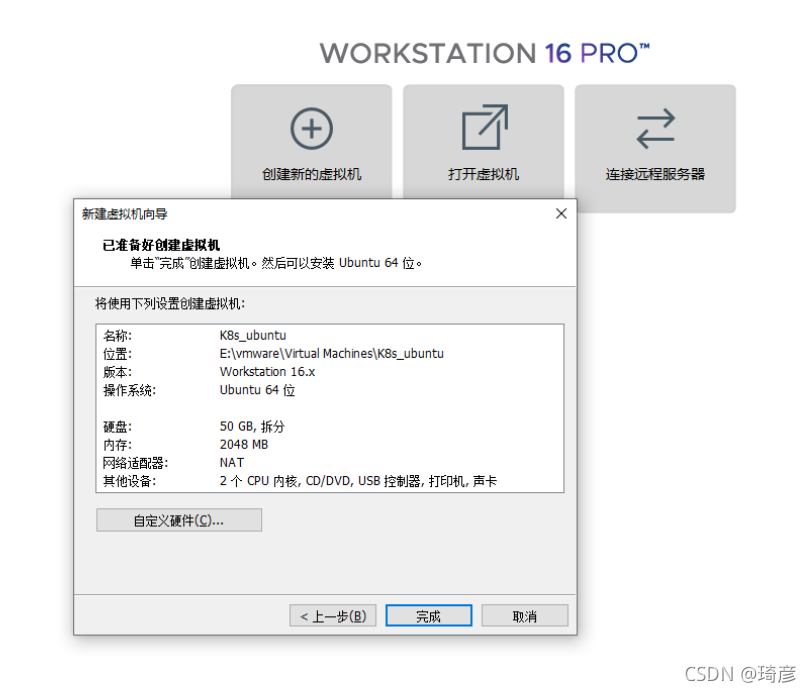

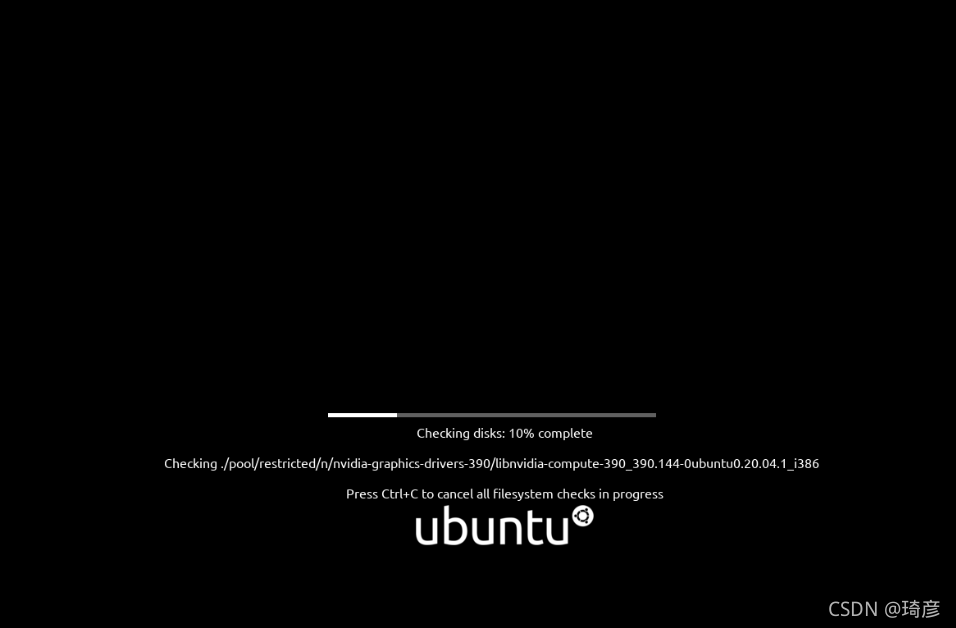

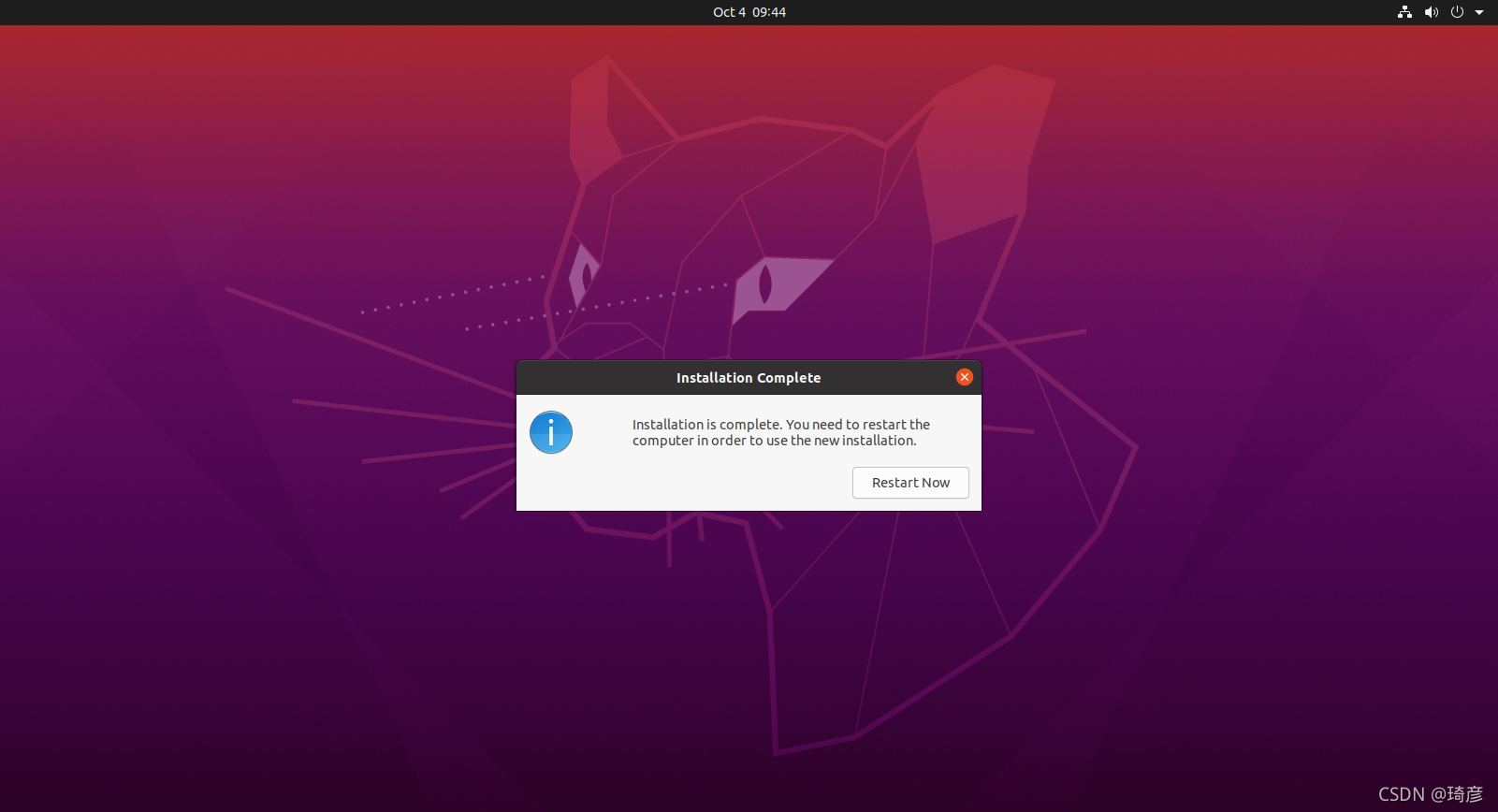









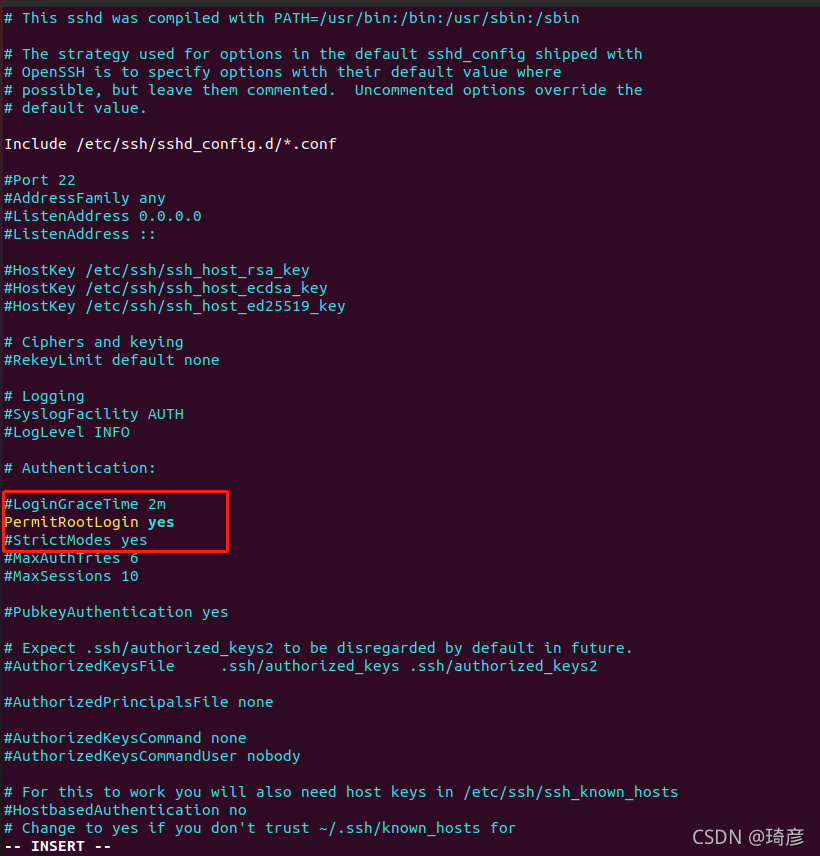








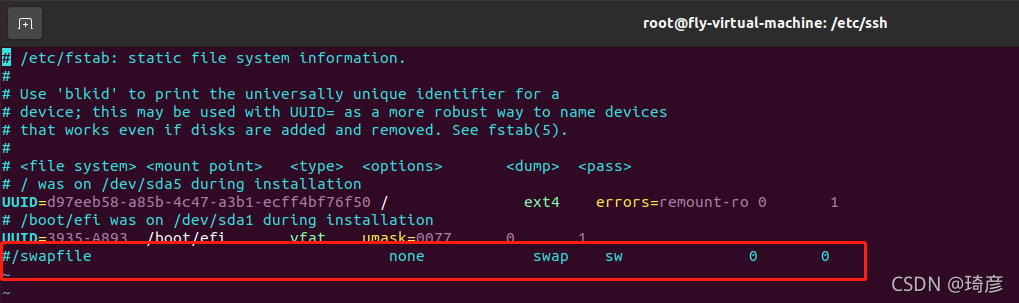


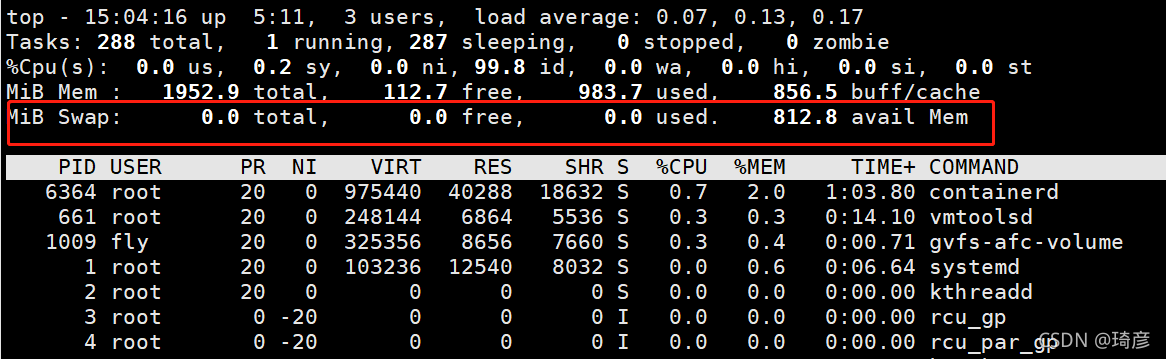



















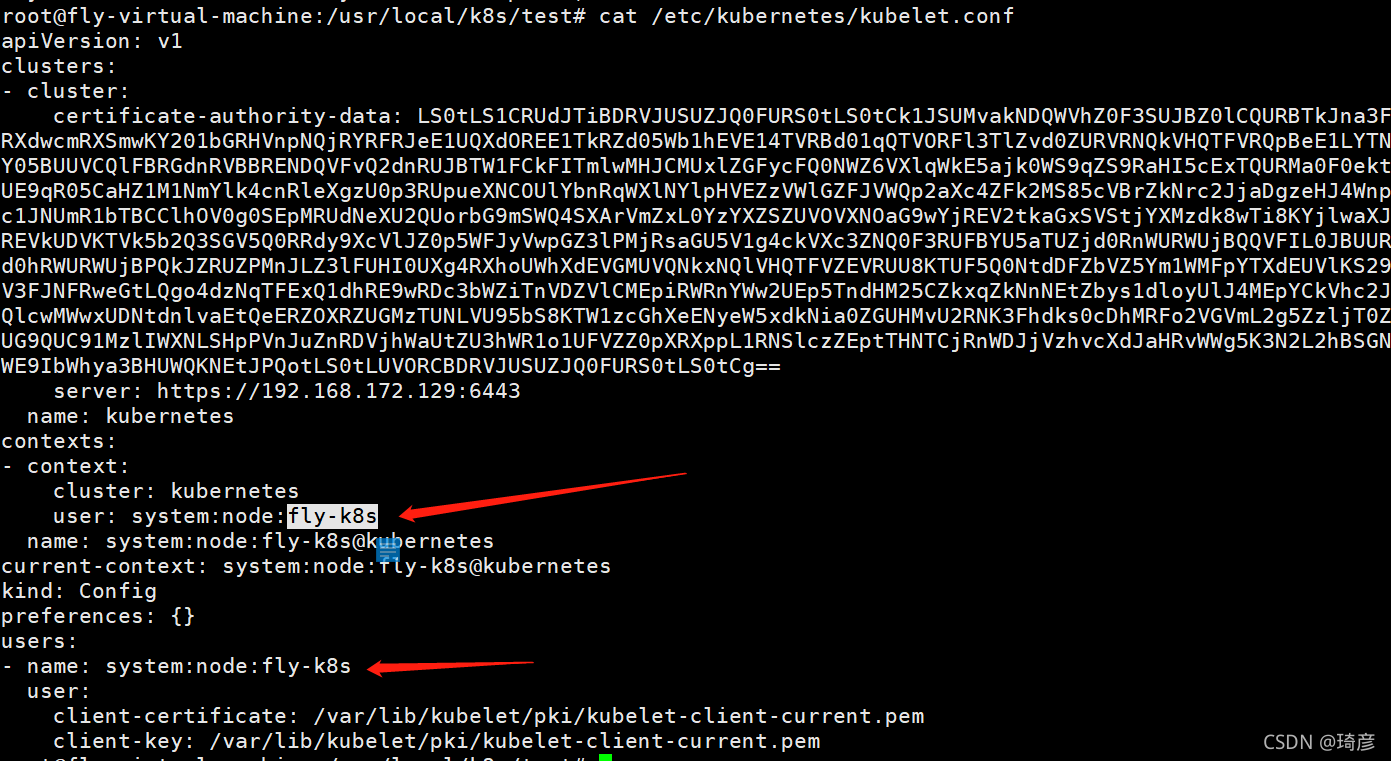

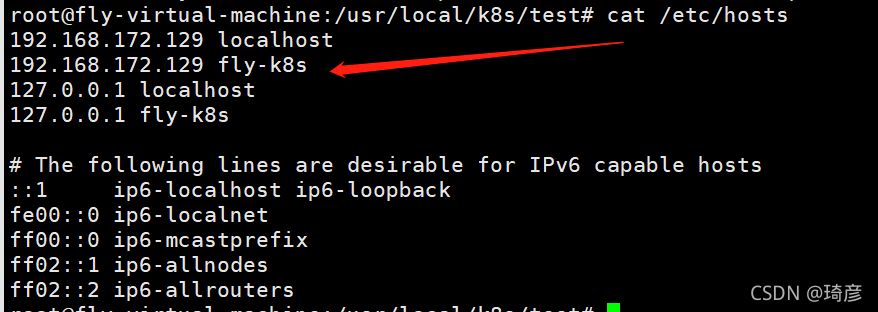

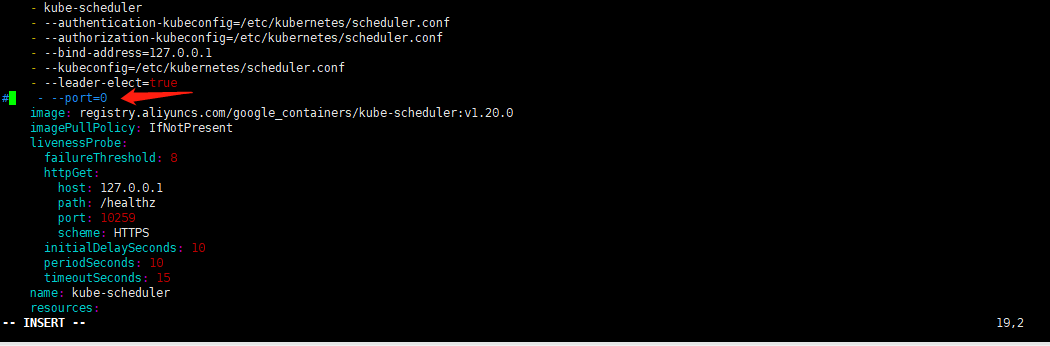






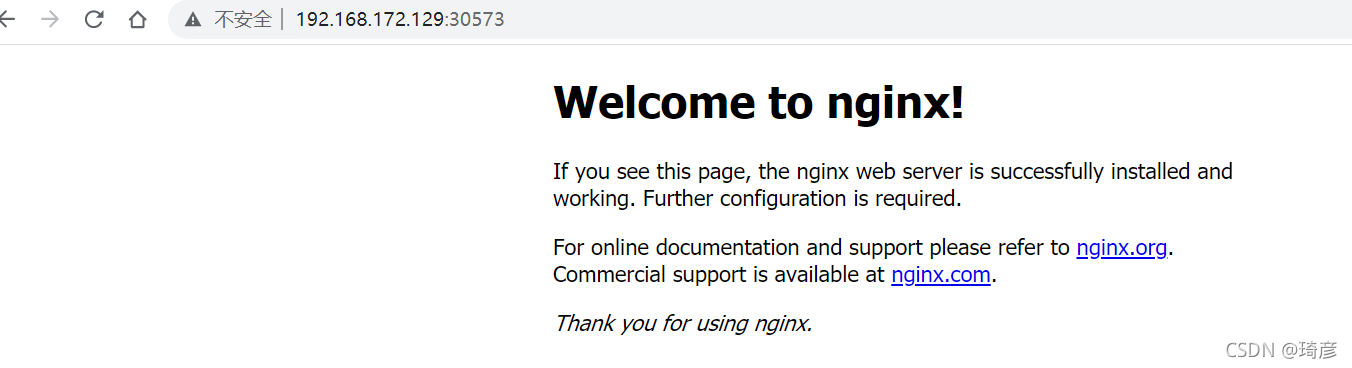












评论