本文来自于轻量应用服务器征文活动用户投稿,已获得用户(昵称:为之工作室)授权发布。
我是西安电子科技大学为之工作室的运维负责人,为之工作室致力于互联网人才的培养,涉及到很多项目的部署及运维。这类项目的特点是并发量较小,资源占用低,外部组件依赖简单。本文会介绍这些项目的运维模式及相关实践分享,为类似的项目运维提供参考。
一、架构设计
出于节省成本的考虑,希望可以将多个项目部署在同一个服务器上。此外,对于中小型项目,虽然对于高并发的需求可能并不是非常大,但是仍然需要高可用性。自己进行服务器硬件维护的成本和精力是巨大的,所以必须充分利用云厂商的服务器资源,我们选择的是技术领先、产品完善的阿里云。
我们的项目都是前后端分离的,为了节省带宽,将前端部署在 OSS 上,服务器上只用部署后端即可,这样整个工作室只需要一台轻量应用服务器及多个 OSS 实例。其中 OSS 实例的费用是可以忽略不计的,而轻量应用服务器的实际花费,平均下来也只需要 1 个月 10 元。
轻量应用服务器 ,是可快速搭建且易于管理的轻量级云服务器;提供基于单台服务器的应用部署,安全管理,运维监控等服务,一站式提升服务器使用体验和效率。
对象存储 OSS,是一款 海量、安全、低成本、高可靠的云存储服务,提供 99.9999999999%(12 个 9)的数据持久性,99.995%的数据可用性;多种存储类型供选择, 全面优化存储成本。
下图为运维架构图,服务器使用 Ubuntu + Docker 部署基础服务及业务后端,而 MySQL 和 Redis 等依赖则使用阿里云提供的服务。
二、网关配置
选用 Traefik 作为网关。相比 Nginx,Traefik 对 Docker 容器具有更好的支持性,且集成 Let's Encrypt 自动申请、维护 HTTPS 证书。
首先创建网络 :
docker network create traefik
文件中的 ${} 需要根据自己实际情况编写
~/.docker/compose/traefik/docker-compose.yml
YAMLversion: "3.3"services: traefik: image: traefik ports: - "443:443" volumes: - /var/run/docker.sock:/var/run/docker.sock - ./traefik.yml:/etc/traefik/traefik.yml - ./dynamic_conf.yml:/root/dynamic_conf.yml - ~/.docker/volume/traefik/crt:/root/crt - ~/.docker/volume/traefik/log:/root/log restart: unless-stopped networks: - traefik environment: ALICLOUD_ACCESS_KEY: ${AK} ALICLOUD_SECRET_KEY: ${SK} extra_hosts: - "host.docker.internal:172.18.0.1" # 172.18.0.1 是容器访问宿主机的 ip,通过 docker inspect 获取 labels: - com.centurylinklabs.watchtower.enable=falsenetworks: traefik: external: true
复制代码
请确保 *.be.wizzstudio.com 域名解析至这台服务器;配置中 "root:2b12$aur8GtnfMi" 是 Traefik Basic Auth 账号密码,请通过 https://doc.traefik.io/traefik/middlewares/basicauth 路径生成。
/root/.docker/compose/traefik/dynamic_conf.yml
YAMLhttp: middlewares: basic-auth: basicAuth: users: - "root:$2b$12$aur8GtnfMi"
routers: dashboard: rule: "Host(`traefik.be.wizzstudio.com`)" service: "api@internal" middlewares: - basic-auth tls: certResolver: myresolver domains: - main: '*.be.wizzstudio.com' - sans: '*.be.wizzstudio.com'
复制代码
/root/.docker/compose/traefik/traefik.yml
复制代码
YAMLproviders: docker: exposedByDefault: false network: traefik file: filename: /root/dynamic_conf.yml watch: true
api: dashboard: true # insecure: true
entryPoints: https: address: ":443" http: tls: certresolver: myresolver
certificatesResolvers: myresolver: acme: dnsChallenge: provider: alidns delayBeforeCheck: 0 storage: /root/crt/acme.json # caserver: "https://acme-staging-v02.api.letsencrypt.org/directory" # test serveraccessLog: filePath: "/root/log/access.log.json" format: "json"
复制代码
通过 docker-compose up -d 完成网关的部署;通过访问 https://traefik.be.wizzstudio.com 即可进入管理面板。
三、项目部署
以某一个后端的项目部署为例。
/root/.docker/compose/orientation-system-be/docker-compose.yml
Rubyversion: "3.3"services: backend: image: registry.cn-chengdu.aliyuncs.com/wizz-project/orientation-system-be:latest restart: unless-stopped # ports: # - "80:8080" labels: - "traefik.enable=true" - "traefik.http.routers.orientation-system-be.rule=Host(`orientation-system.be.wizzstudio.com`)" - "traefik.http.routers.orientation-system-be.tls=true" - "traefik.http.services.orientation-system-be.loadbalancer.server.port=80" networks: - traefik volumes: - /etc/timezone:/etc/timezone:ro - /etc/localtime:/etc/localtime:ro - ~/.docker/volume/orientation-system-be/lab.log:/root/lab.lognetworks: traefik: external: true
# mkdir -p ~/.docker/volume/orientation-system-be && touch ~/.docker/volume/orientation-system-be/lab.log
复制代码
通过 labels 字段,定义了通过 https://orientation-system.be.wizzstudio.com 即可访问到这个容器,不需要再去 Traefik 修改配置了。
四、CI/CD
CI/CD: 即持续集成与持续交付,用于实现应用开发过程中的高度持续自动化和持续监控。CI/CD 的目标是:用户上传代码后,自动构建镜像,自动部署到服务器。使用 GitHub Action 完成此功能。
1、后端
首先在项目根目录准备 Dockerfile, 将项目从源代码开始构建为二进制。
DockerfileFROM golang:1.18.0-alpine3.15 as buildLABEL maintainer="117503445"RUN apk add --no-cache gitWORKDIR /root/projectCOPY go.mod .COPY go.sum .RUN go mod downloadCOPY . .RUN go build -ldflags="-s -w" -o server
FROM alpine:3.15 as prodEXPOSE 8080WORKDIR /root
# https://stackoverflow.com/questions/66963068/docker-alpine-executable-binary-not-found-even-if-in-pathRUN apk add gcompat
COPY --from=build /root/project/server serverHEALTHCHECK --interval=5s --timeout=5s --retries=3 \ CMD wget -nv -t1 --spider 'http://localhost:8080/' || exit 1ENTRYPOINT ./server
复制代码
编写 GitHub Action,并在 Repo 中的 secrets 填写 阿里云容器镜像服务的 AK 和 SK。这里经过修改,也可以变为上传至 Docker Hub。
.github/workflows/docker.yml
Perlname: Build and Deploy to ACK
on: push: branches: - main
# Environment variables available to all jobs and steps in this workflow.env: REGION_ID: cn-chengdu REGISTRY: registry.cn-chengdu.aliyuncs.com NAMESPACE: wizz-project IMAGE: experiment-helper-backend TAG: ${{ github.sha }}
jobs: build: runs-on: ubuntu-latest environment: production
steps: - name: Checkout uses: actions/checkout@v2 # 1.1 Login to ACR - name: Login to ACR with the AccessKey pair uses: aliyun/acr-login@v1 with: region-id: "${{ env.REGION_ID }}" access-key-id: "${{ secrets.ACCESS_KEY_ID }}" access-key-secret: "${{ secrets.ACCESS_KEY_SECRET }}" # 1.2 Buid and push image to ACR - name: Build and push image to ACR run: | docker build --tag "$REGISTRY/$NAMESPACE/$IMAGE:$TAG" . docker push "$REGISTRY/$NAMESPACE/$IMAGE:$TAG" docker tag "$REGISTRY/$NAMESPACE/$IMAGE:$TAG" "$REGISTRY/$NAMESPACE/$IMAGE:latest" docker push "$REGISTRY/$NAMESPACE/$IMAGE:latest"
复制代码
每次在 main 分支 commit 后, 都会触发 GitHub Action,并将镜像推送至阿里云容器服务。也可以根据 GitHub Flow 等分支管理策略,修改触发条件。
在完成 Docker 镜像的推送后,可以使用 Watchtower 实现镜像的自动拉取、更新。同样使用 docker-compose.yml 部署 Watchtower。
/root/.docker/compose/watchtower/docker-compose.yml
YAMLversion: "3.3"services: watchtower: image: containrrr/watchtower restart: unless-stopped volumes: - /var/run/docker.sock:/var/run/docker.sock - ~/.docker/config.json:/config.json command: --interval 60 --cleanup --debug
复制代码
2、前端
同样使用 GitHub Action,每次发生代码提交后,都进行构建,再将 dist 文件夹上传至 OSS。
.github/workflows/oss.yml
HTTPname: oss
on: push: branches: - main
jobs: build: runs-on: ubuntu-latest steps: - name: checkout uses: actions/checkout@v1
- name: install node uses: actions/setup-node@v2 with: node-version: "14"
- name: build dist run: | npm install -g yarn yarn install yarn build - name: upload files to OSS uses: fangbinwei/aliyun-oss-website-action@v1 with: accessKeyId: ${{ secrets.ACCESS_KEY_ID }} accessKeySecret: ${{ secrets.ACCESS_KEY_SECRET }} bucket: experiment-helper-mobile endpoint: https://oss-cn-hangzhou.aliyuncs.com folder: ./dist/build/h5
复制代码
五、日志管理
对于更大规模的生产环境,可能需要 ELK 或者阿里云日志服务等专业的日志解决方案,但是这些解决方案对于本使用场景来说过重了。
我们的目标为,每个应用的开发者都可以下载到自己应用的日志文件。作者开发过一个小工具,https://github.com/117503445/GoWebDAV。
GoWebDAV 可以将服务器上的文件夹以 WebDAV 的形式暴露出来,并支持浏览器在线访问、挂载多个路径、路径粒度的 Basic Auth 及只读控制。对于这个场景,小工具也可以轻松解决需求。
在上述 orientation-system 项目的部署中,可以观察到将镜像内的 /root/lab.log 挂载到了宿主机的 ~/.docker/volume/orientation-system-be/lab.log;接着部署 GoWebDAV。相关配置规则可查看 repo 上的 README。
/root/.docker/compose/watchtower/docker-compose.yml
YAMLversion: "3.3"services: webdav: image: 117503445/go_webdav restart: unless-stopped volumes: - ~/.docker/volume/orientation-system-be:/root/orientation-system-be environment: - dav=/orientation-system-be,/root/orientation-system-be,user1,pass1,true networks: - traefik labels: - "traefik.enable=true" - "traefik.http.routers.webdav.rule=Host(`webdav.be.wizzstudio.com`)" - "traefik.http.routers.webdav.tls=true" - "traefik.http.services.webdav.loadbalancer.server.port=80"networks: traefik: external: true
复制代码
通过这样配置,开发者就可以通过访问 https://webdav.be.wizzstudio.com/orientation-system-be/orientation-system-be 访问日志文件了。用户名 user1,密码 pass1,而且只具有只读权限。
同一个 GoWebDAV 镜像支持多个文件夹路径,因此服务器上只用部署 1 个 GoWebDAV 即可。
六、总结
本文给出了中小型项目的运维方案,介绍了架构设计的思路及项目实施部署,以及 CI/CD、日志管理方面的实践分享,适用于个人开发者和小微公司高并发需求低、资源占用低的应用部署,希望大家能有所收获。
点击https://developer.aliyun.com/article/816561,查看全新升级的轻量应用服务器征文活动,奖励更丰富,月月可投稿。

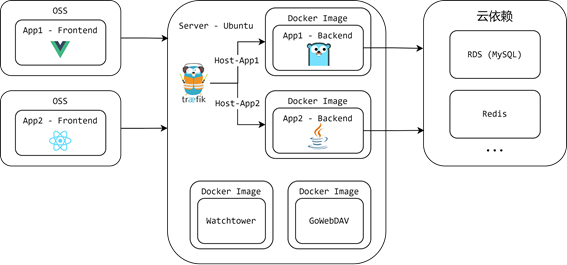











评论